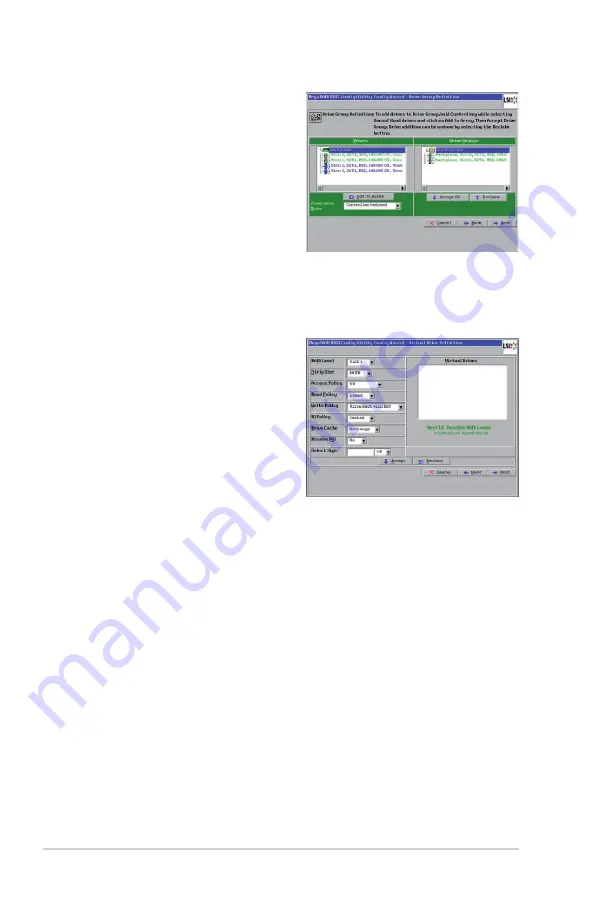
2-10
Chapter 2: RAID configuration
2. Click
Add To Array
to move the
drives to a proposed drive group
configuration in the Drive Groups
panel on the right, as shown in the
right figure.
3. Select a preferred Power save
mode. The power save mode can
be
Max
,
Max without cache
,
Auto
,
None
, and
Controller defined
. If
you need to undo the changes, click
the
Reclaim
button.
4. When you have finished selecting drives for the drive group, click
Accept DG
.
5. Click
Next
. The Span Definition screen appears. Select one of the available
drive groups, and then click
Add to SPAN
.
6. When finish, click
Next
. The Virtual
Drive Definition screen appears, as
shown in the right figure. You use
this screen to select the RAID level,
strip size, read policy, and other
attributes for the new virtual drives.
7. Change the virtual drive options
from the defaults listed on the
screen as needed.
Here are brief explanations of the
virtual drive options:
•
RAID Level:
The drop-down menu lists the possible RAID levels for the
virtual drive. Select
RAID 0
.
•
Strip Size:
The strip size specifies the size of the segment written to
each disk in a RAID configuration. You can set the strip size up to 64 KB.
A larger strip size produces higher read performance. If your computer
regularly performs random read requests, choose a smaller strip size.
The default is 64 KB.
•
Access Policy:
Select the type of data access that is allowed for this
virtual drive:
◊
RW:
Allow read/write access. This is the default.
◊
Read Only:
Allow read-only access.
◊
Blocked:
Do not allow access.
•
Read Policy:
Specify the read policy for this virtual drive:
◊
Normal:
This disables the read ahead capability.
Summary of Contents for PIKE 2108
Page 1: ...LSISAS RAID card PIKE 2108 User Guide ...
Page 8: ...viii ...






























