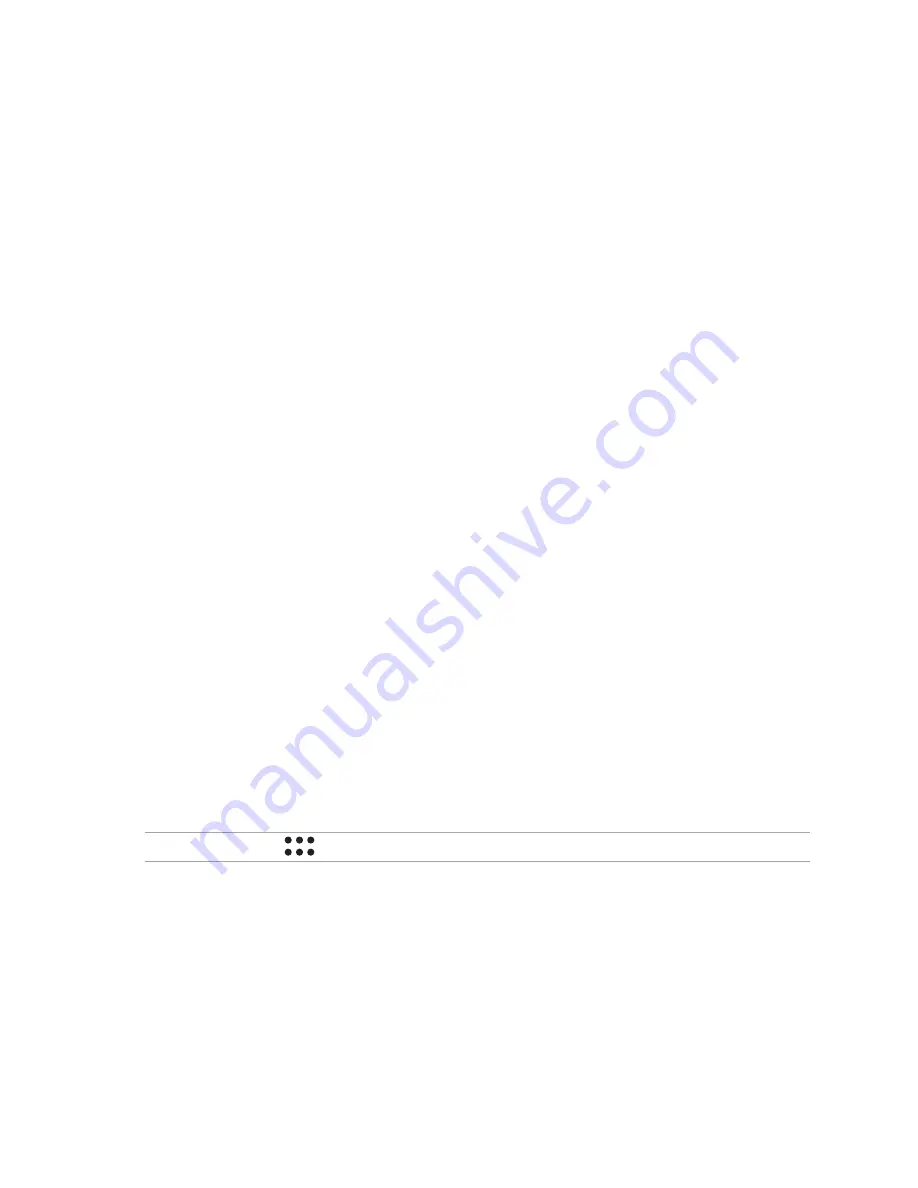
40
App shortcuts
Add shortcuts to quickly access your often-used apps right from your Home screen.
To add an app shortcut:
1. Tap and hold an empty area on your Home screen and select
Apps
.
2. From
All Apps
, tap and hold an app, then drag it to an empty area on your
Home screen
.
To remove an app shortcut:
From your
Home screen
, tap and hold an app, then drag it to
X Remove
on the top of your screen.
Widgets
Add widgets for a quick review of your calendar, maps, battery status, and more.
To add a widget:
1. Tap and hold an empty area on your Home screen and select
Widgets
.
2. From
Widgets
, tap and hold a widget, then drag it to an empty area on your Home screen.
To remove an app shortcut:
From your
Home screen
, tap and hold a widget, then drag it to
X Remove
on the top of your screen.
NOTE:
You can also tap
on your Home screen to view
All Apps
and
Widgets
.
Summary of Contents for Padfone X mini
Page 1: ......
Page 12: ...12 ...
Page 13: ...1 Get your device ready ...
Page 18: ...18 6 Replace the rear cover 7 Press down the rear cover on all sides to secure it in place ...
Page 23: ...23 6 Replace the rear cover 7 Press down the rear cover on all sides to secure it in place ...
Page 34: ...34 ...
Page 35: ...2 There s no place like Home ...
Page 52: ...52 ...
Page 53: ...3Call in style ...
Page 59: ...4 Send messages and more ...
Page 62: ...62 ...
Page 63: ...5Access your emails ...
Page 67: ...6Capture moments ...
Page 80: ...80 ...
Page 81: ...7 Gallery ...
Page 86: ...86 ...
Page 87: ...8 Work hard play harder ...
Page 106: ...106 ...
Page 107: ...9The Internet ...
Page 109: ...10 Fun and entertainment ...
Page 115: ...11 Maintain your PadFone ...
Page 128: ...128 ...
Page 129: ...12 Connect your PadFone ...
Page 133: ...13 App essentials ...
Page 139: ...14 There s more to your PadFone ...
Page 146: ...www asus com ...
















































