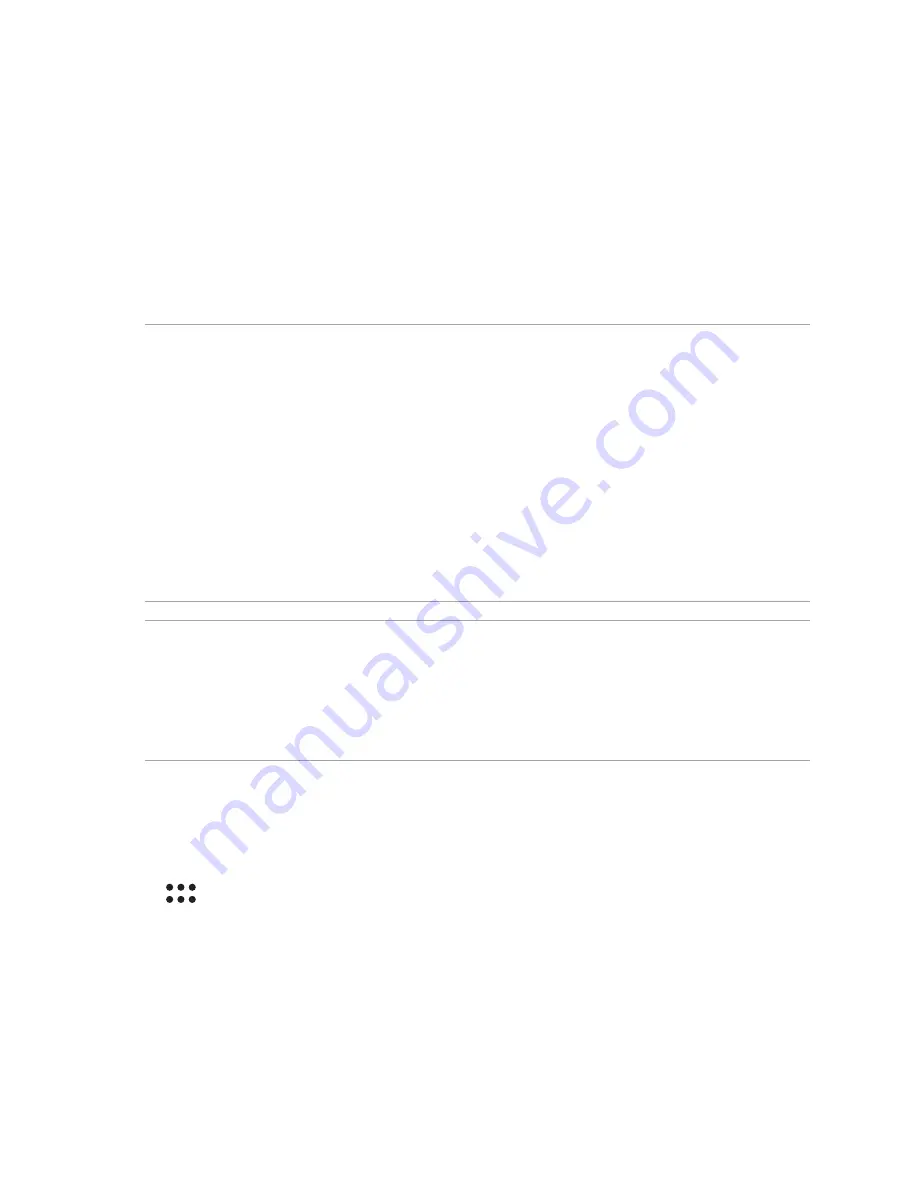
26
Charging your device
Your device comes partially charged but you must charge it fully before using it for the first time. Read the
following important notices and cautions before charging your device.
IMPORTANT!
• Use only the bundled AC power adapter and micro-USB cable to charge your device. Using a different AC
power adapter and cable may damage your device.
• Peel off the protective film on the AC power adapter and micro-USB cable before using it with your device.
• Ensure to plug the AC power adapter to a compatible power outlet. You can plug the AC power adapter to any
compatible 100~240 V outlet.
• The output voltage of the AC power adapter for this device is DC 5V, 2A, 10W.
• When using your device while plugged-in to a power outlet, the power outlet must be near your device and
easily accessible.
• To conserve electricity, unplug the AC power adapter from power outlet when not in use.
• Do not place heavy objects on top of your device.
CAUTION!
• While charging, your device can become warm. This is normal, however, if your device becomes unusually hot,
disconnect the micro-USB cable from your device and send the device, including the AC power adapter and
cable to an ASUS-qualified service personnel.
• To prevent any damage to your device, AC adapter, or micro-USB cable, ensure that all of these are connected
properly before charging.
PadFone Charging Policy
You can change how the PadFone Station charges the battery of the phone by selecting a charging mode.
To change the PadFone Charging Policy:
1. Tap to go to the All apps screen then tap
Settings
.
2. Tap
ASUS customized settings > PadFone Settings > PadFone Charging Policy
Summary of Contents for Padfone X mini
Page 1: ......
Page 12: ...12 ...
Page 13: ...1 Get your device ready ...
Page 18: ...18 6 Replace the rear cover 7 Press down the rear cover on all sides to secure it in place ...
Page 23: ...23 6 Replace the rear cover 7 Press down the rear cover on all sides to secure it in place ...
Page 34: ...34 ...
Page 35: ...2 There s no place like Home ...
Page 52: ...52 ...
Page 53: ...3Call in style ...
Page 59: ...4 Send messages and more ...
Page 62: ...62 ...
Page 63: ...5Access your emails ...
Page 67: ...6Capture moments ...
Page 80: ...80 ...
Page 81: ...7 Gallery ...
Page 86: ...86 ...
Page 87: ...8 Work hard play harder ...
Page 106: ...106 ...
Page 107: ...9The Internet ...
Page 109: ...10 Fun and entertainment ...
Page 115: ...11 Maintain your PadFone ...
Page 128: ...128 ...
Page 129: ...12 Connect your PadFone ...
Page 133: ...13 App essentials ...
Page 139: ...14 There s more to your PadFone ...
Page 146: ...www asus com ...






























