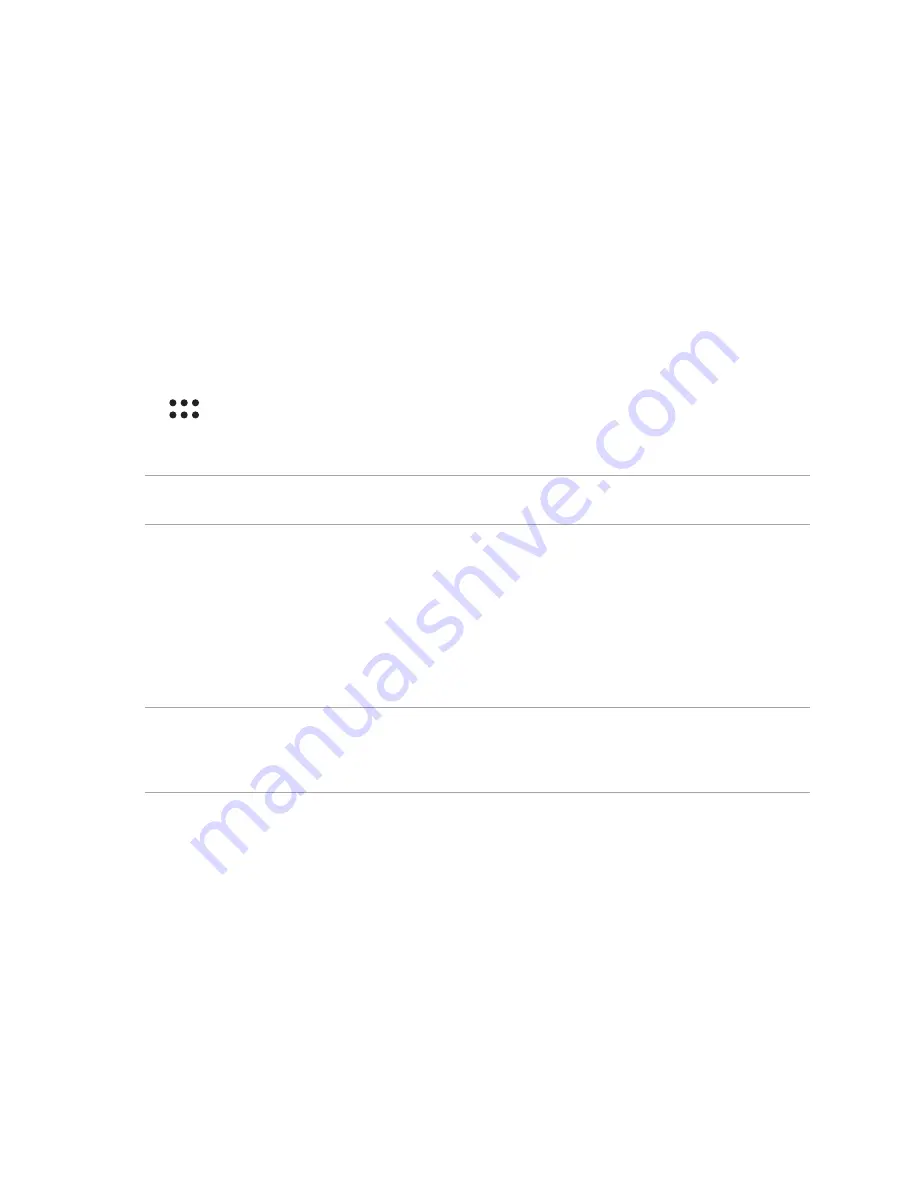
130
Wi-Fi
The Wi-Fi technology of your PadFone gets you connected to the wireless world. Update your social media
accounts, browse the Internet, or exchange data and messages wirelessly with your PadFone.
Enabling Wi-Fi
To enable Wi-Fi:
1. Tap
on the Home screen then tap
Settings
app.
2. Slide the Wi-Fi switch to the right to turn on the Wi-Fi.
NOTE
: You can also enable the Wi-Fi from Quick Settings screen. Refer to section
Quick Settings
on how to launch
Quick Settings screen.
Connecting to a Wi-Fi network
To connect to a Wi-Fi network:
1. On the Settings screen, tap
Wi-Fi
to display all detected Wi-Fi networks.
2. Tap a network name to connect to it. For a secured network, you may be prompted to key in a password
or other security credentials.
NOTES:
• Your PadFone automatically reconnects to the network that you connected with previously.
• Turn off Wi-Fi feature to help save battery power.
Summary of Contents for Padfone X mini
Page 1: ......
Page 12: ...12 ...
Page 13: ...1 Get your device ready ...
Page 18: ...18 6 Replace the rear cover 7 Press down the rear cover on all sides to secure it in place ...
Page 23: ...23 6 Replace the rear cover 7 Press down the rear cover on all sides to secure it in place ...
Page 34: ...34 ...
Page 35: ...2 There s no place like Home ...
Page 52: ...52 ...
Page 53: ...3Call in style ...
Page 59: ...4 Send messages and more ...
Page 62: ...62 ...
Page 63: ...5Access your emails ...
Page 67: ...6Capture moments ...
Page 80: ...80 ...
Page 81: ...7 Gallery ...
Page 86: ...86 ...
Page 87: ...8 Work hard play harder ...
Page 106: ...106 ...
Page 107: ...9The Internet ...
Page 109: ...10 Fun and entertainment ...
Page 115: ...11 Maintain your PadFone ...
Page 128: ...128 ...
Page 129: ...12 Connect your PadFone ...
Page 133: ...13 App essentials ...
Page 139: ...14 There s more to your PadFone ...
Page 146: ...www asus com ...






























