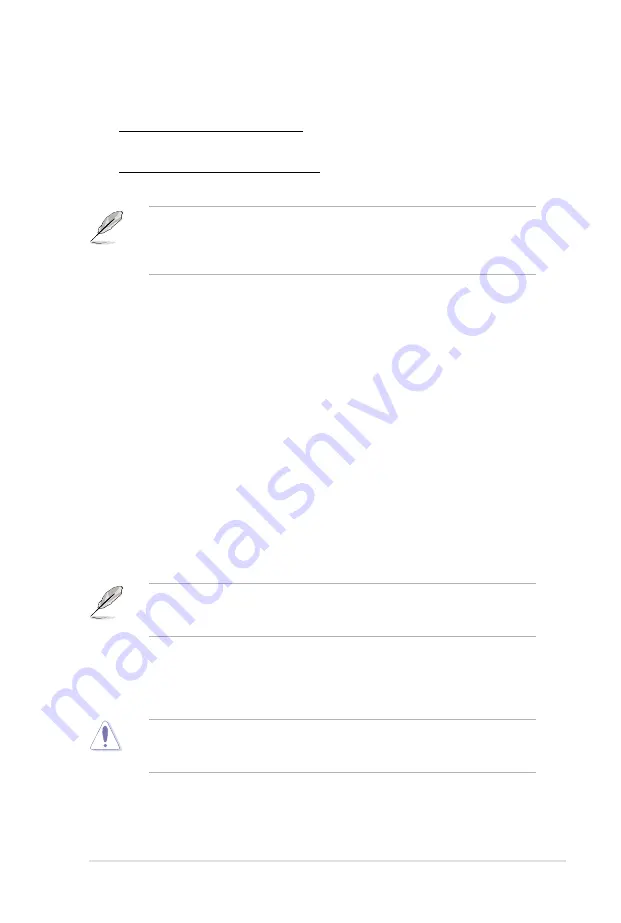
ASUS P8B WS
3-11
Primary Plane Current Limit [Auto]
Use the <+> and <-> keys to adjust the value.
Secondary Plane Current Limit [Auto]
Use the <+> and <-> keys to adjust the value.
Some of the following items are adjusted by typing the desired values using
the numeric keypad and press the <Enter> key. You can also use the <+> and
<-> keys to adjust the value. To restore the default setting, type [auto] using the
keyboard and press the <Enter> key.
CPU Offset Mode Sign [+]
[+]
To offset the voltage by a positive value.
[–]
To offset the voltage by a negative value.
CPU Voltage [Auto]
Allows you to set the CPU voltage. The values range from -0.635V to 0.635V with
a 0.005V interval.
iGPU Offset Mode Sign [+]
[+]
To offset the voltage by a positive value.
[–]
To offset the voltage by a negative value.
iGPU Voltage [Auto]
Allows you to set the iGPU voltage. The values range from -0.635V to 0.635V with
a 0.005V interval.
iGPU Offset Mode Sign
and
iGPU Voltage
are available only when you install
a desktop processor that supports onboard graphics to the motherboard and
there is no other VGA cards installed on the motherboard.
DRAM Voltage [Auto]
Allows you to set the DRAM voltage. The values range from 1.20V to 2.20V with a
0.01V interval.
According to Intel CPU spec, DIMMs with voltage requirement over 1.5V may
damage the CPU permanently. We recommend you install the DIMMs with the
voltage requirement below 1.5V.
VCCIO Voltage [Auto]
Allows you to set the VCCIO voltage. The values range from 0.90V to 1.70V with a
0.01V interval.
Summary of Contents for P8B WS
Page 1: ...Motherboard P8B WS ...
Page 14: ...xiv ...
Page 24: ...1 8 Chapter 1 Product Introduction ...
Page 57: ...A B 1 2 3 2 3 2 CPU installation ASUS P8B WS 2 31 ...
Page 58: ...C B A 5 6 4 2 32 Chapter 2 Hardware information ...
Page 61: ...1 2 3 To remove a DIMM 2 3 4 DIMM installation B A ASUS P8B WS 2 35 ...
Page 63: ...DO NOT overtighten the screws Doing so can damage the motherboard 3 ASUS P8B WS 2 37 ...
Page 64: ...2 3 6 ATX Power connection 1 2 OR 2 38 Chapter 2 Hardware information ...
Page 65: ...2 3 7 SATA device connection 2 OR 1 ASUS P8B WS 2 39 ...
Page 71: ...Connect to 5 1 channel Speakers Connect to 7 1 channel Speakers ASUS P8B WS 2 45 ...
Page 74: ...2 48 Chapter 2 Hardware information ...
Page 138: ...4 20 Chapter 4 Software support ...






























