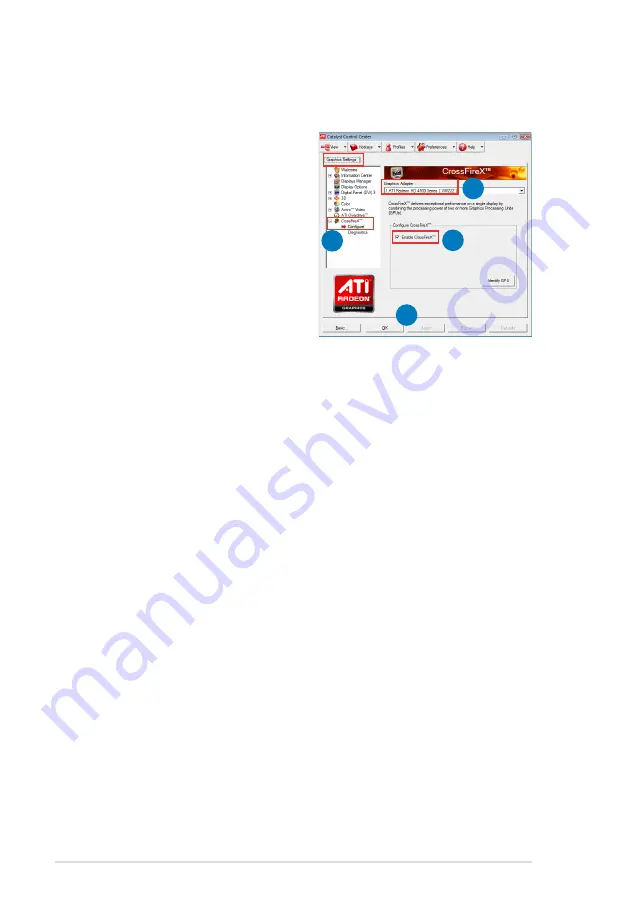
5-4
Chapter 5: Multiple GPU technology support
Enabling Dual CrossFireX settings
1. In the Catalyst Control Center
window, click
Graphics Settings >
CrossFireX > Configure
.
2. From the Graphics Adapter list,
select the graphics card to act as
the display GPU.
3. Select
Enable CrossFireX
.
4. Click
Apply
, and then click
OK
to
exit the window.
1
2
3
4
Summary of Contents for P8B WS
Page 1: ...Motherboard P8B WS ...
Page 14: ...xiv ...
Page 24: ...1 8 Chapter 1 Product Introduction ...
Page 57: ...A B 1 2 3 2 3 2 CPU installation ASUS P8B WS 2 31 ...
Page 58: ...C B A 5 6 4 2 32 Chapter 2 Hardware information ...
Page 61: ...1 2 3 To remove a DIMM 2 3 4 DIMM installation B A ASUS P8B WS 2 35 ...
Page 63: ...DO NOT overtighten the screws Doing so can damage the motherboard 3 ASUS P8B WS 2 37 ...
Page 64: ...2 3 6 ATX Power connection 1 2 OR 2 38 Chapter 2 Hardware information ...
Page 65: ...2 3 7 SATA device connection 2 OR 1 ASUS P8B WS 2 39 ...
Page 71: ...Connect to 5 1 channel Speakers Connect to 7 1 channel Speakers ASUS P8B WS 2 45 ...
Page 74: ...2 48 Chapter 2 Hardware information ...
Page 138: ...4 20 Chapter 4 Software support ...



















