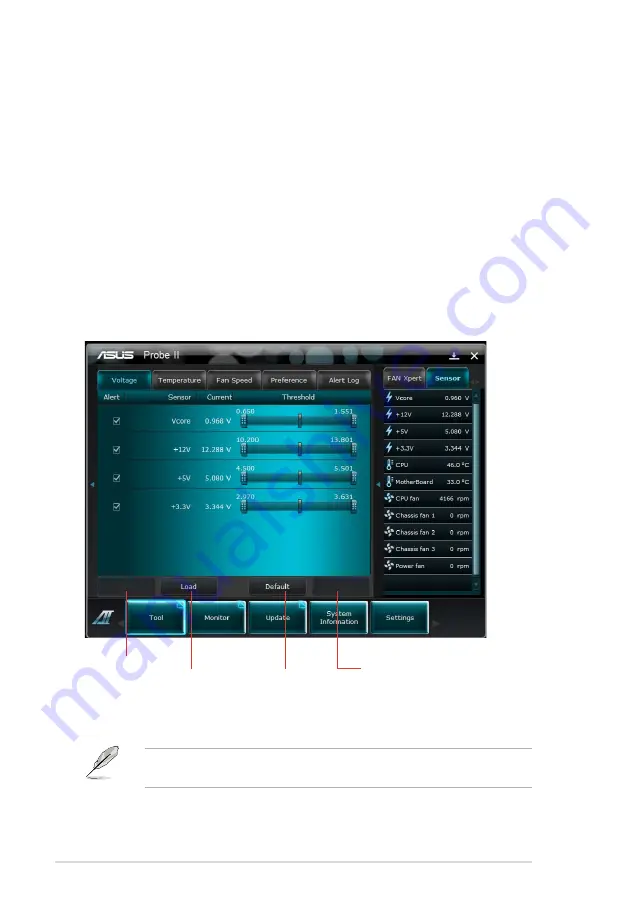
4-6
Chapter 4: Software support
4.3.4
Probe II
Probe II is a utility that monitors the computer’s vital components, and detects and
alerts you of any problem with these components. Probe II senses fan rotations,
CPU temperature, and system voltages, among others. With this utility, you are
assured that your computer is always at a healthy operating condition.
Launching Probe II
After installing AI Suite II from the motherboard support DVD, launch Probe II by
clicking
Tool > Probe II
on the AI Suite II main menu bar.
Loads the
default threshold
values for each
sensor
Applies your
changes
Loads
your saved
configuration
Saves your
configuration
Configuring Probe II
Click the
Voltage/Temperature/Fan Speed
tabs to activate the sensors or to
adjust the sensor threshold values. The
Preference
tab allows you to customize
the time interval of sensor alerts, or change the temperature unit.
Refer to the software manual in the support DVD or visit the ASUS website at
www.asus.com for detailed software configuration.
Summary of Contents for P8B WS
Page 1: ...Motherboard P8B WS ...
Page 14: ...xiv ...
Page 24: ...1 8 Chapter 1 Product Introduction ...
Page 57: ...A B 1 2 3 2 3 2 CPU installation ASUS P8B WS 2 31 ...
Page 58: ...C B A 5 6 4 2 32 Chapter 2 Hardware information ...
Page 61: ...1 2 3 To remove a DIMM 2 3 4 DIMM installation B A ASUS P8B WS 2 35 ...
Page 63: ...DO NOT overtighten the screws Doing so can damage the motherboard 3 ASUS P8B WS 2 37 ...
Page 64: ...2 3 6 ATX Power connection 1 2 OR 2 38 Chapter 2 Hardware information ...
Page 65: ...2 3 7 SATA device connection 2 OR 1 ASUS P8B WS 2 39 ...
Page 71: ...Connect to 5 1 channel Speakers Connect to 7 1 channel Speakers ASUS P8B WS 2 45 ...
Page 74: ...2 48 Chapter 2 Hardware information ...
Page 138: ...4 20 Chapter 4 Software support ...






























