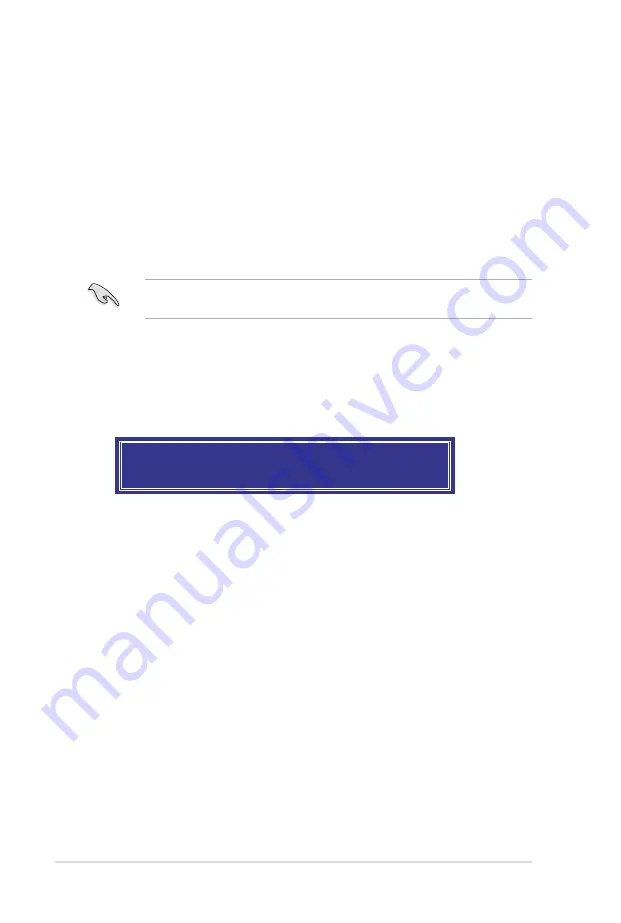
4-14
Chapter 4: Software support
5. Use the up/down arrow key to select a drive, and then press <Space>
to select. A small triangle marks the selected drive. Press <Enter> after
completing your selection.
6. Use the up/down arrow key to select the stripe size for the RAID array (for
RAID 0, 10 and 5 only),and then press <Enter>. The available stripe size
values range from 4KB to 128KB. The following are typical values:
RAID 0: 128KB
RAID 10: 64KB
RAID 5: 64KB
We recommend a lower stripe size for server systems, and a higher stripe size
for multimedia computer systems used mainly for audio and video editing.
WARNING: ALL DATA ON SELECTED DISKS WILL BE LOST.
Are you sure you want to create this volume? (Y/N):
9. Press <Y> to create the RAID volume and return to the main menu, or <N> to
go back to the
CREATE VOLUME
menu.
7. When the
Capacity
item is selected, enter the RAID volume capacity that
you want and press <Enter>. The default value indicates the maximum
allowed capacity.
8. When the
Create Volume
item is selected, press <Enter>. The following
warning message appears:
Summary of Contents for P8B WS
Page 1: ...Motherboard P8B WS ...
Page 14: ...xiv ...
Page 24: ...1 8 Chapter 1 Product Introduction ...
Page 57: ...A B 1 2 3 2 3 2 CPU installation ASUS P8B WS 2 31 ...
Page 58: ...C B A 5 6 4 2 32 Chapter 2 Hardware information ...
Page 61: ...1 2 3 To remove a DIMM 2 3 4 DIMM installation B A ASUS P8B WS 2 35 ...
Page 63: ...DO NOT overtighten the screws Doing so can damage the motherboard 3 ASUS P8B WS 2 37 ...
Page 64: ...2 3 6 ATX Power connection 1 2 OR 2 38 Chapter 2 Hardware information ...
Page 65: ...2 3 7 SATA device connection 2 OR 1 ASUS P8B WS 2 39 ...
Page 71: ...Connect to 5 1 channel Speakers Connect to 7 1 channel Speakers ASUS P8B WS 2 45 ...
Page 74: ...2 48 Chapter 2 Hardware information ...
Page 138: ...4 20 Chapter 4 Software support ...






























