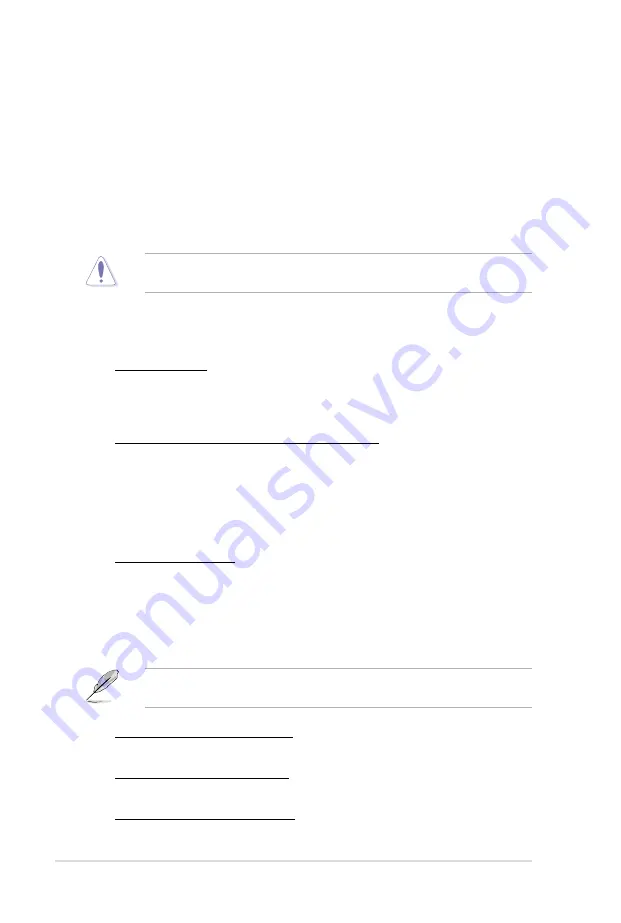
3-10
Chapter 3: BIOS setup
GPU Boost
GPU Boost accelerates the integrated GPU for extreme graphics performance.
Configuration options: [Ok] [Cancel]
DRAM Timing Control
The sub-items in this menu allow you to set the DRAM timing control features. Use
the <+> and <-> keys to adjust the value. To restore the default setting, type [auto]
using the keyboard and press the <Enter> key.
Changing the values in this menu may cause the system to become unstable! If
this happens, revert to the default settings.
CPU Power Management
The sub-items in this menu allow you to set the CPU ratio and features.
CPU Ratio [Auto]
Allows you to manually adjust the maximum non-turbo CPU ratio. Use <+> and
<-> keys to adjust the value. The valid value ranges vary according to your CPU
model.
Enhanced Intel SpeedStep Technology [Enabled]
Allows you to enable or disable the Enhanced Intel
®
SpeedStep Technology.
[Disabled] Disables this function.
[Enabled] The operating system dynamically adjusts the processor voltage
and core frequency which may result in decreased average
consumption and decreased average heat production.
Turbo Mode [Enabled]
This item appears only when you set the
Enhanced Intel SpeedStep
Technology
item to [Enabled].
[Disabled] Disables this function.
[Enabled] Allows processor cores to run faster than marked frequency in
specific condition.
The following five items appear only when you set the
Enhanced Intel
SpeedStep Technology
and
Turbo Mode
items to [Enabled].
Long Duration Power Limit [Auto]
Use the <+> and <-> keys to adjust the value.
Long Duration Maintained [Auto]
Use the <+> and <-> keys to adjust the value.
Short Duration Power Limit [Auto]
Use the <+> and <-> keys to adjust the value.
Summary of Contents for P8B WS
Page 1: ...Motherboard P8B WS ...
Page 14: ...xiv ...
Page 24: ...1 8 Chapter 1 Product Introduction ...
Page 57: ...A B 1 2 3 2 3 2 CPU installation ASUS P8B WS 2 31 ...
Page 58: ...C B A 5 6 4 2 32 Chapter 2 Hardware information ...
Page 61: ...1 2 3 To remove a DIMM 2 3 4 DIMM installation B A ASUS P8B WS 2 35 ...
Page 63: ...DO NOT overtighten the screws Doing so can damage the motherboard 3 ASUS P8B WS 2 37 ...
Page 64: ...2 3 6 ATX Power connection 1 2 OR 2 38 Chapter 2 Hardware information ...
Page 65: ...2 3 7 SATA device connection 2 OR 1 ASUS P8B WS 2 39 ...
Page 71: ...Connect to 5 1 channel Speakers Connect to 7 1 channel Speakers ASUS P8B WS 2 45 ...
Page 74: ...2 48 Chapter 2 Hardware information ...
Page 138: ...4 20 Chapter 4 Software support ...






























