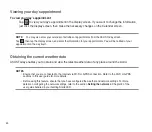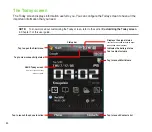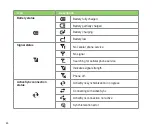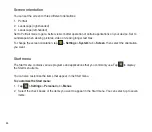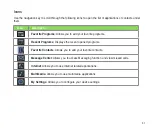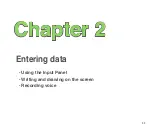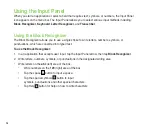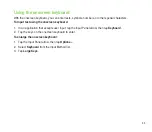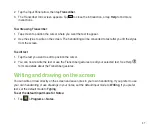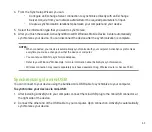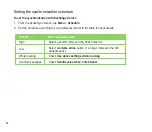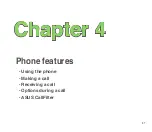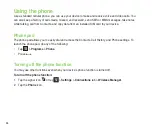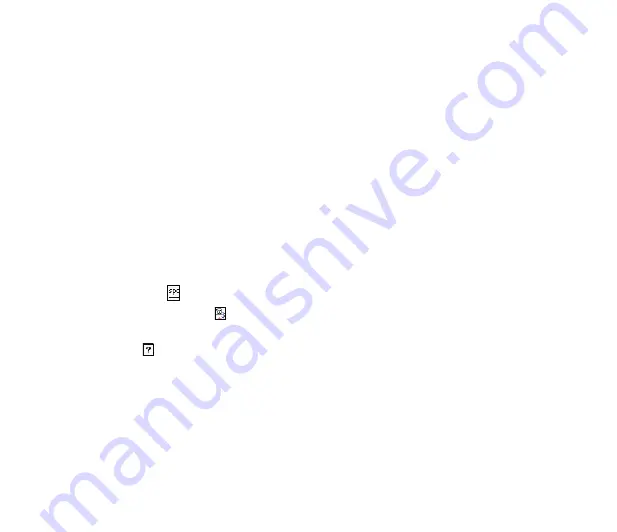
54
Using the Input Panel
When you start an application or select a field that requires text, symbols, or numbers, the Input Panel
icon appears on the menu bar. The Input Panel allows you to select various input methods including:
Block Recognizer
,
Keyboard
,
Letter Recognizer
, and
Transcriber
.
Using the Block Recognizer
The Block Recognizer allows you to use a single stroke to write letters, numbers, symbols, or
punctuations, which are converted into typed text.
To use the Block Recognizer:
1. In an application that accepts user input, tap the Input Panel arrow, then tap
Block Recognizer
.
. Write letters, numbers, symbols, or punctuations in the designated writing area.
• Write letters on the
abc
(left) area of the box.
• Write numbers on the
123
(right) area of the box.
• Tap the space button to input a space.
• Tap the special symbols button to input
symbols, punctuations and other special characters.
• Tap Help button for help on how to write characters.
Summary of Contents for P552
Page 1: ...P552w User Manual ...
Page 26: ...26 Getting to know your device Layout 1 2 3 4 5 6 7 8 9 10 11 Front features Back features ...
Page 28: ...28 Left features Right features 12 13 14 15 16 17 Top features Bottom features 18 19 20 21 ...
Page 60: ...60 Device Synchronization Chapter 3 Synchronizing your device Microsoft ActiveSync ...
Page 82: ...82 Messaging Chapter 5 E mail messaging Threaded SMS MMS messaging Windows Live ...
Page 97: ...97 Organizing your life Chapter 6 Using Contacts Using Calendar Using Tasks ...
Page 127: ...127 GPS features Chapter 9 GPS Catcher External GPS ...
Page 147: ...147 Business features Chapter 11 Ur Time Remote Calendar Meeting Time Planner ...
Page 153: ...153 ASUS Special features Chapter 12 Gester ASUS Zip Backup Newstation ...
Page 179: ...179 Appendices Notices Specific Absorption Rate SAR ASUS contact information ...