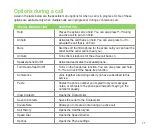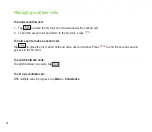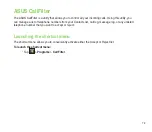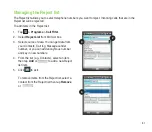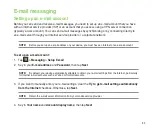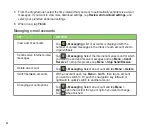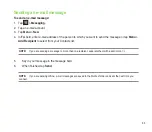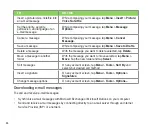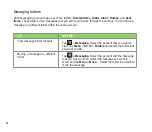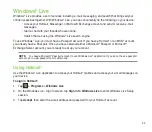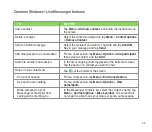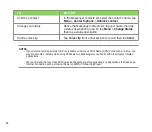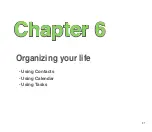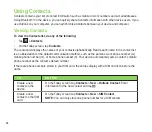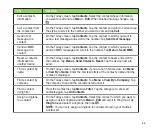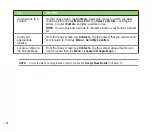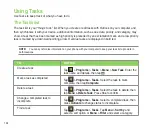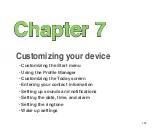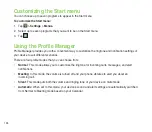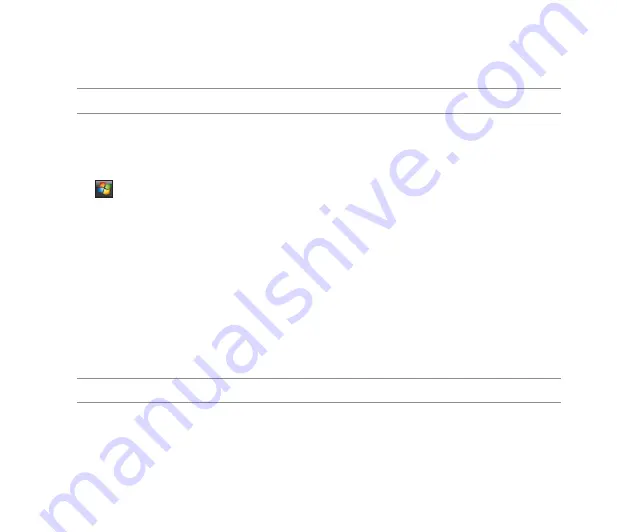
91
3. On the
MMSC Settings
tab, select your Internet Service Provider from the list. Tap
Edit
to access
Multimedia Messaging Service Center (MMSC) settings.
NOTE:
Contact your mobile service provider for detailed settings.
Sending an MMS message
To send an MMS message:
1. Tap
>
Messaging
>
MMS
>
Menu
>
New
.
. In the
To:
field, key in the mobile phone number or e-mail address of your recipient. You can enter
it using the phone pad or tapping
Menu
>
Add Recipient
to select from your Contacts. If you have
more than one recipient, separate them with semicolon (;).
3. In the
Subject
field, key in a subject for the message.
4. Tap the
Insert Picture/Video
field. All of your pictures and video clips will be displayed in thumbnail
view.
5. Tap a picture or video clip to insert it to the message.
6. Tap the
Insert Audio
field. All of your available audio clips will be displayed in thumbnail view.
7. Select the audio clip you want to attach, then tap
Select
.
NOTE:
You will not be able to attach an audio file to a slide with a video clip.
8. Tap the
Insert Text
field and key in your message.
9. Tap
Send
to send the message.
Summary of Contents for P552
Page 1: ...P552w User Manual ...
Page 26: ...26 Getting to know your device Layout 1 2 3 4 5 6 7 8 9 10 11 Front features Back features ...
Page 28: ...28 Left features Right features 12 13 14 15 16 17 Top features Bottom features 18 19 20 21 ...
Page 60: ...60 Device Synchronization Chapter 3 Synchronizing your device Microsoft ActiveSync ...
Page 82: ...82 Messaging Chapter 5 E mail messaging Threaded SMS MMS messaging Windows Live ...
Page 97: ...97 Organizing your life Chapter 6 Using Contacts Using Calendar Using Tasks ...
Page 127: ...127 GPS features Chapter 9 GPS Catcher External GPS ...
Page 147: ...147 Business features Chapter 11 Ur Time Remote Calendar Meeting Time Planner ...
Page 153: ...153 ASUS Special features Chapter 12 Gester ASUS Zip Backup Newstation ...
Page 179: ...179 Appendices Notices Specific Absorption Rate SAR ASUS contact information ...