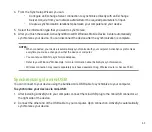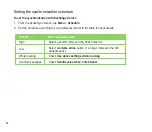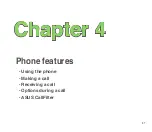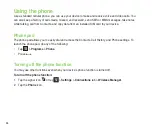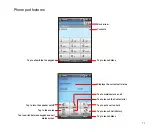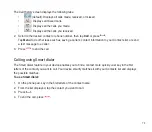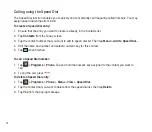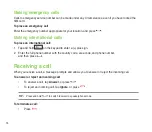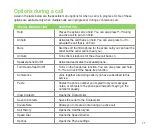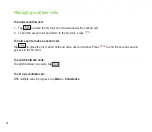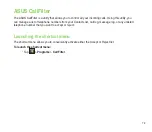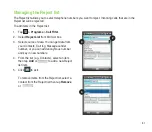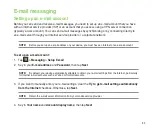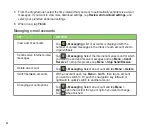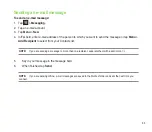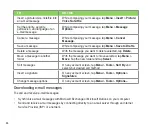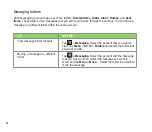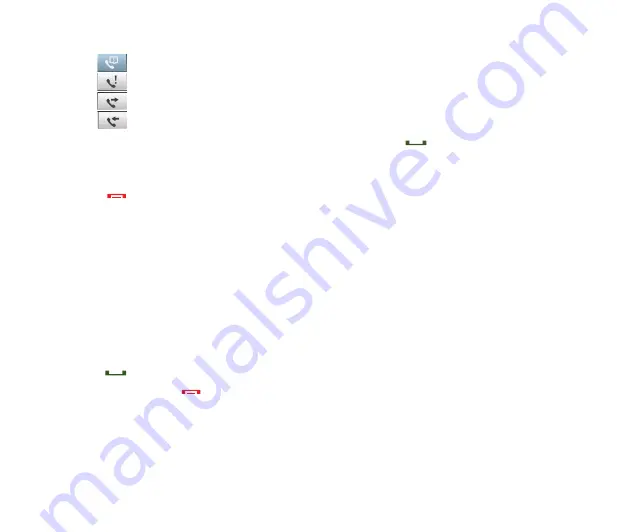
73
The Call History screen displays the following tabs:
•
(default): Displays all calls made, received, or missed.
•
: Displays all missed calls.
•
: Displays all the calls you made.
•
: Displays all the calls you received.
. Scroll to the desired contact or phone number, then tap
Call
or press
.
Tap
Menu
to do other tasks such as saving a caller’s contact information to your Contacts list, or send
a text message to a caller.
3. Press
to end the call.
Calling using Smart dialer
The Smart dialer feature in your device enables you to find a contact more quickly. Just key in the first
letters of the contact you want to call. Your device smartly matches it with your Contacts list and displays
the possible matches.
To use Smart dialer:
1. On the phone pad, key in the first letters of the contact name.
. From the list displayed, tap the contact you want to call.
3. Press
.
4. To end the call, press
.
Summary of Contents for P552
Page 1: ...P552w User Manual ...
Page 26: ...26 Getting to know your device Layout 1 2 3 4 5 6 7 8 9 10 11 Front features Back features ...
Page 28: ...28 Left features Right features 12 13 14 15 16 17 Top features Bottom features 18 19 20 21 ...
Page 60: ...60 Device Synchronization Chapter 3 Synchronizing your device Microsoft ActiveSync ...
Page 82: ...82 Messaging Chapter 5 E mail messaging Threaded SMS MMS messaging Windows Live ...
Page 97: ...97 Organizing your life Chapter 6 Using Contacts Using Calendar Using Tasks ...
Page 127: ...127 GPS features Chapter 9 GPS Catcher External GPS ...
Page 147: ...147 Business features Chapter 11 Ur Time Remote Calendar Meeting Time Planner ...
Page 153: ...153 ASUS Special features Chapter 12 Gester ASUS Zip Backup Newstation ...
Page 179: ...179 Appendices Notices Specific Absorption Rate SAR ASUS contact information ...