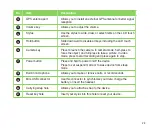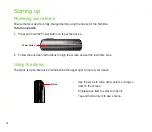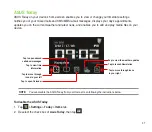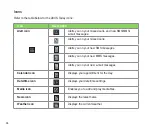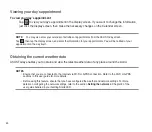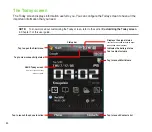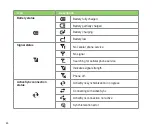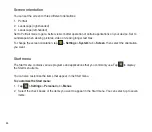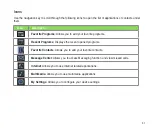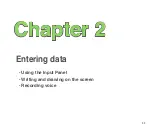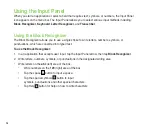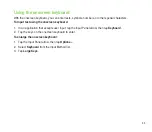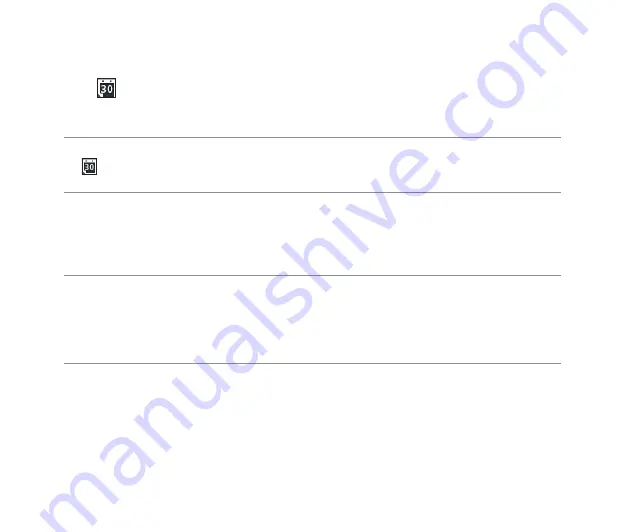
40
Viewing your day’s appointment
To view your day’s appointment
Tap
to view your day’s appointment in the display screen. If you want to change the information,
just click the display screen, then make the necessary changes on the Calendar screen.
NOTE
: You may also enter your calendar of activities or appointments from the ASUS Today screen.
Tap
, then tap the display screen, and enter the information for your appointments. You will be notified of your
appointment on the day itself.
Obtaining the current weather data
ASUS Today enables you to obtain and view the latest weather data of any place around the world.
NOTES
:
• Ensure that you are connected to the Internet via Wi-Fi or GPRS connection. Refer to the Wi-Fi or GPRS
sections in this user guide for more details.
• Before using this feature, ensure that you have configured the weather and network settings. For more
details on configuring the network settings, refer to the section
Setting the network
in Chapter 8 of the
user guide bundled in your Getting Started CD.
Summary of Contents for P552
Page 1: ...P552w User Manual ...
Page 26: ...26 Getting to know your device Layout 1 2 3 4 5 6 7 8 9 10 11 Front features Back features ...
Page 28: ...28 Left features Right features 12 13 14 15 16 17 Top features Bottom features 18 19 20 21 ...
Page 60: ...60 Device Synchronization Chapter 3 Synchronizing your device Microsoft ActiveSync ...
Page 82: ...82 Messaging Chapter 5 E mail messaging Threaded SMS MMS messaging Windows Live ...
Page 97: ...97 Organizing your life Chapter 6 Using Contacts Using Calendar Using Tasks ...
Page 127: ...127 GPS features Chapter 9 GPS Catcher External GPS ...
Page 147: ...147 Business features Chapter 11 Ur Time Remote Calendar Meeting Time Planner ...
Page 153: ...153 ASUS Special features Chapter 12 Gester ASUS Zip Backup Newstation ...
Page 179: ...179 Appendices Notices Specific Absorption Rate SAR ASUS contact information ...