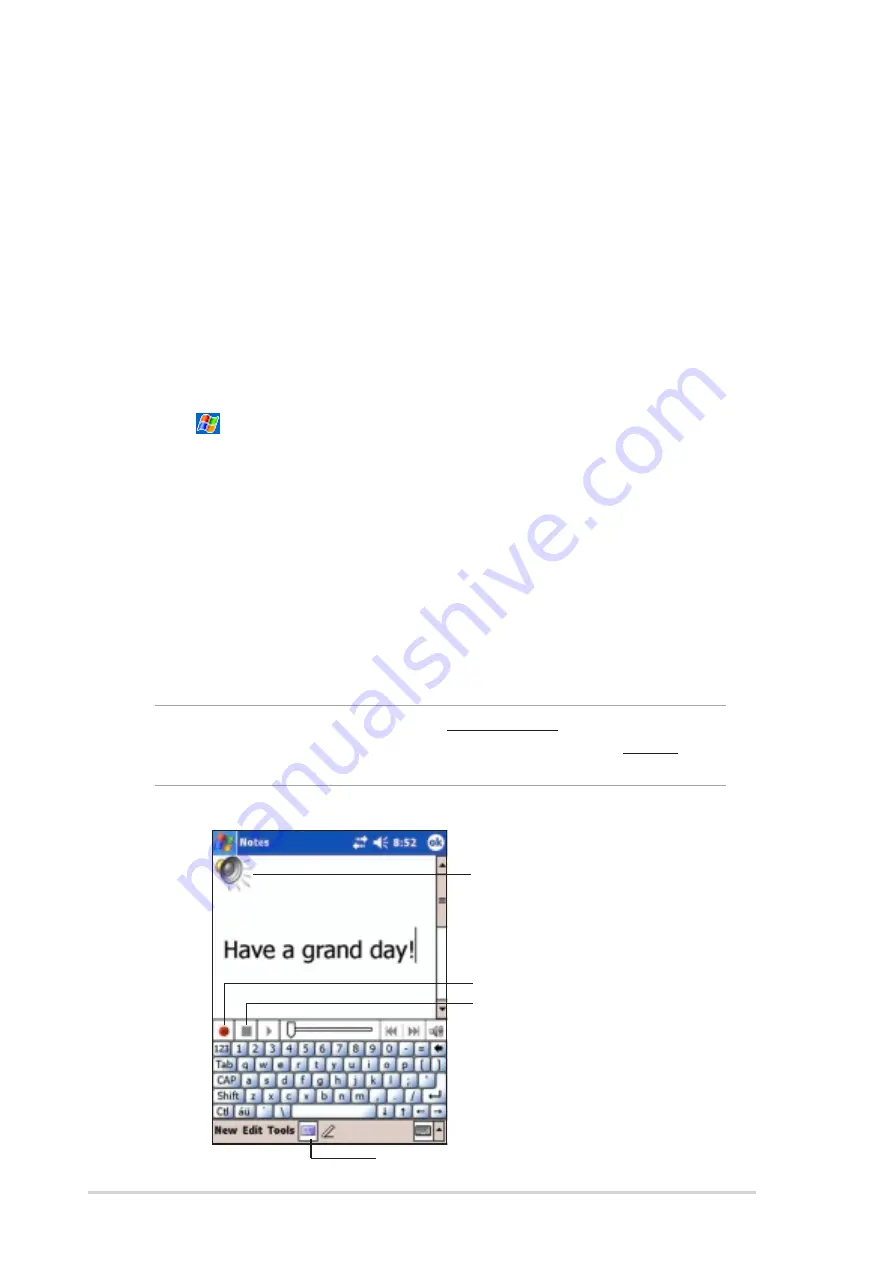
2-10
Chapter 2
Recording a message
In any program where you can write or draw on the screen, you can also
quickly capture thoughts, reminders, and phone numbers by recording a
message. In Calendar, Tasks, and Contacts, you can include a recording
in the Notes tab. In the Notes program, you can either create a standalone
recording or include a recording in a written note. If you want to include the
recording in a note, open the note first. In the Inbox program, you can add
a recording to an e-mail message.
To create a recording:
1. Tap
, tap Programs, then tap Notes.
or
Tap New, then tap Note.
2. Tap the Record icon from the command bar to display the recording
toolbar.
3. Hold your device with the microphone near your mouth or other source
of sound.
4. Tap the Record button (red button) to begin recording. To stop
recording, tap the Stop button. You will hear two beeps when you stop
recording.
NOTE
To record, you may also
press and hold
the Record button
on the left side of the device. To stop recording,
release
the
Record button.
Indicates an embedded recording
Tap to show or hide the
Recording toolbar
Tap to begin recording
Tap to stop recording
Summary of Contents for MyPal A730
Page 1: ...MyPal A730W Handbook ...
Page 123: ...ASUS programs 4 47 The screen displays the backup file information after the backup process ...
Page 164: ...6 20 Chapter 6 ...
Page 174: ...7 10 Chapter 7 ...
Page 202: ...9 18 Chapter 9 ...
Page 214: ...10 12 Chapter 10 ...
Page 218: ...A 4 Appendix ...






























