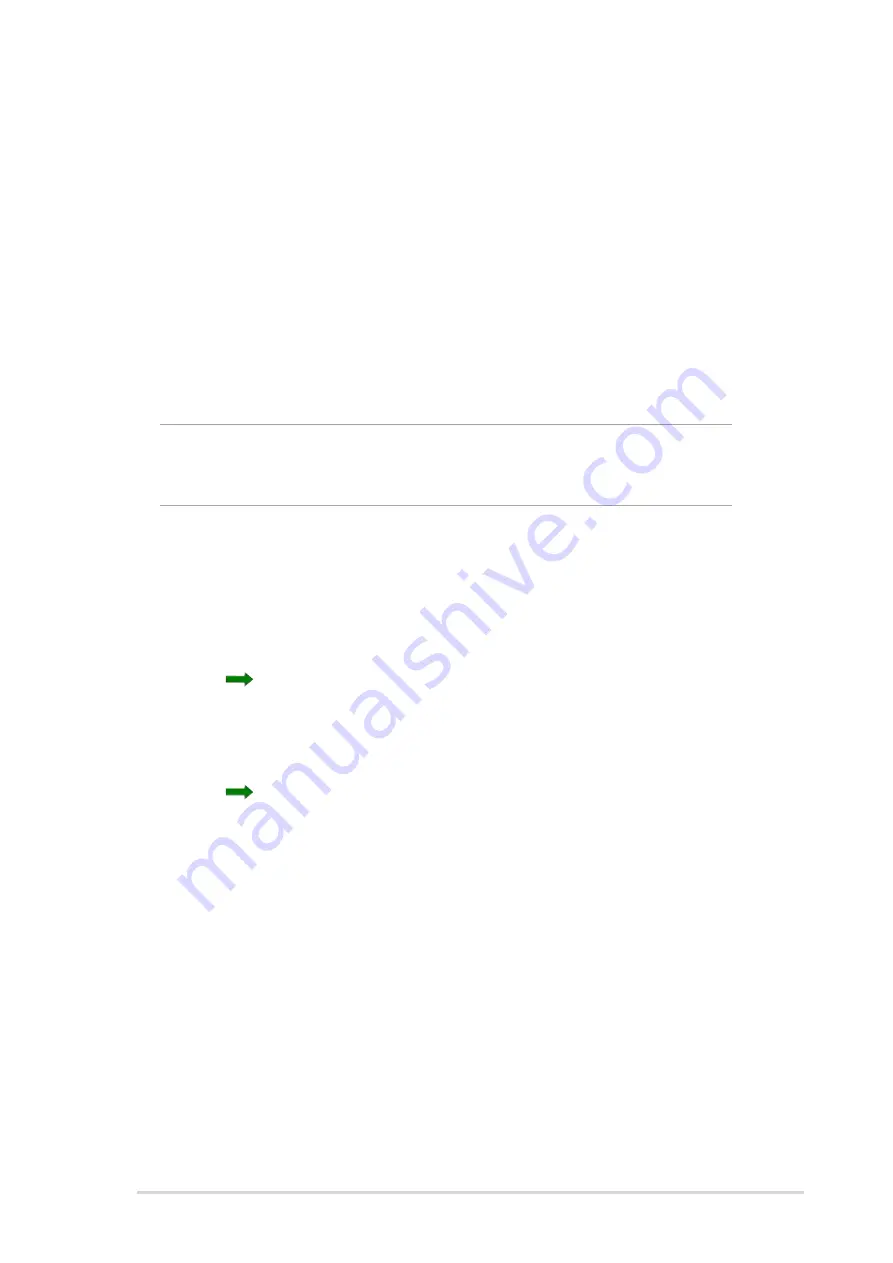
Bluetooth
®
9-11
Bluetooth file explorer
The Bluetooth File Explorer appears automatically after a file transfer
connection is established.
This service feature allows you to do the following operations:
•
Navigate the directory structure of the remote device
•
View the files and folders on the remote device
•
Create new folders on the remote device
•
Send files to, and copy or get files from the remote device
•
Delete files from the remote device
NOTE
The file operations on the remote device are limited to the
configured FTP root directory and sub-directories of the
remote device.
The Bluetooth File Explorer also allows you to set a folder in your device
for receiving inbound files. You may configure this folder for each of your
connection shortcuts. See the section “To set a local folder” on page 8-13.
Bluetooth File Explorer menus
File
Send a File...
Create a Folder
Get
Delete
Tools
Set Local Folder
Refresh
To change the remote device folder:
1. To move down in the directory structure of the remote device, tap the
New Folder from the main window of Bluetooth File Explorer.
2. To move up in the directory structure of the remote device, tap the
down-arrow to the right of the currently selected folder and select the
New Folder from the drop-down list.
Summary of Contents for MyPal A730
Page 1: ...MyPal A730W Handbook ...
Page 123: ...ASUS programs 4 47 The screen displays the backup file information after the backup process ...
Page 164: ...6 20 Chapter 6 ...
Page 174: ...7 10 Chapter 7 ...
Page 202: ...9 18 Chapter 9 ...
Page 214: ...10 12 Chapter 10 ...
Page 218: ...A 4 Appendix ...






























