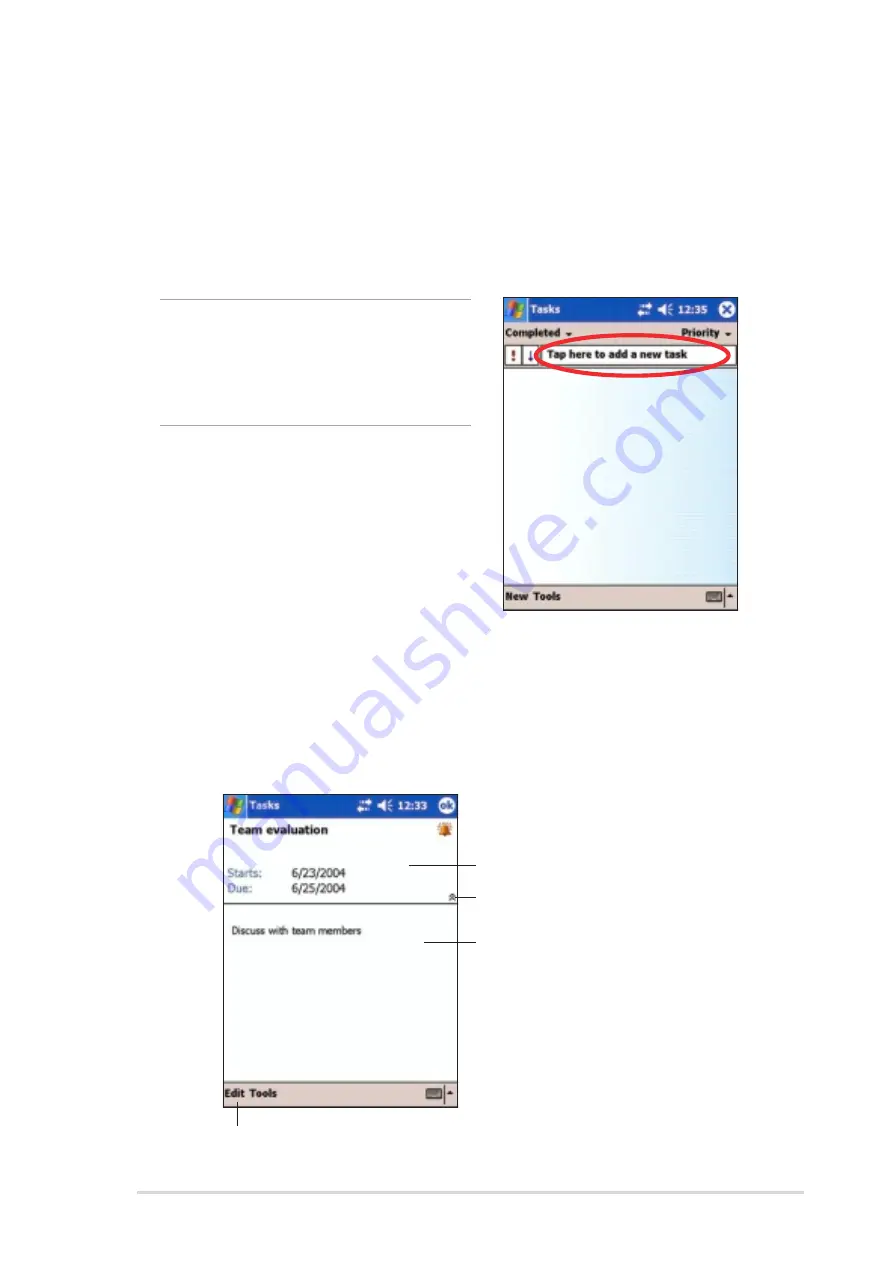
Microsoft
®
Pocket Outlook
5-9
5. To assign the task to a category, tap Categories and select a category
from the list. On the task list, you can display tasks by category.
6. To add notes, tap the Notes tab. You can enter text, draw, or create a
recording. For more information on creating notes, see the section
“Notes” later in this chapter.
7. Tap OK to return to the task list when done.
Using the summary screen
Tapping a task on the task list displays a summary screen. To change the
task details, tap Edit.
TIP
To quickly create a task with
only a subject, tap Entry Bar on
the Tools menu. Tap Tap here
to add a new task and enter
your task information.
Task details
Tap to show or hide the task details
Notes/additional information on the task
Tap to change the task details
Summary of Contents for MyPal A730
Page 1: ...MyPal A730W Handbook ...
Page 123: ...ASUS programs 4 47 The screen displays the backup file information after the backup process ...
Page 164: ...6 20 Chapter 6 ...
Page 174: ...7 10 Chapter 7 ...
Page 202: ...9 18 Chapter 9 ...
Page 214: ...10 12 Chapter 10 ...
Page 218: ...A 4 Appendix ...






























