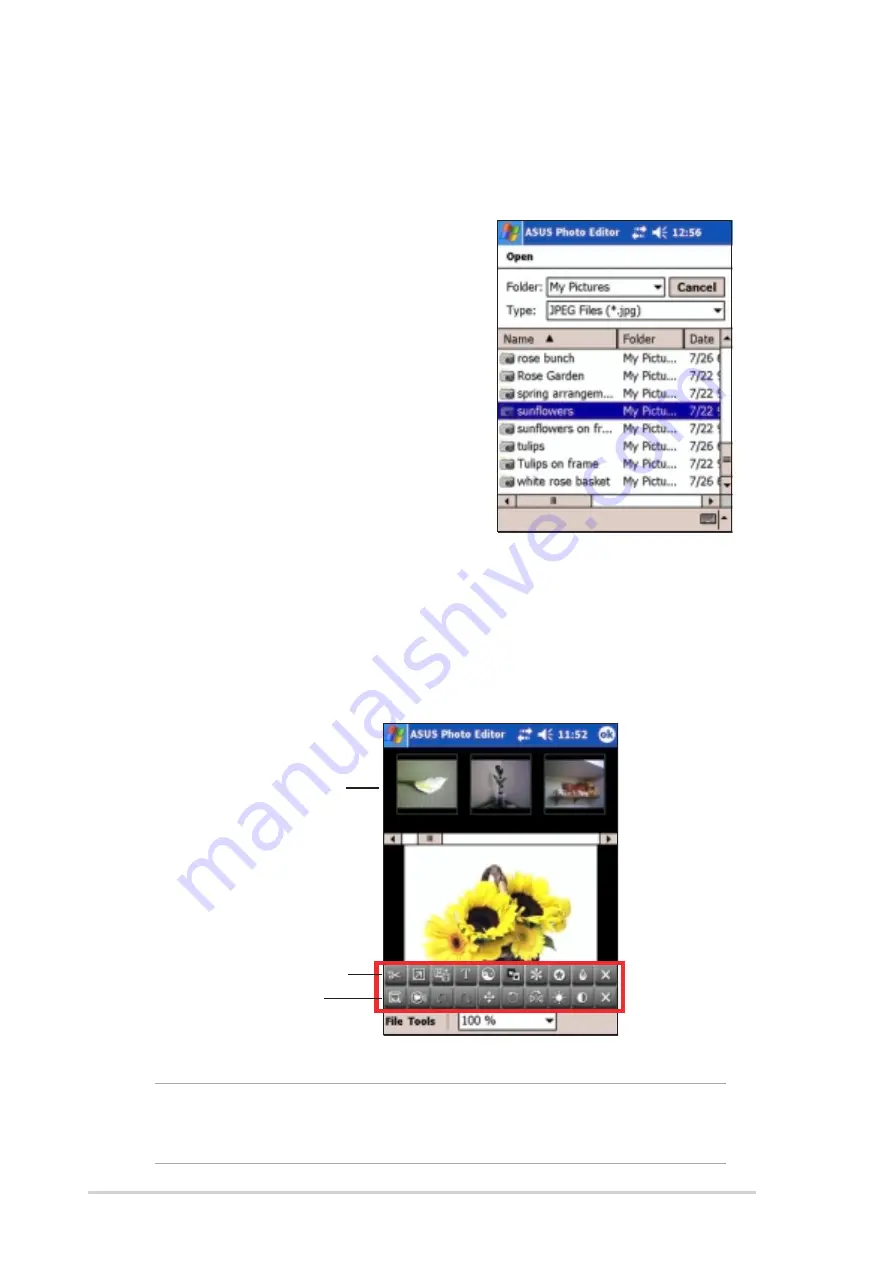
4-26
Chapter 4
Photo Editor functions
To open and edit a file:
1. Tap File, then Open to display your
default folder and file type.
If you wish to find files from other
folders, tap the down arrow opposite
the Folder box to display your folder
selection, then tap your desired folder.
If you wish to display only a certain
type of file, tap the down arrow
opposite the Type box to display your
file selection, then tap a file type. A
new list of files then appears.
Advanced toolbar
Basic toolbar
Thumbnails
2. Tap the file that you wish to open and edit.
By default, the screen displays the image file that you selected, three
thumbnails of other image files, activated editing buttons on the
toolbars, command bar, and the zoom options box.
NOTE
If you wish to open another image, simply tap any of the
image thumbnails. Tap and hold the slider, or tap left/right
arrows to display other thumbnails.
Summary of Contents for MyPal A730
Page 1: ...MyPal A730W Handbook ...
Page 123: ...ASUS programs 4 47 The screen displays the backup file information after the backup process ...
Page 164: ...6 20 Chapter 6 ...
Page 174: ...7 10 Chapter 7 ...
Page 202: ...9 18 Chapter 9 ...
Page 214: ...10 12 Chapter 10 ...
Page 218: ...A 4 Appendix ...






























