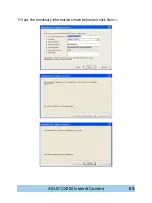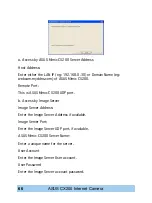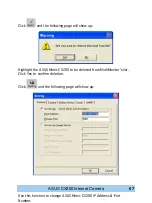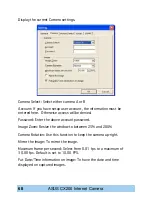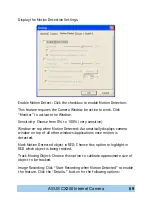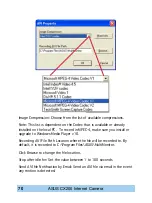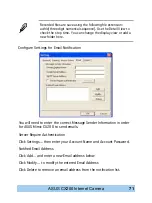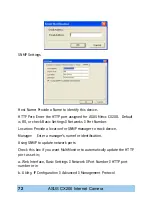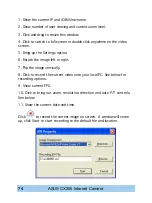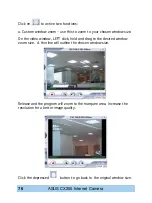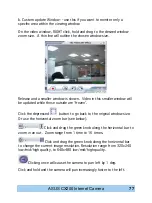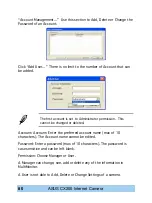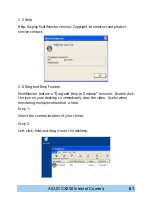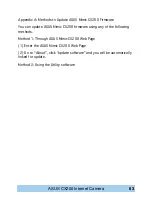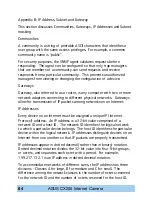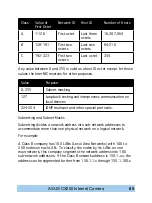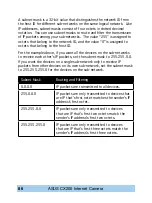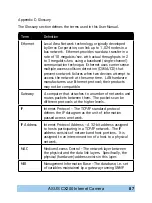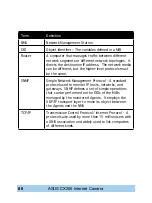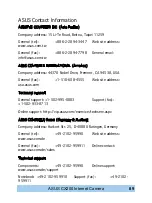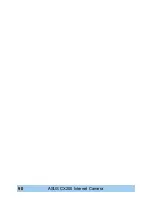ASUS CX200 Internet Camera
b. Custom update Window -- use this if you want to monitor only a
specific area within the viewing window.
On the video window, RIGHT click, hold and drag to the desired window
zoom size. A thin line will outline the chosen window size.
Release and a smaller window is shown. Video in this smaller window will
be updated while those outside are ‘frozen’.
Click the depressed
button to go back to the original window size.
Or use the horizontal zoom bar (see below).
Click and drag the green knob along the horizontal bar to
zoom in an out. Zoom range from 1 time to 16 times.
Click and drag the green knob along the horizontal bar
to change the current image resolution. Resolution range from 320x240
low/mid/high quality, to 640x480 low/mid/high quality.
Clicking once will cause the camera to pan left by 1 deg.
Click and hold and the camera will pan increasingly faster to the left.