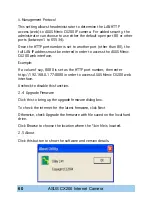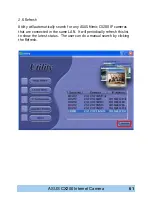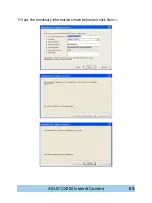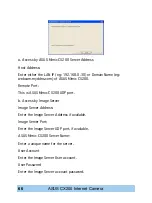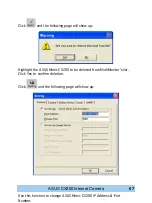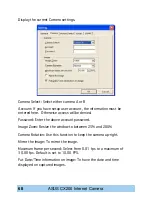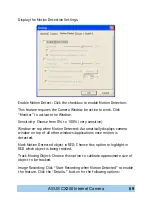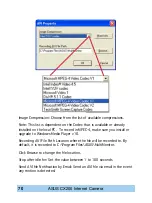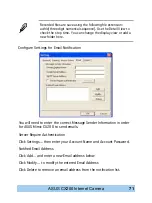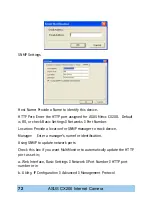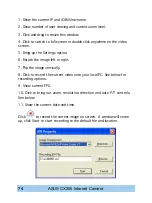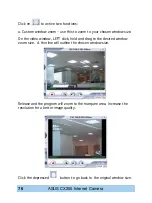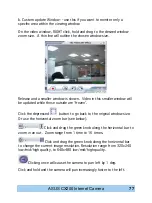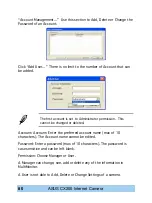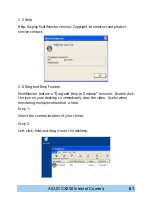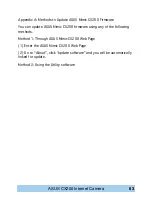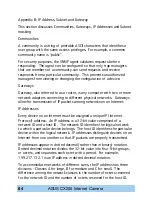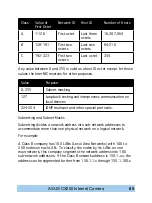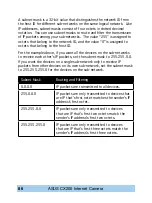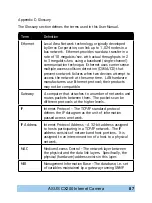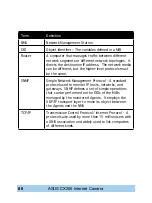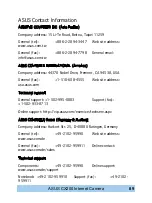ASUS CX200 Internet Camera
1. Show the current IP and iCAMView name.
2. Show number of user viewing and current zoom level.
3. Click and drag to resize this window.
4. Click to switch to full screen or double click anywhere on the video
screen.
5. Bring up the Settings option.
6. Rotate the image left or right.
7. Flip the image vertically.
8. Click to record the current video onto your local PC. See below for
recording options.
9. Show current FPS.
10. Click to bring out zoom, resolution, direction and auto P/T controls.
See below.
11. Show the current date and time.
Click
to record the current image on screen. A window will come
up, click Start to start recording to the default file and location.