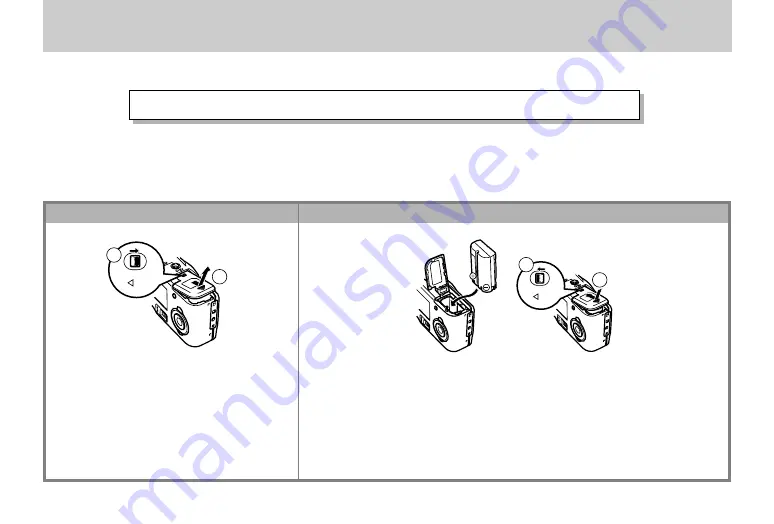
E-2
QUICK REFERENCE
1
LOCK
2
2
LOCK
1
On the bottom of the camera, slide the
battery compartment cover lock towards
the front of the camera (
1
1
1
1
1
) to release the
cover.
Grasping both sides of the battery com-
partment cover, swing it open (
2
2
2
2
2
).
Load batteries so their plus (+) and minus (–) ends are facing as shown
in the illustration.
Close the battery compartment cover (
1
1
1
1
1
), and then slide the battery
compartment cover lock towards the back of the camera to lock the
cover in place (
2
2
2
2
2
).
2
The section provides a general outline of operational procedures.
Loading Batteries (page E-41)
*
Be sure to use the AC adapter/charger to charge the battery before using it.
1


































