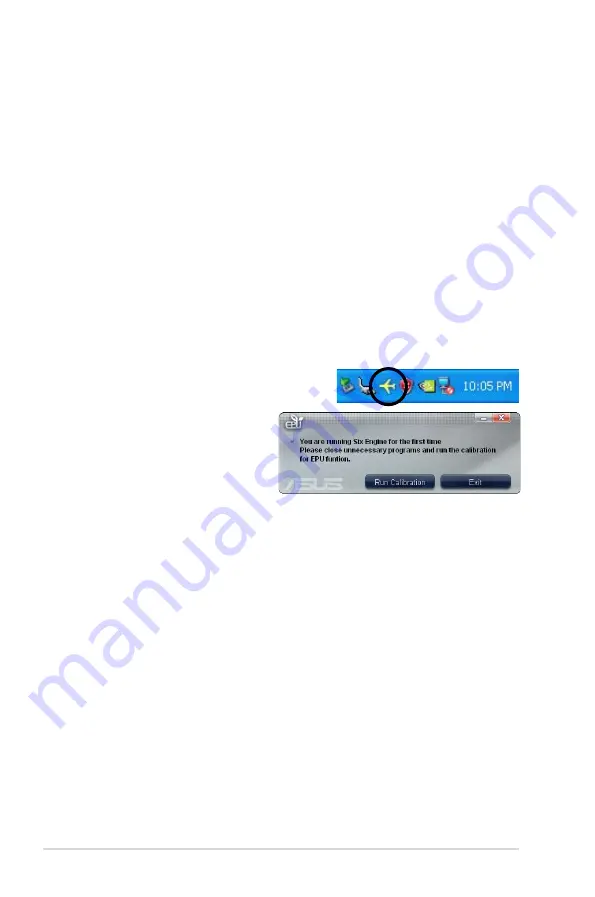
4-26
Chapter 4: Software support
4.3.7 ASUS EPU-6 Engine
ASUS EPU-6 Engine is an energy-efficient tool that satisfies different computing
needs. This utility provides four modes that you can select to enhance system
performance or save power. Selecting Auto mode will have the system shift modes
automatically according to current system status. You can also customize each
mode by configuring settings like CPU frequency, vCore Voltage, and Fan Control.
Installing 6 Engine
To install 6 Engine on your computer:
1. Place the support DVD to the optical drive. The Drivers installation tab
appears if your computer has an enabled Autorun feature.
2. Click the
Drivers
tab and then click
ASUS EPU-Six Engine
.
3. Follow the screen instructions to complete installation.
Launching 6 Engine
Launch 6 Engine by double-clicking the 6 Engine
icon in the Windows
®
notification area.
The first time you launch 6 Engine,
the following message will appear,
asking you to run Calibration first.
Running calibration allows the
system to detect CPU properties to
optimize power management.
Click
Run Calibration
and wait for a few seconds. Then, the 6 Engine main menu
appears.
Summary of Contents for Maximus II Gene
Page 1: ...Motherboard Maximus II GENE ...
Page 30: ...2 2 Motherboard overview 2 2 1 Motherboard layout 2 6 Chapter 2 Hardware information ...
Page 57: ...Connect to 5 1 channel Speakers Connect to 7 1 channel Speakers ROG Maximus II GENE 2 33 ...
Page 120: ...3 46 Chapter 3 BIOS setup ...
Page 164: ...ROG Maximus II GENE Chapter summary 5 5 1 ATI CrossFireX technology 5 1 ...
Page 169: ...A Appendix Debug code table The Appendix lists the debug code table for the LCD Poster ...
Page 170: ...ROG Maximus II GENE Chapter summary A Debug code table A 1 ...
Page 174: ...A 4 Appendix Debug code table ...















































