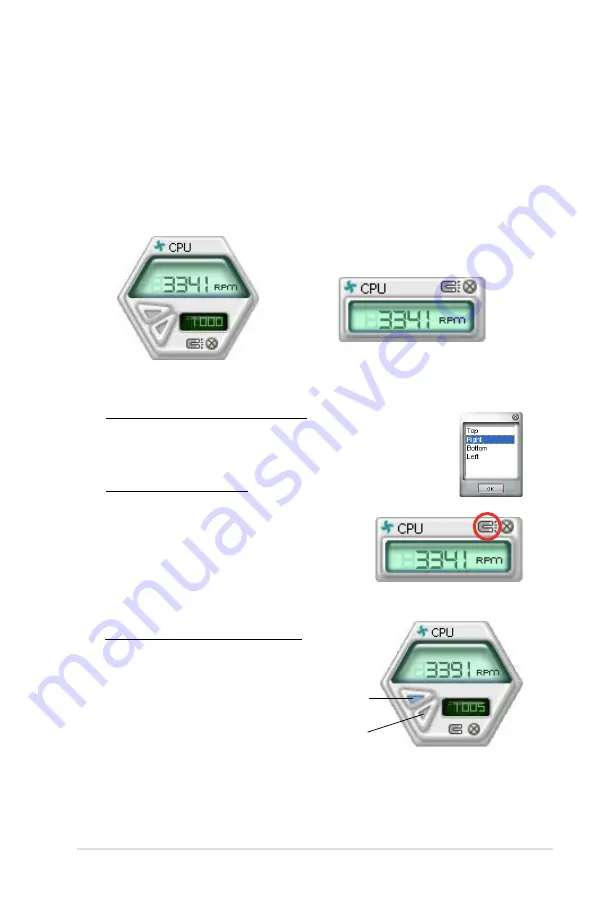
ROG Maximus II GENE
4-17
Changing the monitor panels position
To change the position of the monitor panels in the desktop,
click the arrow down button of the Scheme options, then select
another position from the list box. Click OK when finished.
Moving the monitor panels
All monitor panels move together using a magnetic effect. If
you want to detach a monitor panel from
the group, click the horseshoe magnet
icon. You can now move or reposition the
panel independently.
Hardware monitor panels
The hardware monitor panels display the current value of a system sensor such as
fan rotation, CPU temperature, and voltages.
The hardware monitor panels come in two display modes: hexagonal (large) and
rectangular (small). When you check the Enable Monitoring Panel option from the
Preference section, the monitor panels appear on your computer’s desktop.
Large display
Small display
Click to
increase
value
Click to
decrease
value
Adjusting the sensor threshold value
You can adjust the sensor threshold
value in the monitor panel by
clicking the or buttons. You can
also adjust the threshold values
using the Config window.
You cannot adjust the sensor
threshold values in a small
monitoring panel.
Summary of Contents for Maximus II Gene
Page 1: ...Motherboard Maximus II GENE ...
Page 30: ...2 2 Motherboard overview 2 2 1 Motherboard layout 2 6 Chapter 2 Hardware information ...
Page 57: ...Connect to 5 1 channel Speakers Connect to 7 1 channel Speakers ROG Maximus II GENE 2 33 ...
Page 120: ...3 46 Chapter 3 BIOS setup ...
Page 164: ...ROG Maximus II GENE Chapter summary 5 5 1 ATI CrossFireX technology 5 1 ...
Page 169: ...A Appendix Debug code table The Appendix lists the debug code table for the LCD Poster ...
Page 170: ...ROG Maximus II GENE Chapter summary A Debug code table A 1 ...
Page 174: ...A 4 Appendix Debug code table ...






























