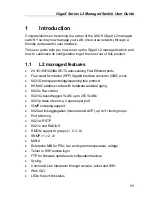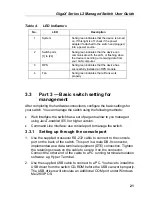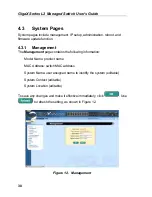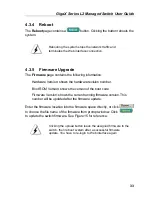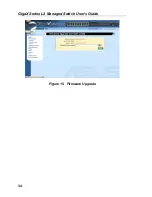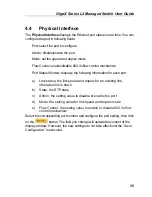GigaX Series L2 Managed Switch User Guide
21
Table 4.
LED Indicators
No.
LED
Description
1
System
Solid green indicates that the device is turned
on. If this light is off, check if the power
adapter if attached to the switch and plugged
into a power source.
2 Switch
ports
[1] to [24]
Solid green indicates that the device can
communicate with the LAN, or flashing when
the device is sending or receiving data from
your LAN computer.
3
RPS
Solid green indicates that the device has
successfully installed an RPS module.
4
Fan
Solid green indicates that all fans work
properly
3.3
Part 3 — Basic switch setting for
management
After completing the hardware connections, configure the basic settings for
your switch. You can manage the switch using the following methods:
•
Web interface: the switch has a set of pages to allow to you manage it
using Java
®
-enabled IE5.0 or higher version.
•
Command Line Interface: use console port to manage the switch.
3.3.1
Setting up through the console port
1. Use the supplied crossover RS-232 cable to connect to the console
port on the back of the switch. This port is a male DB-9 connector,
implemented as a data terminal equipment (DTE) connection. Tighten
the retaining screws on the cable to secure it on the connector.
Connect the other end of the cable to a PC running terminal emulation
software. e.g Hyper Terminal.
2. Use the supplied USB cable to connect to a PC. You have to install the
USB driver from the switch CD-ROM before the USB can work properly.
The USB drivers will simulate an additional COM port under Windows
Me/2K/XP OS.
Summary of Contents for GigaX 2124X
Page 1: ...GigaX Series Layer 2 Managed Switch User Guide ...
Page 34: ...GigaX Series L2 Managed Switch User s Guide 34 Figure 15 Firmware Upgrade ...
Page 36: ...GigaX Series L2 Managed Switch User s Guide 36 Figure 16 Physical Interface ...
Page 45: ...GigaX Series L2 Managed Switch User Guide 45 Figure 23 Dynamic Address ...
Page 48: ...GigaX Series L2 Managed Switch User s Guide 48 Figure 25 Tagged VLAN ...
Page 57: ...GigaX Series L2 Managed Switch User Guide 57 Figure 33 USM User ...