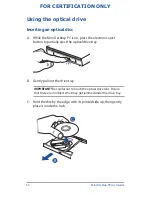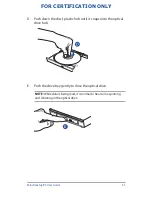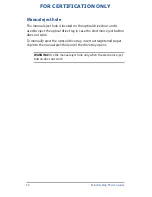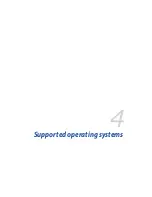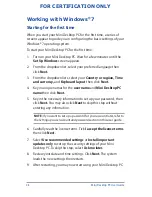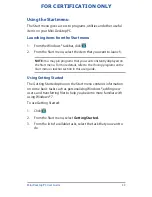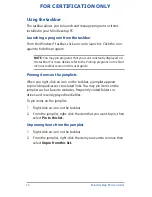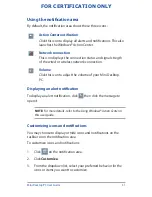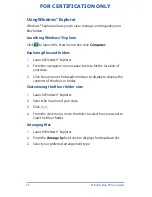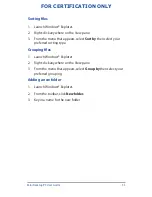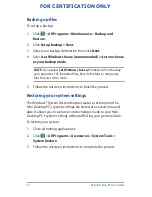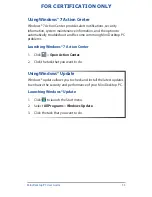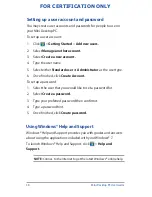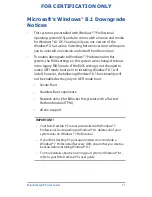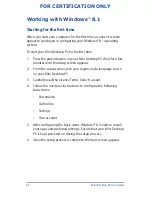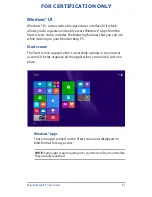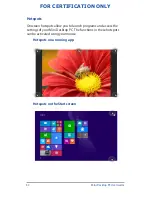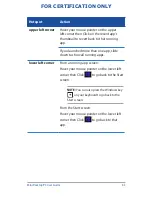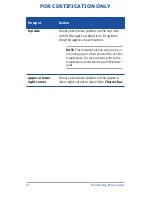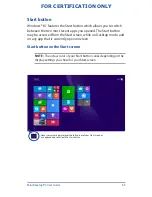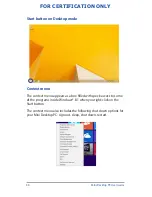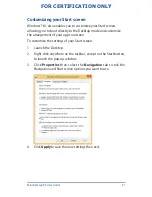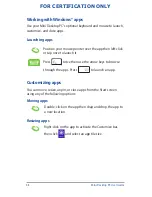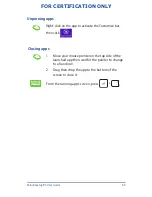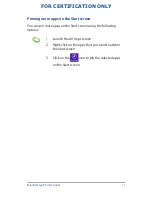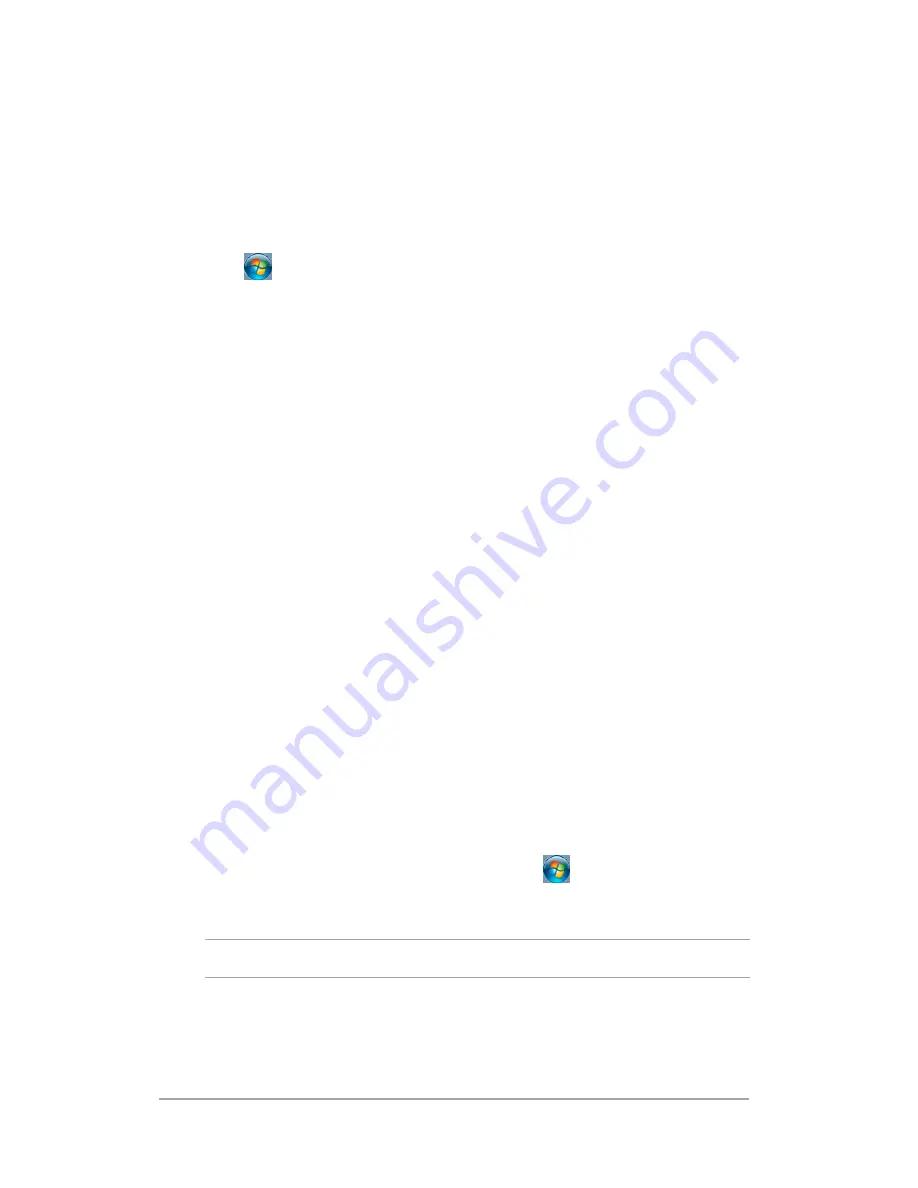
Mini Desktop PC User Guide
56
FOR CERTIFICATION ONLY
Setting up a user account and password
You may create user accounts and passwords for people to use on
your Mini Desktop PC.
To set up a user account:
1. Click >
Getting Started
>
Add new users.
2. Select
Manage another account.
3. Select
Create a new account.
4. Type the user name.
5. Select either
Standard user
or
Administrator
as the user type.
6. Once finished, click
Create Account.
To set up a password:
1. Select the user that you would like to set a password for.
2. Select
Create a password.
3. Type your preferred password then confirm it.
4. Type a password hint.
5. Once finished, click
Create password.
Using Windows® Help and Support
Windows® Help and Support provides you with guides and answers
about using the applications included with your Windows® 7.
To launch Windows® Help and Support, click
>
Help and
Support.
NOTE:
Connec to the Internet to get the latest Windows® online help.
Summary of Contents for E810 Series
Page 1: ...Mini Desktop PC User Guide E810 Series E9510 First Edition July 2014 FOR CERTIFICATION ONLY ...
Page 13: ...1 Mini Desktop PC parts and features Chapter 1 Mini Desktop PC parts and features ...
Page 26: ...Mini Desktop PC User Guide 26 Mini Desktop PC User Guide 26 DRAFT 3 7 16 2014 ...
Page 27: ...2 Hardware setup Chapter 2 Hardware setup ...
Page 40: ...Mini Desktop PC User Guide 40 FOR CERTIFICATION ONLY ...
Page 41: ...3 Using your Mini Desktop PC Chapter 3 Using your Mini Desktop PC ...
Page 47: ...4 Supported operating systems Chapter 4 Supported operating systems ...
Page 82: ...Mini Desktop PC User Guide 82 FOR CERTIFICATION ONLY ...
Page 83: ...5 ASUS Business Manager Chapter 5 ASUS Business Manager ...
Page 100: ...Mini Desktop PC User Guide 100 FOR CERTIFICATION ONLY ...
Page 101: ...7 Basic Input and Output System BIOS Chapter 7 Basic Input and Output System BIOS ...
Page 113: ...Troubleshooting Troubleshooting ...
Page 125: ...Appendix Appendix ...
Page 136: ...Mini Desktop PC User Guide 136 DRAFT 3 7 16 2014 ...