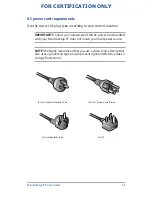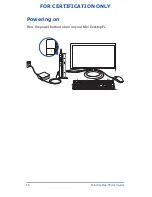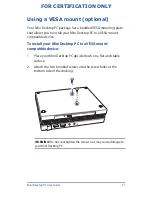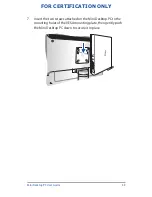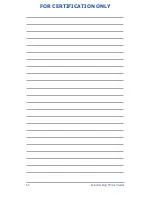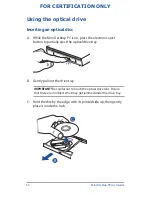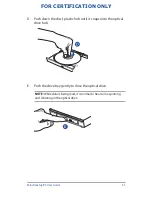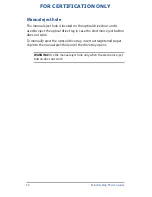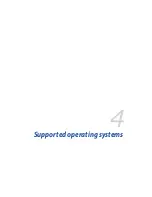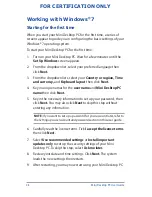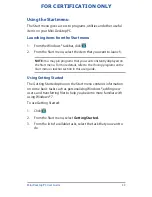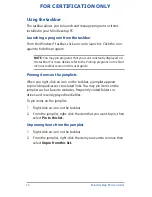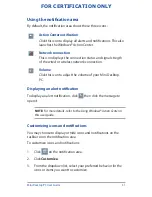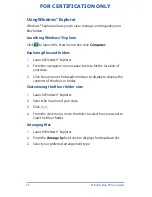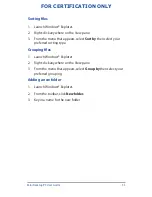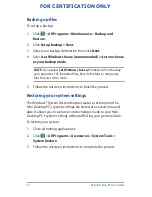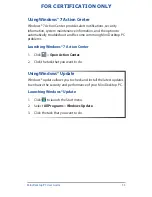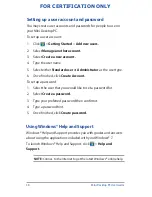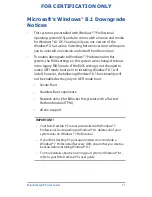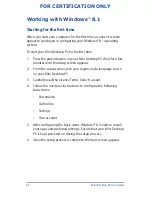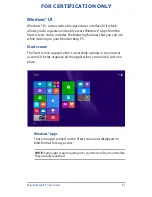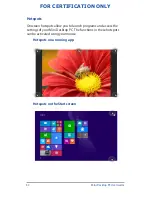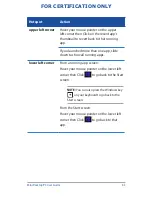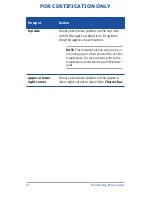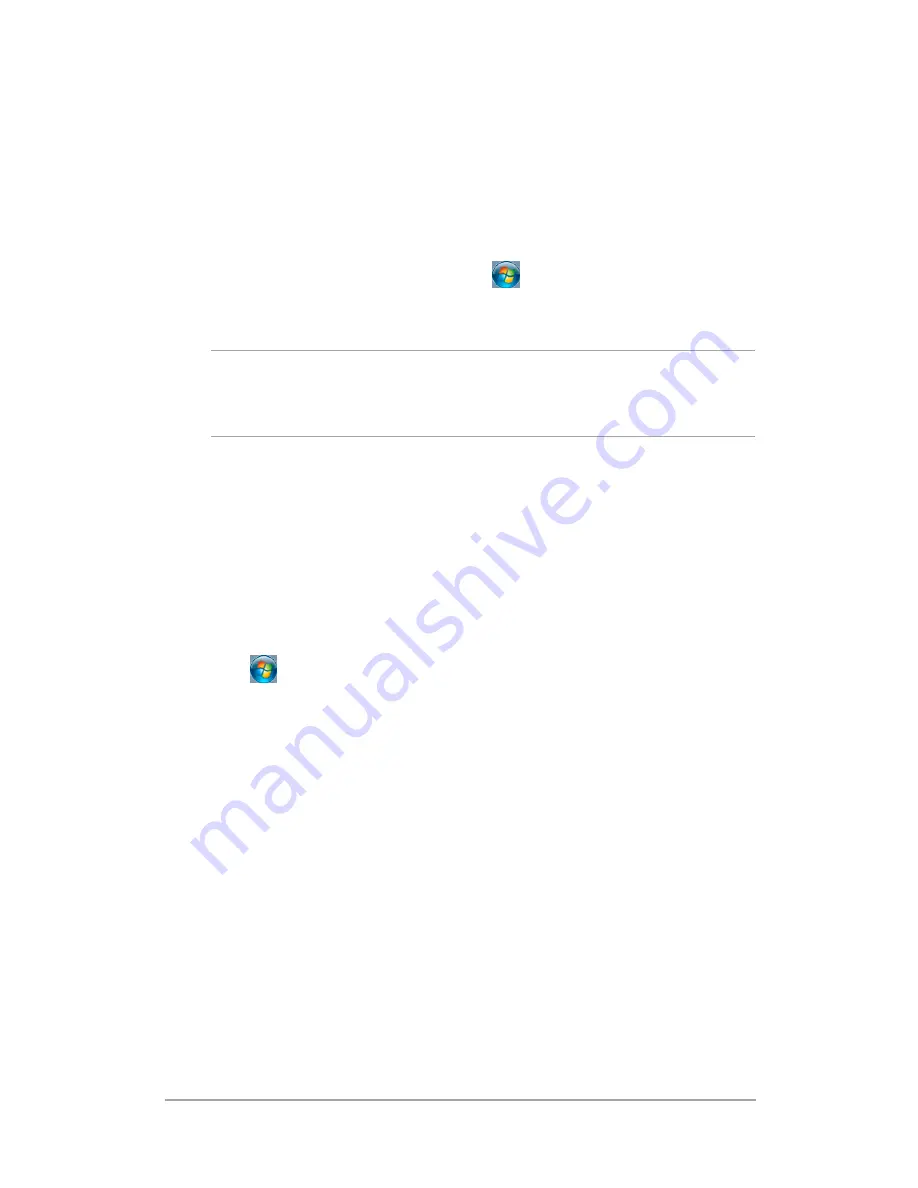
Mini Desktop PC User Guide
49
FOR CERTIFICATION ONLY
Using the Start menu
The Start menu gives access to programs, utilities and other useful
items on your Mini Desktop PC.
Launching items from the Start menu
1. From the Windows® taskbar, click
.
2. From the Start menu, select the item that you want to launch.
NOTE:
You may pin programs that you want constantly displayed on
the Start menu. For more details, refer to the
Pinning programs on the
Start menu or taskbar
section in this user guide.
Using Getting Started
The Getting Started option on the Start menu contains information
on some basic tasks such as personalizing Windows®, adding new
users, and transferring files to help you become more familiar with
using Windows® 7.
To use Getting Started:
1. Click .
2. From the Start menu, select
Getting Started.
3. From the list of available tasks, select the task that you want to
do.
Summary of Contents for E810 Series
Page 1: ...Mini Desktop PC User Guide E810 Series E9510 First Edition July 2014 FOR CERTIFICATION ONLY ...
Page 13: ...1 Mini Desktop PC parts and features Chapter 1 Mini Desktop PC parts and features ...
Page 26: ...Mini Desktop PC User Guide 26 Mini Desktop PC User Guide 26 DRAFT 3 7 16 2014 ...
Page 27: ...2 Hardware setup Chapter 2 Hardware setup ...
Page 40: ...Mini Desktop PC User Guide 40 FOR CERTIFICATION ONLY ...
Page 41: ...3 Using your Mini Desktop PC Chapter 3 Using your Mini Desktop PC ...
Page 47: ...4 Supported operating systems Chapter 4 Supported operating systems ...
Page 82: ...Mini Desktop PC User Guide 82 FOR CERTIFICATION ONLY ...
Page 83: ...5 ASUS Business Manager Chapter 5 ASUS Business Manager ...
Page 100: ...Mini Desktop PC User Guide 100 FOR CERTIFICATION ONLY ...
Page 101: ...7 Basic Input and Output System BIOS Chapter 7 Basic Input and Output System BIOS ...
Page 113: ...Troubleshooting Troubleshooting ...
Page 125: ...Appendix Appendix ...
Page 136: ...Mini Desktop PC User Guide 136 DRAFT 3 7 16 2014 ...