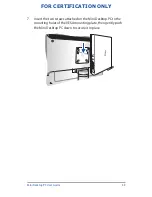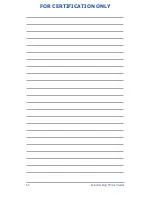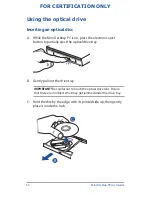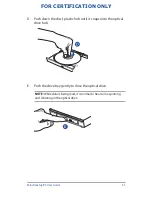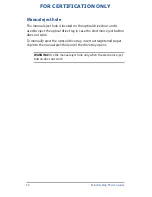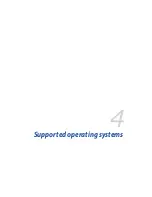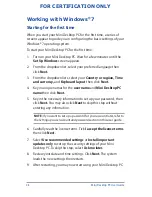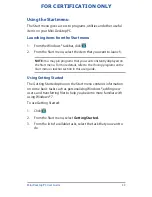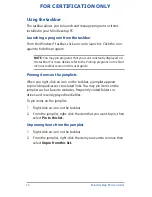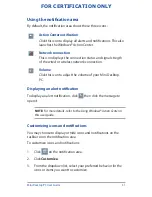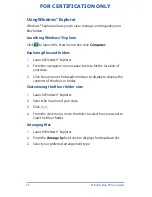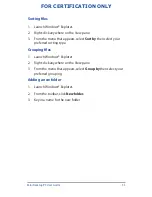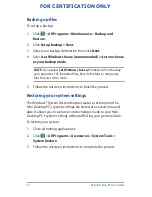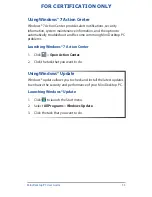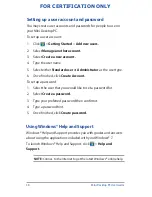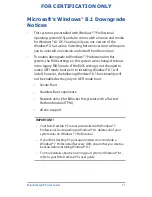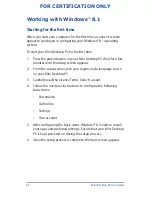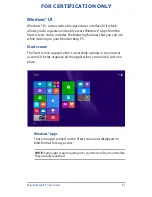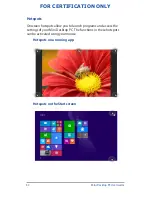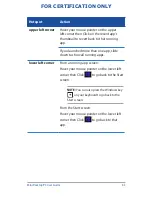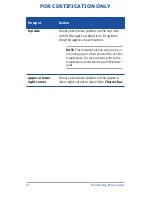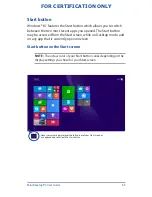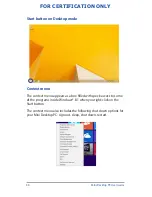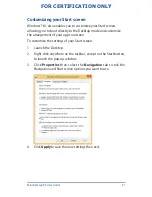Mini Desktop PC User Guide
52
FOR CERTIFICATION ONLY
Using Windows® Explorer
Windows® Explorer allows you to view, manage, and organize your
files folders.
Launching Windows® Explorer
Click
to launch the Start menu then click
Computer.
Exploring files and folders
1. Launch Windows® Explorer.
2. From the navigation or view pane, browse for the location of
your data.
3. Click the arrow on the breadcrumb bar to display to display the
contents of the drive or folder.
Customizing the file or folder view
1. Launch Windows® Explorer.
2. Select the location of your data.
3. Click .
4. From the view menu, move the slider to select how you want to
view the file or folder.
Arranging files
1. Launch Windows® Explorer.
2. From the
Arrange by
field, click to display the dropdown list.
3. Select your preferred arrangement type.
Summary of Contents for E810 Series
Page 1: ...Mini Desktop PC User Guide E810 Series E9510 First Edition July 2014 FOR CERTIFICATION ONLY ...
Page 13: ...1 Mini Desktop PC parts and features Chapter 1 Mini Desktop PC parts and features ...
Page 26: ...Mini Desktop PC User Guide 26 Mini Desktop PC User Guide 26 DRAFT 3 7 16 2014 ...
Page 27: ...2 Hardware setup Chapter 2 Hardware setup ...
Page 40: ...Mini Desktop PC User Guide 40 FOR CERTIFICATION ONLY ...
Page 41: ...3 Using your Mini Desktop PC Chapter 3 Using your Mini Desktop PC ...
Page 47: ...4 Supported operating systems Chapter 4 Supported operating systems ...
Page 82: ...Mini Desktop PC User Guide 82 FOR CERTIFICATION ONLY ...
Page 83: ...5 ASUS Business Manager Chapter 5 ASUS Business Manager ...
Page 100: ...Mini Desktop PC User Guide 100 FOR CERTIFICATION ONLY ...
Page 101: ...7 Basic Input and Output System BIOS Chapter 7 Basic Input and Output System BIOS ...
Page 113: ...Troubleshooting Troubleshooting ...
Page 125: ...Appendix Appendix ...
Page 136: ...Mini Desktop PC User Guide 136 DRAFT 3 7 16 2014 ...