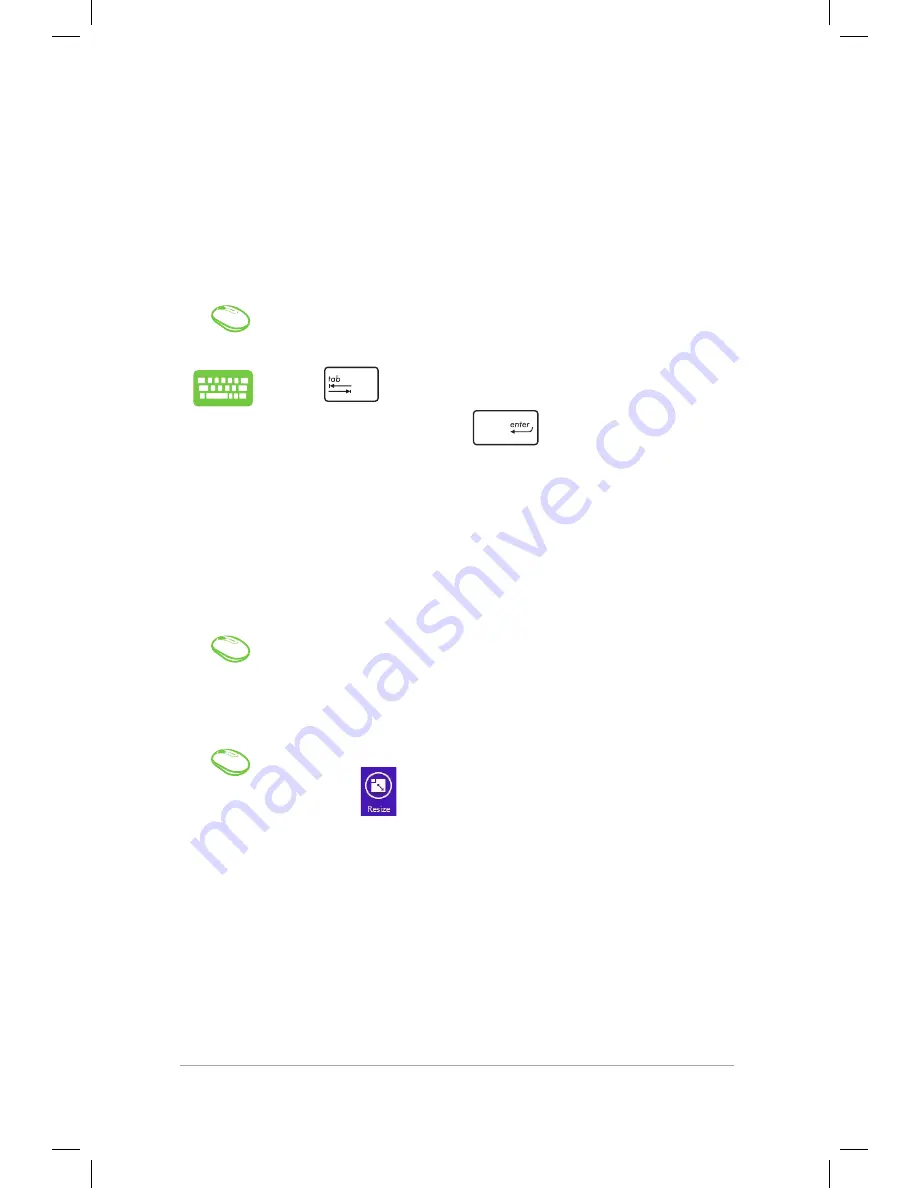
Mini Desktop PC User Guide
68
Mini Desktop PC User Guide
68
Working with Windows® apps
Use your Mini Desktop PC’s optional keyboard and mouse to launch,
customize, and close apps.
Launching apps
Position your mouse pointer over the app then left-click
or tap once to launch it.
Press
twice then use the arrow keys to browse
through the apps. Press
to launch an app.
Customizing apps
You can move, resize, unpin, or close apps from the Start screen
using any of the following options:
Moving apps
Double-click on the app then drag and drop the app to
a new location.
Right-click on the app to activate the Customize bar,
then click
and select an app tile size.
Resizing apps
Summary of Contents for E510 Series
Page 1: ...Mini Desktop PC User Guide E510 Series E10189 First Edition February 2015 ...
Page 13: ...1 Mini Desktop PC parts and features Chapter 1 Mini Desktop PC parts and features ...
Page 26: ...Mini Desktop PC User Guide 26 Mini Desktop PC User Guide 26 ...
Page 27: ...2 Hardware setup Chapter 2 Hardware setup ...
Page 40: ...Mini Desktop PC User Guide 40 Mini Desktop PC User Guide 40 ...
Page 41: ...3 Using your Mini Desktop PC Chapter 3 Using your Mini Desktop PC ...
Page 47: ...4 Supported operating systems Chapter 4 Supported operating systems ...
Page 86: ...Mini Desktop PC User Guide 86 Mini Desktop PC User Guide 86 ...
Page 87: ...5 ASUS Business Manager Chapter 5 ASUS Business Manager ...
Page 104: ...Mini Desktop PC User Guide 104 Mini Desktop PC User Guide 104 ...
Page 105: ...6 BIOS Setup Chapter 6 BIOS Setup ...
Page 117: ...Troubleshooting Troubleshooting ...
Page 129: ...Appendix Appendix ...






























