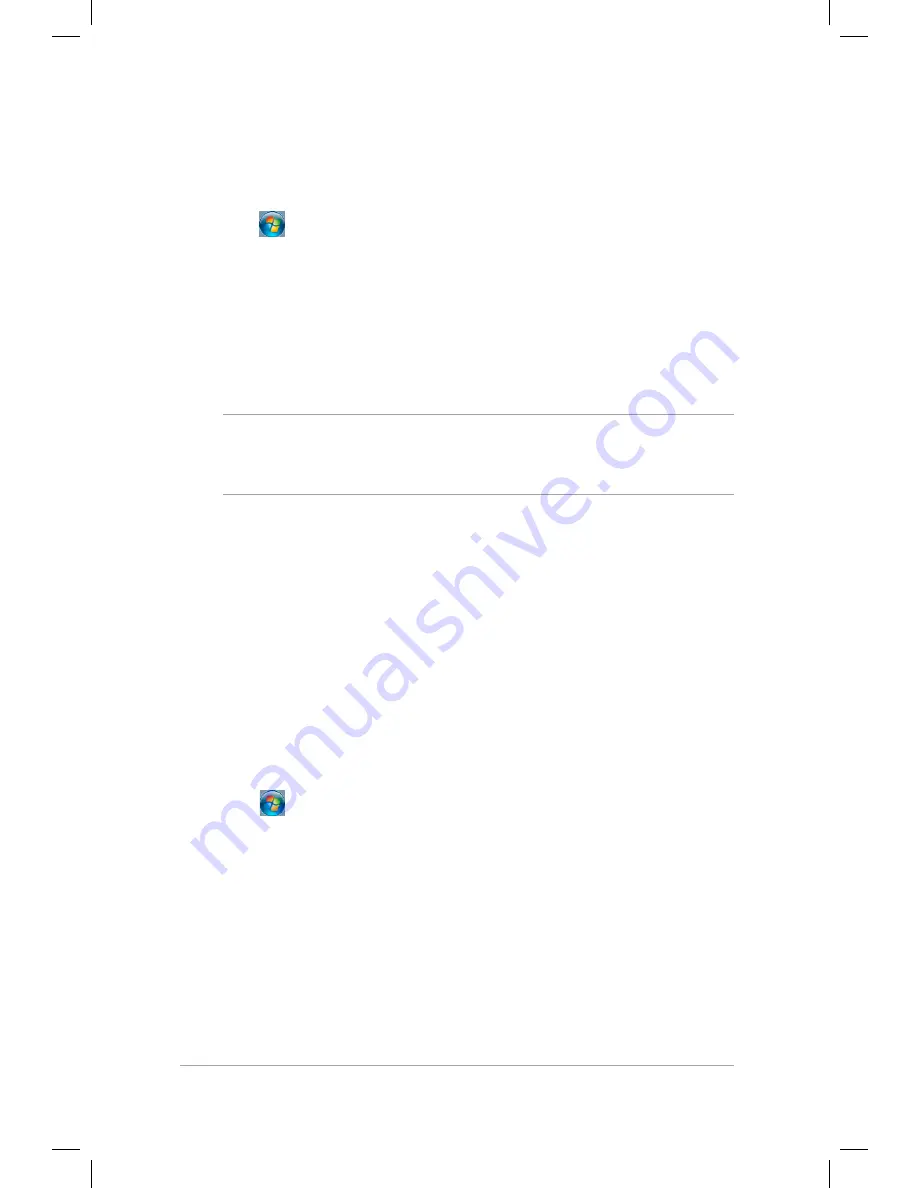
Mini Desktop PC User Guide
54
Mini Desktop PC User Guide
54
Backing up files
To set up a backup:
1. Click >
All Programs
>
Maintenance
>
Backup and
Restore.
2. Click
Set up backup > Next.
3. Select your backup destination then click
Next.
4. Select
Let Windows choose (recommended)
or
Let me choose
as your backup mode.
NOTE:
If you select
Let Windows choose,
Windows will not backup
your programs, FAT-formatted files, Recycle Bin files, or temporary
files that are 1GB or more.
5. Follow the onscreen instructions to finish the process.
Restoring your system settings
The Windows® System Restore feature creates a restore point the
Mini Desktop PC's system settings are stored at a certain time and
date. It allows you to restore or undo changes made to your Mini
Desktop PC's system settings without affecting your personal data.
To restore your system:
1. Close all running applications.
2. Click >
All Programs
>
Accessories
>
System Tools >
System Restore.
3. Follow the onscreen instructions to complete the process.
Summary of Contents for E510 Series
Page 1: ...Mini Desktop PC User Guide E510 Series E10189 First Edition February 2015 ...
Page 13: ...1 Mini Desktop PC parts and features Chapter 1 Mini Desktop PC parts and features ...
Page 26: ...Mini Desktop PC User Guide 26 Mini Desktop PC User Guide 26 ...
Page 27: ...2 Hardware setup Chapter 2 Hardware setup ...
Page 40: ...Mini Desktop PC User Guide 40 Mini Desktop PC User Guide 40 ...
Page 41: ...3 Using your Mini Desktop PC Chapter 3 Using your Mini Desktop PC ...
Page 47: ...4 Supported operating systems Chapter 4 Supported operating systems ...
Page 86: ...Mini Desktop PC User Guide 86 Mini Desktop PC User Guide 86 ...
Page 87: ...5 ASUS Business Manager Chapter 5 ASUS Business Manager ...
Page 104: ...Mini Desktop PC User Guide 104 Mini Desktop PC User Guide 104 ...
Page 105: ...6 BIOS Setup Chapter 6 BIOS Setup ...
Page 117: ...Troubleshooting Troubleshooting ...
Page 129: ...Appendix Appendix ...






























