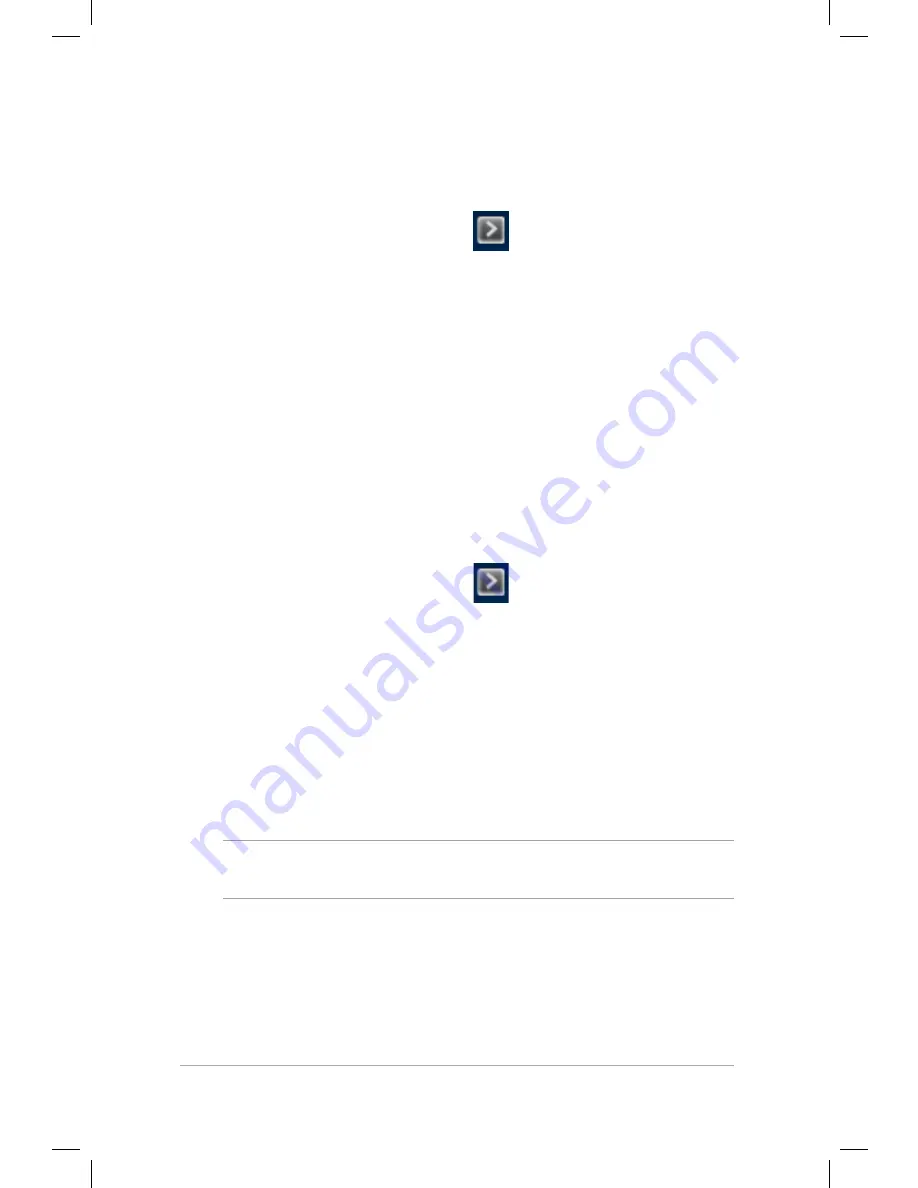
Mini Desktop PC User Guide
114
Mini Desktop PC User Guide
114
To change the password for your HDD:
1. Press <Delete> to enter BIOS during startup.
2. On the Main menu screen, click
below
HDD Security
Configuration
.
3. Click
Set User Password
.
4. In the Create New Password box, key in a new password, then
press <Enter>.
5. Confirm the new password when prompted.
6. Click
Exit
and select
Save Changes & Reset
to save the changes
made.
To clear the user password:
1. Press <Delete> to enter BIOS during startup.
2. On the Main menu screen, click
below
HDD Security
Configuration
.
3. Click
Set User Password
.
4. In the Create New Password box, just press <Enter>.
5. Press <Enter> again when prompted to confirm the new
password.
6. Click
Exit
and select
Save Changes & Reset
to save the changes
made.
NOTE:
If the password is successfully cleared, the
HDD User Pwd
Status
becomes
NOT INSTALLED
.
Summary of Contents for E510 Series
Page 1: ...Mini Desktop PC User Guide E510 Series E10189 First Edition February 2015 ...
Page 13: ...1 Mini Desktop PC parts and features Chapter 1 Mini Desktop PC parts and features ...
Page 26: ...Mini Desktop PC User Guide 26 Mini Desktop PC User Guide 26 ...
Page 27: ...2 Hardware setup Chapter 2 Hardware setup ...
Page 40: ...Mini Desktop PC User Guide 40 Mini Desktop PC User Guide 40 ...
Page 41: ...3 Using your Mini Desktop PC Chapter 3 Using your Mini Desktop PC ...
Page 47: ...4 Supported operating systems Chapter 4 Supported operating systems ...
Page 86: ...Mini Desktop PC User Guide 86 Mini Desktop PC User Guide 86 ...
Page 87: ...5 ASUS Business Manager Chapter 5 ASUS Business Manager ...
Page 104: ...Mini Desktop PC User Guide 104 Mini Desktop PC User Guide 104 ...
Page 105: ...6 BIOS Setup Chapter 6 BIOS Setup ...
Page 117: ...Troubleshooting Troubleshooting ...
Page 129: ...Appendix Appendix ...






























