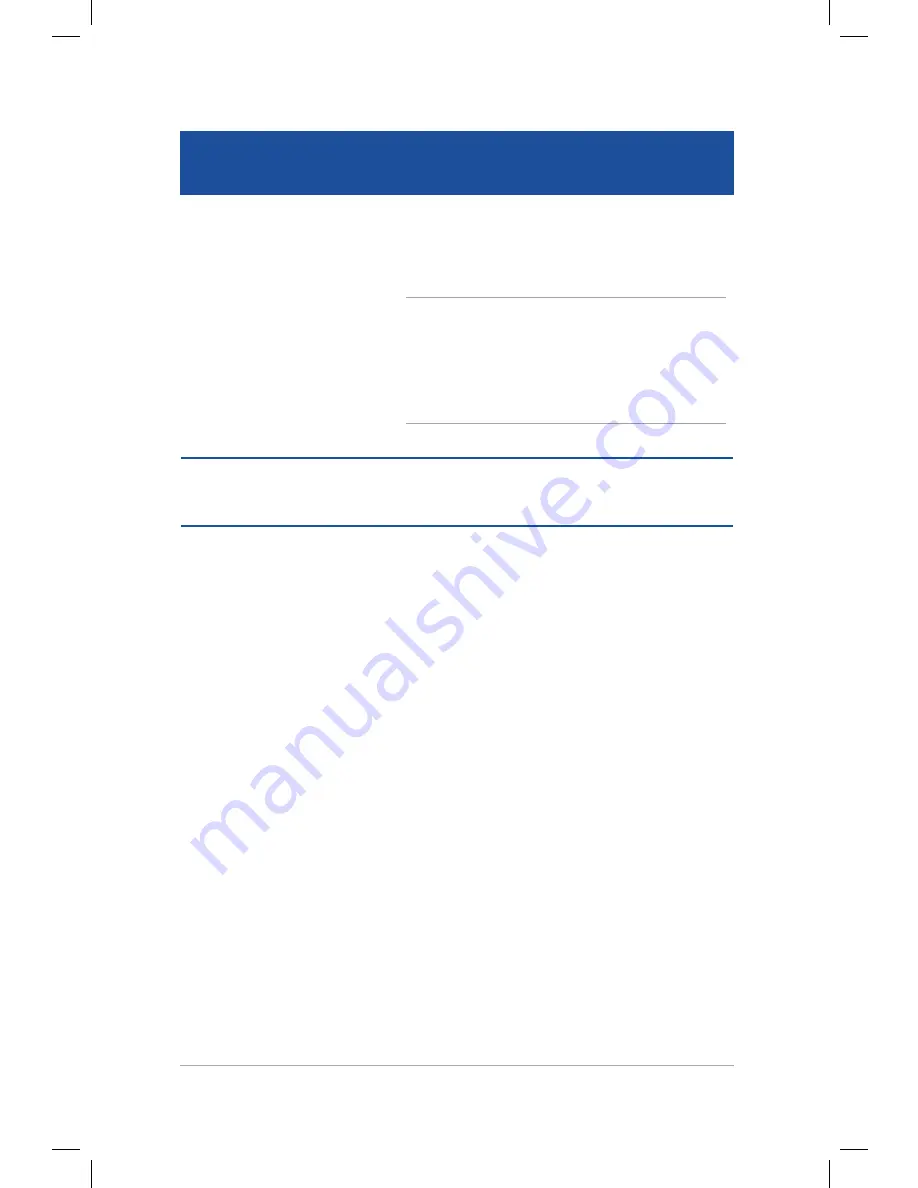
Mini Desktop PC User Guide
64
Mini Desktop PC User Guide
64
Hotspot
Action
top side
Hover your mouse pointer on the top side
until it changes to a hand icon. Drag then
drop the app to a new location.
NOTE:
This hotspot function only works on
a running app or when you want to use the
Snap feature. For more details, refer to the
Snap feature under
Working with Windows®
apps
.
upper or lower
right corner
Hover your mouse pointer on the upper or
lower right corner to launch the
Charms bar.
Summary of Contents for E510 Series
Page 1: ...Mini Desktop PC User Guide E510 Series E10189 First Edition February 2015 ...
Page 13: ...1 Mini Desktop PC parts and features Chapter 1 Mini Desktop PC parts and features ...
Page 26: ...Mini Desktop PC User Guide 26 Mini Desktop PC User Guide 26 ...
Page 27: ...2 Hardware setup Chapter 2 Hardware setup ...
Page 40: ...Mini Desktop PC User Guide 40 Mini Desktop PC User Guide 40 ...
Page 41: ...3 Using your Mini Desktop PC Chapter 3 Using your Mini Desktop PC ...
Page 47: ...4 Supported operating systems Chapter 4 Supported operating systems ...
Page 86: ...Mini Desktop PC User Guide 86 Mini Desktop PC User Guide 86 ...
Page 87: ...5 ASUS Business Manager Chapter 5 ASUS Business Manager ...
Page 104: ...Mini Desktop PC User Guide 104 Mini Desktop PC User Guide 104 ...
Page 105: ...6 BIOS Setup Chapter 6 BIOS Setup ...
Page 117: ...Troubleshooting Troubleshooting ...
Page 129: ...Appendix Appendix ...
















































