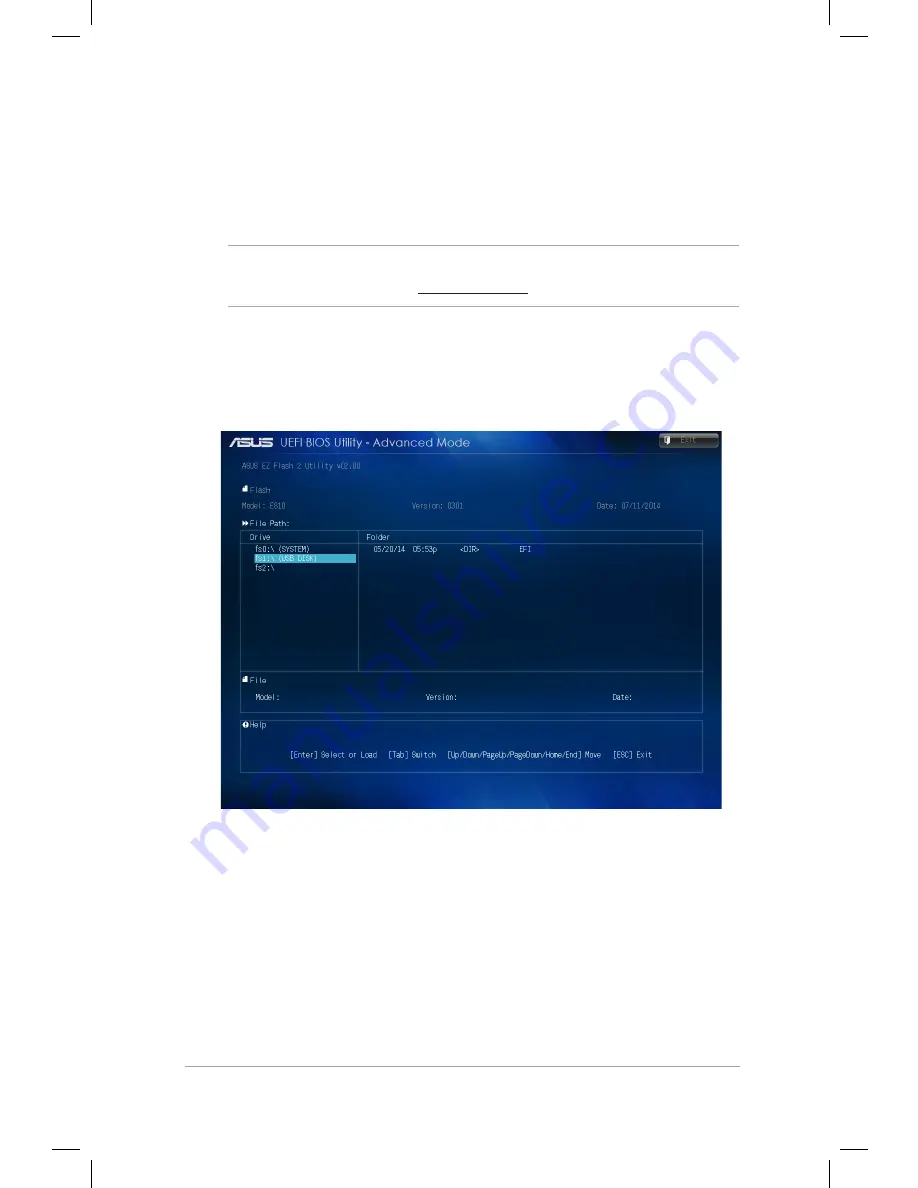
Mini Desktop PC User Guide
111
Mini Desktop PC User Guide
111
ASUS EZ Flash 2 Utility
ASUS EZ Flash 2 allows you to update the BIOS without having to
use a bootable floppy disk or an OS-based utility.
NOTE:
Before you start using this utility, download the latest BIOS
from the ASUS website at www.asus.com
1. Insert the USB flash disk that contains the latest BIOS file to the
USB port.
2. Launch the BIOS then select
Tool
>
ASUS EZ Flash 2 Utility.
3. Press <Tab> to switch to the Drive field.
4. Press the Up/Down arrow keys to find the USB flash disk that
contains the latest BIOS then press <Enter>.
5. Press <Tab> to switch to the Folder Info field.
6. Press the Up/Down arrow keys to find the BIOS file, and then
press <Enter> to perform the BIOS update process. Reboot the
system when the update process is done.
Summary of Contents for E510 Series
Page 1: ...Mini Desktop PC User Guide E510 Series E10189 First Edition February 2015 ...
Page 13: ...1 Mini Desktop PC parts and features Chapter 1 Mini Desktop PC parts and features ...
Page 26: ...Mini Desktop PC User Guide 26 Mini Desktop PC User Guide 26 ...
Page 27: ...2 Hardware setup Chapter 2 Hardware setup ...
Page 40: ...Mini Desktop PC User Guide 40 Mini Desktop PC User Guide 40 ...
Page 41: ...3 Using your Mini Desktop PC Chapter 3 Using your Mini Desktop PC ...
Page 47: ...4 Supported operating systems Chapter 4 Supported operating systems ...
Page 86: ...Mini Desktop PC User Guide 86 Mini Desktop PC User Guide 86 ...
Page 87: ...5 ASUS Business Manager Chapter 5 ASUS Business Manager ...
Page 104: ...Mini Desktop PC User Guide 104 Mini Desktop PC User Guide 104 ...
Page 105: ...6 BIOS Setup Chapter 6 BIOS Setup ...
Page 117: ...Troubleshooting Troubleshooting ...
Page 129: ...Appendix Appendix ...
















































