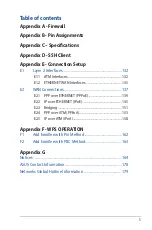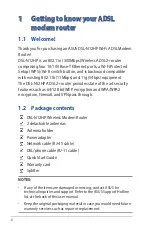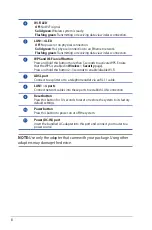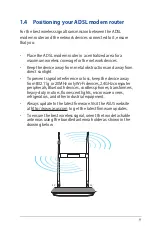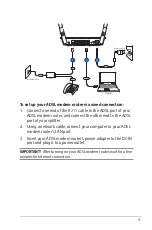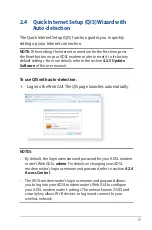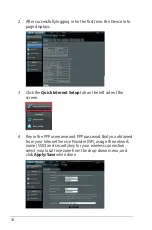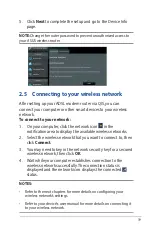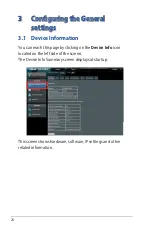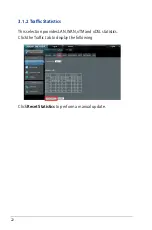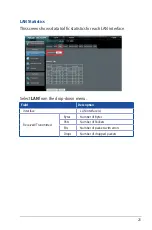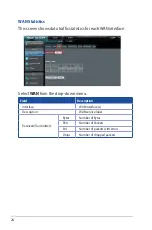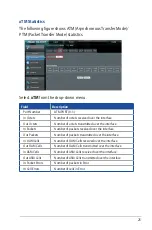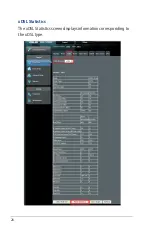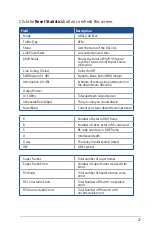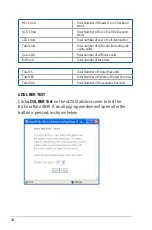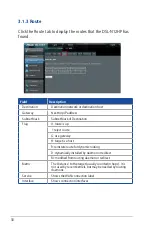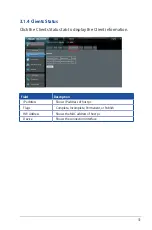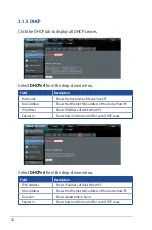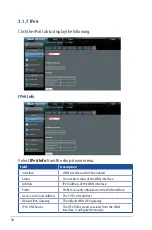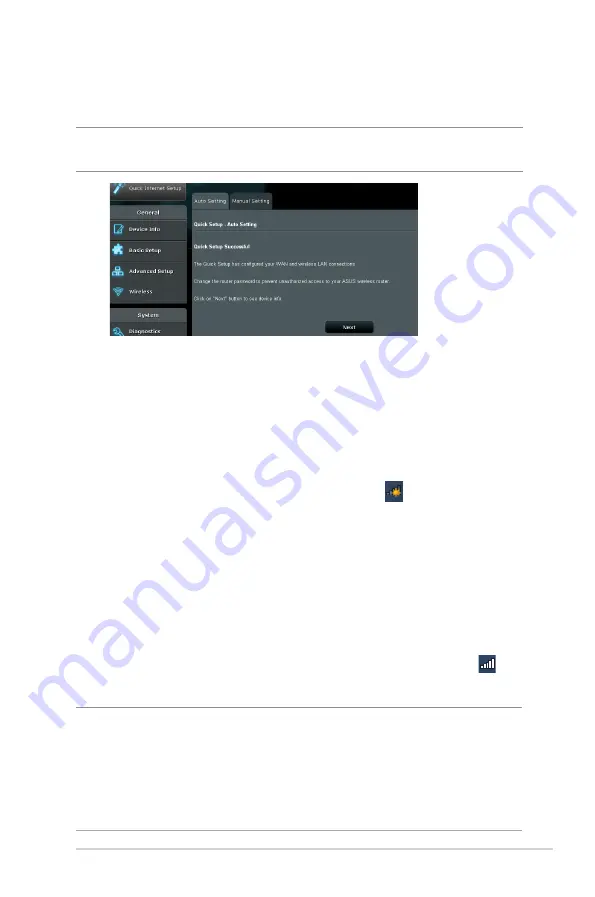
19
5. Click
Next
to complete the setup and go to the Device Info
page.
NOTE:
Change the router password to prevent unauthorized access to
your ASUS wireless router.
2.5 Connecting to your wireless network
After setting up your ADSL modem router via QIS, you can
connect your computer or other smart devices to your wireless
network.
To connect to your network:
1. On your computer, click the network icon in the
notification area to display the available wireless networks.
2. Select the wireless network that you want to connect to, then
click
Connect
.
3. You may need to key in the network security key for a secured
wireless network, then click
OK
.
4. Wait while your computer establishes connection to the
wireless network successfully. The connection status is
displayed and the network icon displays the connected
status.
NOTES:
• Refer to the next chapters for more details on configuring your
wireless network's settings.
• Refer to your device's user manual for more details on connecting it
to your wireless network.