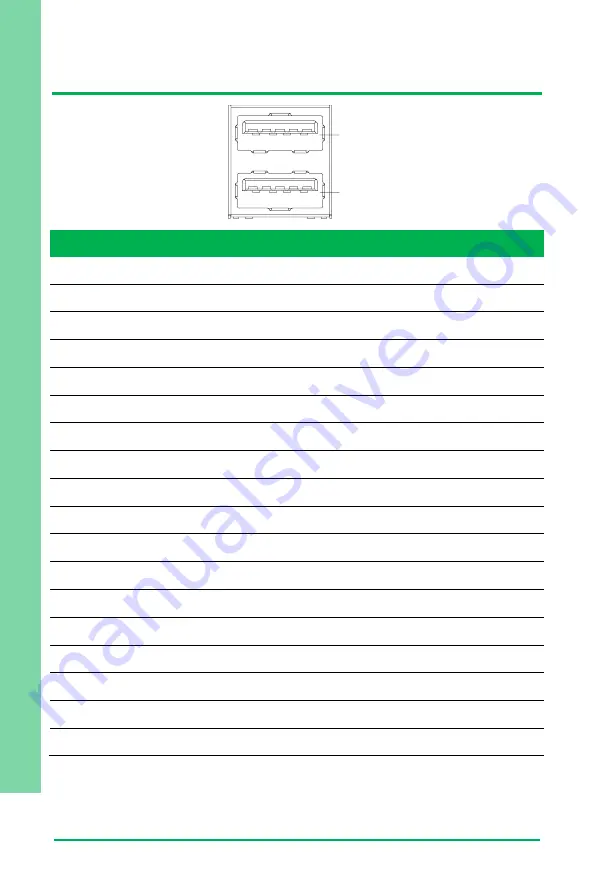
Chapter 2
–
Hardware Information
21
3.5
” S
ub
co
mp
act
Bo
ard
G
ENE
SY
S-
KBU6
2.4.12 USB 3.0 Ports (CN18)
Pin
Pin Name
Signal Type
Signal Level
1
+5VSB
PWR
+5V
2
USB_D-
DIFF
3
USB_D+
DIFF
4
GND
GND
5
USB_SSRX−
DIFF
6
U
DIFF
7
GND
GND
8
USB_SSTX−
DIFF
9
U
DIFF
10
+5VSB
PWR
+5V
11
USB_D-
DIFF
12
USB_D+
DIFF
13
GND
GND
14
USB_SSRX−
DIFF
15
U
DIFF
16
GND
GND
17
USB_SSTX−
DIFF
18
U
DIFF
10
Port 1
Port 0
11 12 13
1
2 3
4
14
15
16
17
18
5
6
7
8
9
Summary of Contents for AAEON GENESYS-KBU6
Page 1: ...Last Updated June 4 2020 GENESYS KBU6 3 5 Subcompact Board User s Manual 1st Ed ...
Page 14: ...3 5 Subcompact Board GENESYS KBU6 Chapter 1 Chapter 1 Product Specifications ...
Page 17: ...3 5 Subcompact Board GENESYS KBU6 Chapter 2 Chapter 2 Hardware Information ...
Page 19: ...Chapter 2 Hardware Information 6 3 5 Subcompact Board GENESYS KBU6 Board Component Side ...
Page 20: ...Chapter 2 Hardware Information 7 3 5 Subcompact Board GENESYS KBU6 2 2 Jumpers and Connectors ...
Page 51: ...3 5 Subcompact Board GENESYS KBU6 Chapter 3 Chapter 3 AMI BIOS Setup ...
Page 54: ...Chapter 3 AMI BIOS Setup 41 3 5 Subcompact Board GENESYS KBU6 3 3 Setup submenu Main ...
Page 55: ...Chapter 3 AMI BIOS Setup 42 3 5 Subcompact Board GENESYS KBU6 3 4 Setup submenu Advanced ...
Page 64: ...Chapter 3 AMI BIOS Setup 51 3 5 Subcompact Board GENESYS KBU6 3 4 5 SIO Configuration ...
Page 74: ...Chapter 3 AMI BIOS Setup 61 3 5 Subcompact Board GENESYS KBU6 3 5 Setup submenu Chipset ...
Page 82: ...Chapter 3 AMI BIOS Setup 69 3 5 Subcompact Board GENESYS KBU6 3 7 1 BBS Priorities ...
Page 83: ...Chapter 3 AMI BIOS Setup 70 3 5 Subcompact Board GENESYS KBU6 3 8 Setup Submenu Save Exit ...
Page 84: ...3 5 Subcompact Board GENESYS KBU6 Chapter 4 Chapter 4 Drivers Installation ...
Page 88: ...3 5 Subcompact Board GENESYS KBU6 Appendix A Appendix A I O Information ...
Page 89: ...Appendix A I O Information 76 3 5 Subcompact Board GENESYS KBU6 A 1 I O Address Map ...
Page 90: ...Appendix A I O Information 77 3 5 Subcompact Board GENESYS KBU6 ...
Page 91: ...Appendix A I O Information 78 3 5 Subcompact Board GENESYS KBU6 A 2 Memory Address Map ...
Page 92: ...Appendix A I O Information 79 3 5 Subcompact Board GENESYS KBU6 ...
Page 93: ...Appendix A I O Information 80 3 5 Subcompact Board GENESYS KBU6 A 3 IRQ Mapping Chart ...
Page 94: ...Appendix A I O Information 81 3 5 Subcompact Board GENESYS KBU6 ...
Page 97: ...3 5 Subcompact Board GENESYS KBU6 Appendix C Appendix C List of Mating Connectors and Cables ...















































