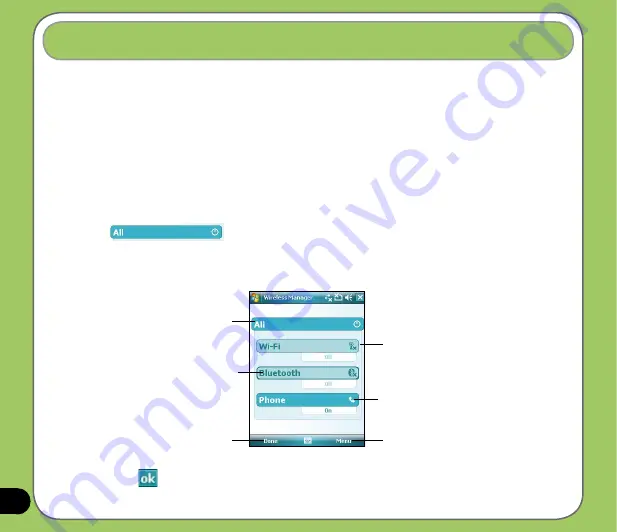
Using the Wireless Manager
The Wireless Manager allows you to enable or disable your wireless connections in a single
location. This is a quick way to preserve battery power or to prepare your device for an
airplane flight.
To use the Wireless Manager:
1. Tap
Start
>
Settings
>
Connections
tab.
2. Tap
Wireless Manager
.
3. From the Wireless Manager screen, do any of the following:
• Tap the button for a desired wireless connection type to turn it on or off.
• Tap to turn off all wireless connections.
• Tap
Menu
to change settings for one of the displayed wireless connection types.
Tap to turn Wi-Fi connection on or off
Tap to turn Phone connection on or off
Tap to turn Bluetooth
®
connection on or off
Tap to exit Wireless Manager
Tap to disconnect cellular data or change
settings
4. Tap
Exit
or
to exit Wireless Manager.
Tap to turn off all wireless
connections
Summary of Contents for 90A-S5G1007T
Page 1: ...P527 User Manual ...
Page 28: ...28 ...
Page 46: ...46 ...
Page 47: ...47 Phone features Chapter Using the phone Making a call Receiving a call ASUS CallFilter 3 ...
Page 60: ...60 ...
Page 66: ...66 7 Repeat steps 3 6 to connect more devices ...
Page 77: ...77 GPS features Chapter GPS Catcher Travelog Location Courier External GPS 5 ...
Page 86: ...86 Normal Mode Speed Mode with 2 D Presentation Speed Mode with 3 D Presentation ...
Page 100: ...100 Multimedia features Chapter Using the camera Viewing pictures and videos 6 ...
Page 118: ...118 Business features Chapter Remote Presenter Backup Meeting Time Planer 7 ...
Page 153: ...153 Device components status Chapter ASUS Status icon 8 ...
Page 155: ...155 USB setting Allows you to set the USB connection mode ...
Page 159: ...159 Appendix Notices RF Exposure information SAR Safety information Contact information ...






























