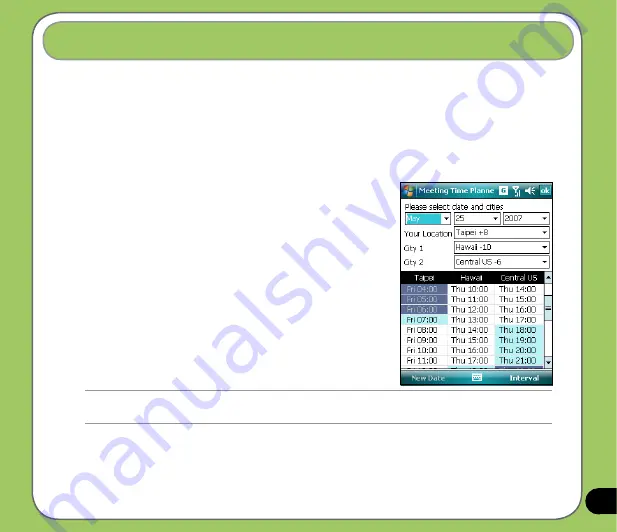
11
Meeting Time Planner allows you to find a suitable time to have a video conference, telephone
or net meeting with participants in different time zones.
Using the Meeting Time Planner
To use the Meeting Time Planner:
1. Tap
Start
>
Programs
>
Meeting Time Planner
.
2. Select the date and the cities.
A color-coded 24-hour time table of the chosen cities
appear, allowing you to identify the best time for the
meeting. Dark blue is late night/early morning, light
blue is off-peak hour, and white is peak daytime
hour. You can also change the interval of time shown
by tapping
Interval
on the lower-right corner of the
screen.
3. Select the time for your meeting and tap
New Date
.
4. Fill in the meeting information and tap
OK
to add your
date into the Calendar.
Meeting Time Planner
NOTE:
You can tap
Interval
>
Summer Time
use daylight saving time.
Summary of Contents for 90A-S5G1007T
Page 1: ...P527 User Manual ...
Page 28: ...28 ...
Page 46: ...46 ...
Page 47: ...47 Phone features Chapter Using the phone Making a call Receiving a call ASUS CallFilter 3 ...
Page 60: ...60 ...
Page 66: ...66 7 Repeat steps 3 6 to connect more devices ...
Page 77: ...77 GPS features Chapter GPS Catcher Travelog Location Courier External GPS 5 ...
Page 86: ...86 Normal Mode Speed Mode with 2 D Presentation Speed Mode with 3 D Presentation ...
Page 100: ...100 Multimedia features Chapter Using the camera Viewing pictures and videos 6 ...
Page 118: ...118 Business features Chapter Remote Presenter Backup Meeting Time Planer 7 ...
Page 153: ...153 Device components status Chapter ASUS Status icon 8 ...
Page 155: ...155 USB setting Allows you to set the USB connection mode ...
Page 159: ...159 Appendix Notices RF Exposure information SAR Safety information Contact information ...






























