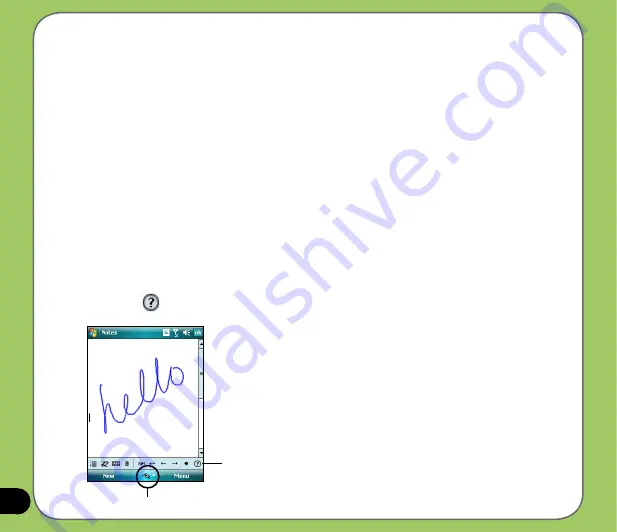
Using the Transcriber
Transcriber is a handwriting recognition program that allows you to write in cursive, print, or
mixed styles. It reliably recognizes not only written text but also numbers and symbols. Make
sure to write legibly. See Help for more information on the Transcriber.
To use the Transcriber:
1. Start an application that accepts user input, such as Notes or Word Mobile.
2. Tap the Input Panel arrow, then tap
Transcriber
.
To write using Transcriber (using Notes):
1. Tap screen to position the cursor where you want the text to appear.
2. Use the stylus to write on the screen. The handwriting will be converted to text after you
lift the stylus from the screen.
To edit text:
1. Draw a line across the text you want to edit. After you lift the stylus from the screen, the
line will disappear and the selected text will be highlighted.
2. You can now rewrite the text or use the Transcriber gestures to edit your selected text.
See Help
for the Transcriber gestures.
Input panel
Tap for Help
Summary of Contents for 90A-S5G1007T
Page 1: ...P527 User Manual ...
Page 28: ...28 ...
Page 46: ...46 ...
Page 47: ...47 Phone features Chapter Using the phone Making a call Receiving a call ASUS CallFilter 3 ...
Page 60: ...60 ...
Page 66: ...66 7 Repeat steps 3 6 to connect more devices ...
Page 77: ...77 GPS features Chapter GPS Catcher Travelog Location Courier External GPS 5 ...
Page 86: ...86 Normal Mode Speed Mode with 2 D Presentation Speed Mode with 3 D Presentation ...
Page 100: ...100 Multimedia features Chapter Using the camera Viewing pictures and videos 6 ...
Page 118: ...118 Business features Chapter Remote Presenter Backup Meeting Time Planer 7 ...
Page 153: ...153 Device components status Chapter ASUS Status icon 8 ...
Page 155: ...155 USB setting Allows you to set the USB connection mode ...
Page 159: ...159 Appendix Notices RF Exposure information SAR Safety information Contact information ...






























