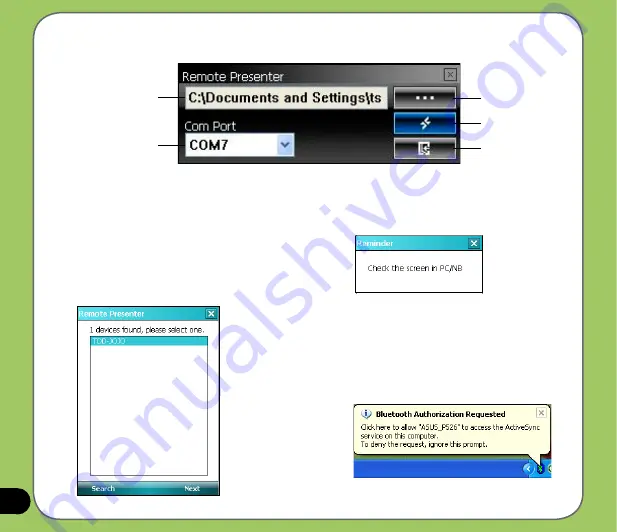
10
3. From the list of Bluetooth devices found,
select the name of computer containing your
PowerPoint presentation then tap
Next
.
The following describes the Remote Presenter menu on your computer screen.
PowerPoint .ppt file path
Bluetooth COM port
Click to change path
Click to start or stop
Click to exit
4. Check your computer screen when your
P527 prompts the following message:
5. The following message appears on your
computer screen. Click the message
prompt to allow your P527 to access the
ActiveSync service of your computer.
Summary of Contents for 90A-S5G1007T
Page 1: ...P527 User Manual ...
Page 28: ...28 ...
Page 46: ...46 ...
Page 47: ...47 Phone features Chapter Using the phone Making a call Receiving a call ASUS CallFilter 3 ...
Page 60: ...60 ...
Page 66: ...66 7 Repeat steps 3 6 to connect more devices ...
Page 77: ...77 GPS features Chapter GPS Catcher Travelog Location Courier External GPS 5 ...
Page 86: ...86 Normal Mode Speed Mode with 2 D Presentation Speed Mode with 3 D Presentation ...
Page 100: ...100 Multimedia features Chapter Using the camera Viewing pictures and videos 6 ...
Page 118: ...118 Business features Chapter Remote Presenter Backup Meeting Time Planer 7 ...
Page 153: ...153 Device components status Chapter ASUS Status icon 8 ...
Page 155: ...155 USB setting Allows you to set the USB connection mode ...
Page 159: ...159 Appendix Notices RF Exposure information SAR Safety information Contact information ...
















































