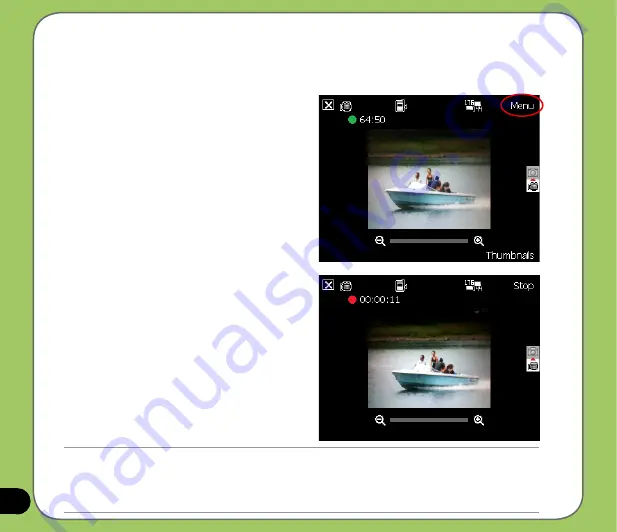
11
Recording videos
Set the device to video capture mode to record videos.
To set video mode:
To record video:
1. Aim device to your subject then
press camera/shutter button to begin
recording.
The record indicator turns from green
to red while video is recording.
2. Press the camera/shutter button again
to stop recording.
• Tap
Menu
>
Change Mode
>
Video Mode
then tap
Exit
.
• You can also set the video mode by tapping
the video mode icon on the screen.
NOTE:
• The video clip is automatically saved to the default storage location.
• Use Windows Media Player Mobile to playback video clip in your device.
• Use Apple
®
QuickTime™ player, if you wish to play video clips in your computer. You can download QuickTime™
installer from www.apple.com/quicktime.
Summary of Contents for 90A-S5G1007T
Page 1: ...P527 User Manual ...
Page 28: ...28 ...
Page 46: ...46 ...
Page 47: ...47 Phone features Chapter Using the phone Making a call Receiving a call ASUS CallFilter 3 ...
Page 60: ...60 ...
Page 66: ...66 7 Repeat steps 3 6 to connect more devices ...
Page 77: ...77 GPS features Chapter GPS Catcher Travelog Location Courier External GPS 5 ...
Page 86: ...86 Normal Mode Speed Mode with 2 D Presentation Speed Mode with 3 D Presentation ...
Page 100: ...100 Multimedia features Chapter Using the camera Viewing pictures and videos 6 ...
Page 118: ...118 Business features Chapter Remote Presenter Backup Meeting Time Planer 7 ...
Page 153: ...153 Device components status Chapter ASUS Status icon 8 ...
Page 155: ...155 USB setting Allows you to set the USB connection mode ...
Page 159: ...159 Appendix Notices RF Exposure information SAR Safety information Contact information ...






























