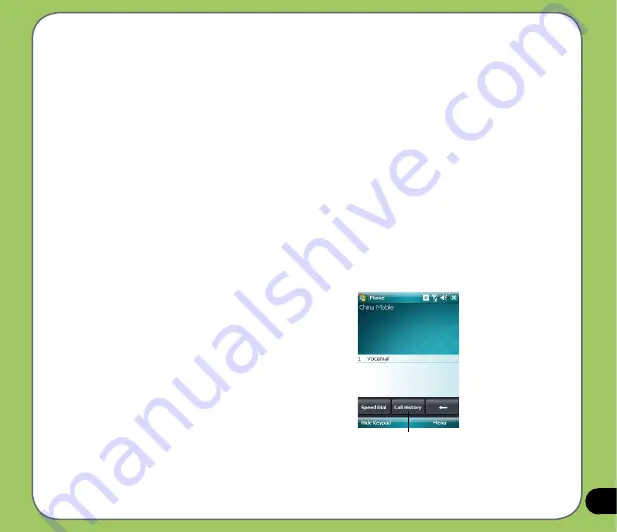
1
Making calls from Contacts
To make a call directly from Contacts:
1. Press the Right Soft key or from the Today screen, tap
Contacts
.
2. You can do any of the following to make a call:
• Tap name of contact, then from the Contacts screen, tap
Call
.
• Tap name of contact, then press the Call key.
• You can also tap and hold the contact, and from the shortcut menu tap
Call Work,
Call Home,
or
Call Mobile
.
• Tap
Enter a name...
then enter the name or number you want to call from
Contacts. Press the Call key to dial the highlighted item.
Making calls from Call History
To make a call from the call history:
1. Tap
Start
>
Phone.
2. On the Phone pad, tap the
Call History
button.
3. Scroll to the desired contact or phone number,
then tap
Call
.
To look for more numbers in other categories,
tap
Menu
>
Filter
and tap a category.
Call History
button
Summary of Contents for 90A-S5G1007T
Page 1: ...P527 User Manual ...
Page 28: ...28 ...
Page 46: ...46 ...
Page 47: ...47 Phone features Chapter Using the phone Making a call Receiving a call ASUS CallFilter 3 ...
Page 60: ...60 ...
Page 66: ...66 7 Repeat steps 3 6 to connect more devices ...
Page 77: ...77 GPS features Chapter GPS Catcher Travelog Location Courier External GPS 5 ...
Page 86: ...86 Normal Mode Speed Mode with 2 D Presentation Speed Mode with 3 D Presentation ...
Page 100: ...100 Multimedia features Chapter Using the camera Viewing pictures and videos 6 ...
Page 118: ...118 Business features Chapter Remote Presenter Backup Meeting Time Planer 7 ...
Page 153: ...153 Device components status Chapter ASUS Status icon 8 ...
Page 155: ...155 USB setting Allows you to set the USB connection mode ...
Page 159: ...159 Appendix Notices RF Exposure information SAR Safety information Contact information ...






























