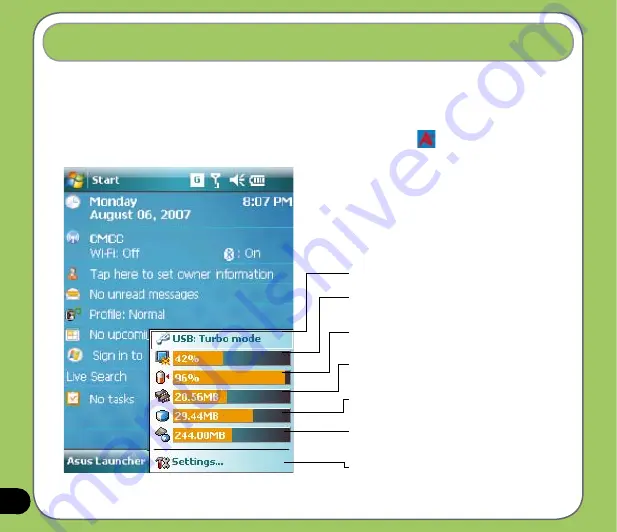
1
The ASUS status icon allows you to easily check and see the current status of the following
device components: USB, LCD Brightness, Battery power, Memory, MicroSD card, and
storage.
To check the status of these components, tap the ASUS Status icon
on the Today screen.
ASUS status icon
USB
: Allows you to set the USB connection mode.
Brightness
: Tap to adjust the LCD brightness on
battery power or external power.
Power
: Displays the remaining battery power and
allows you to set advanced power saving features.
Program Memory
: Displays the total, currently
used, and remaining storage memory.
Storage memory
: Displays the total, currently
used, and remaining storage memory.
MicroSD card
: Tap to display the contents of the
MicroSD card installed.
Settings
: Allows you to select the items to display in
this ASUS Status pop-up menu.
Summary of Contents for 90A-S5G1007T
Page 1: ...P527 User Manual ...
Page 28: ...28 ...
Page 46: ...46 ...
Page 47: ...47 Phone features Chapter Using the phone Making a call Receiving a call ASUS CallFilter 3 ...
Page 60: ...60 ...
Page 66: ...66 7 Repeat steps 3 6 to connect more devices ...
Page 77: ...77 GPS features Chapter GPS Catcher Travelog Location Courier External GPS 5 ...
Page 86: ...86 Normal Mode Speed Mode with 2 D Presentation Speed Mode with 3 D Presentation ...
Page 100: ...100 Multimedia features Chapter Using the camera Viewing pictures and videos 6 ...
Page 118: ...118 Business features Chapter Remote Presenter Backup Meeting Time Planer 7 ...
Page 153: ...153 Device components status Chapter ASUS Status icon 8 ...
Page 155: ...155 USB setting Allows you to set the USB connection mode ...
Page 159: ...159 Appendix Notices RF Exposure information SAR Safety information Contact information ...
















































