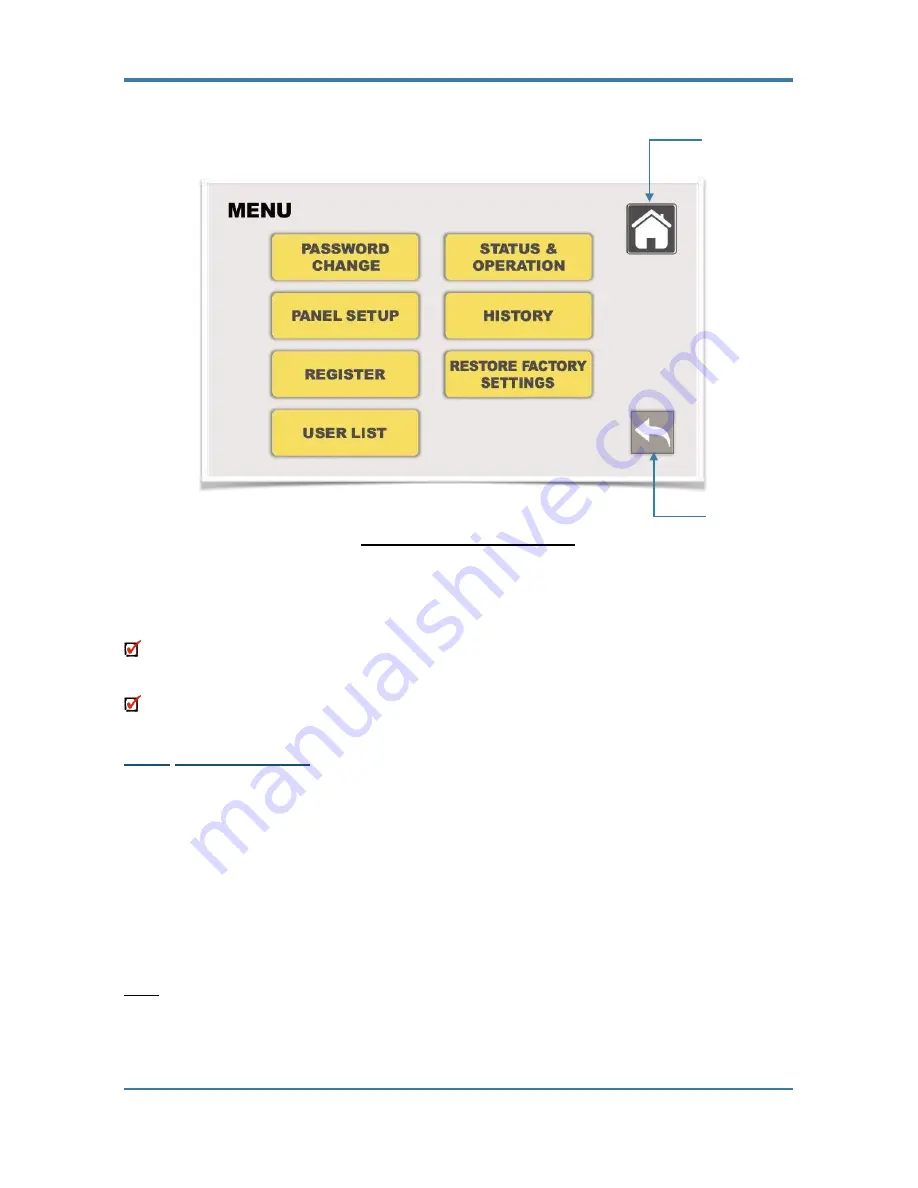
ASENWARE LTD.
15
Home Button
Previous Step
Figure 2.3 Main Menu Screen
In the menu window, there are options to change password, panel set-up and others.
Home Button will take the user to the main window at anytime, which will help the user
to exit the system or start-over the system programming
.
Previous Step arrow will take one step back
.
2.2.3.1
Password Change
The PASSWORD CHANGE touch button will help the user to change or update the password.
Password for level 2 and level 3 can be changed in this sub-menu window. Refer to Figure 2.4.
•
Administrator is considered
Level 2
authorized person.
•
Super Administrative is considered
Level 3
authorized person.
•
Developer is
Level 4
access, only manufacturer or the person properly trained by manufacturer
to make changes or rectify the system (This option appears in
LOGIN
window) is authorized to
this level of access.
Note :
User must press the
Right Click
to confirm the changes
.
Summary of Contents for Addressable Fire Alarm Control Panel
Page 32: ...ASENWARE LTD 32 Figure 3 10 TCP IP Address Window Screen Figure 3 11 CAN Window Screen ...
Page 37: ...37 Figure 3 17 User List Figure 3 18 User Access Chart ...
Page 50: ...50 ASENWARE LTD All dimensions are in mm ...
Page 52: ...52 ASENWARE LTD All dimensions are in mm Same size of box is supplied for all type of modules ...
Page 54: ...54 ASENWARE LTD Wiring Connection ...
Page 56: ...56 ASENWARE LTD Wiring Connection ...
Page 58: ...58 ASENWARE LTD Wiring Connection ...
Page 62: ...62 ASENWARE LTD All dimensions are in mm ...
Page 66: ......
















































