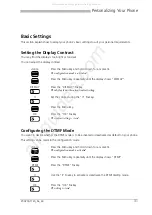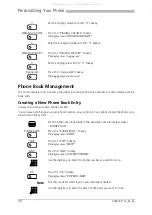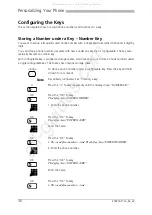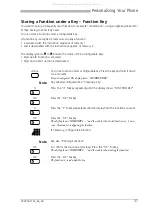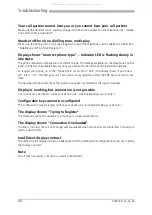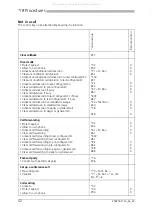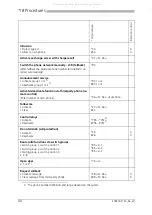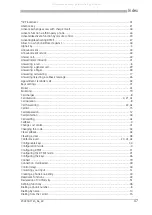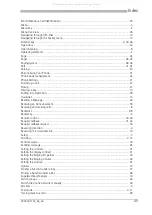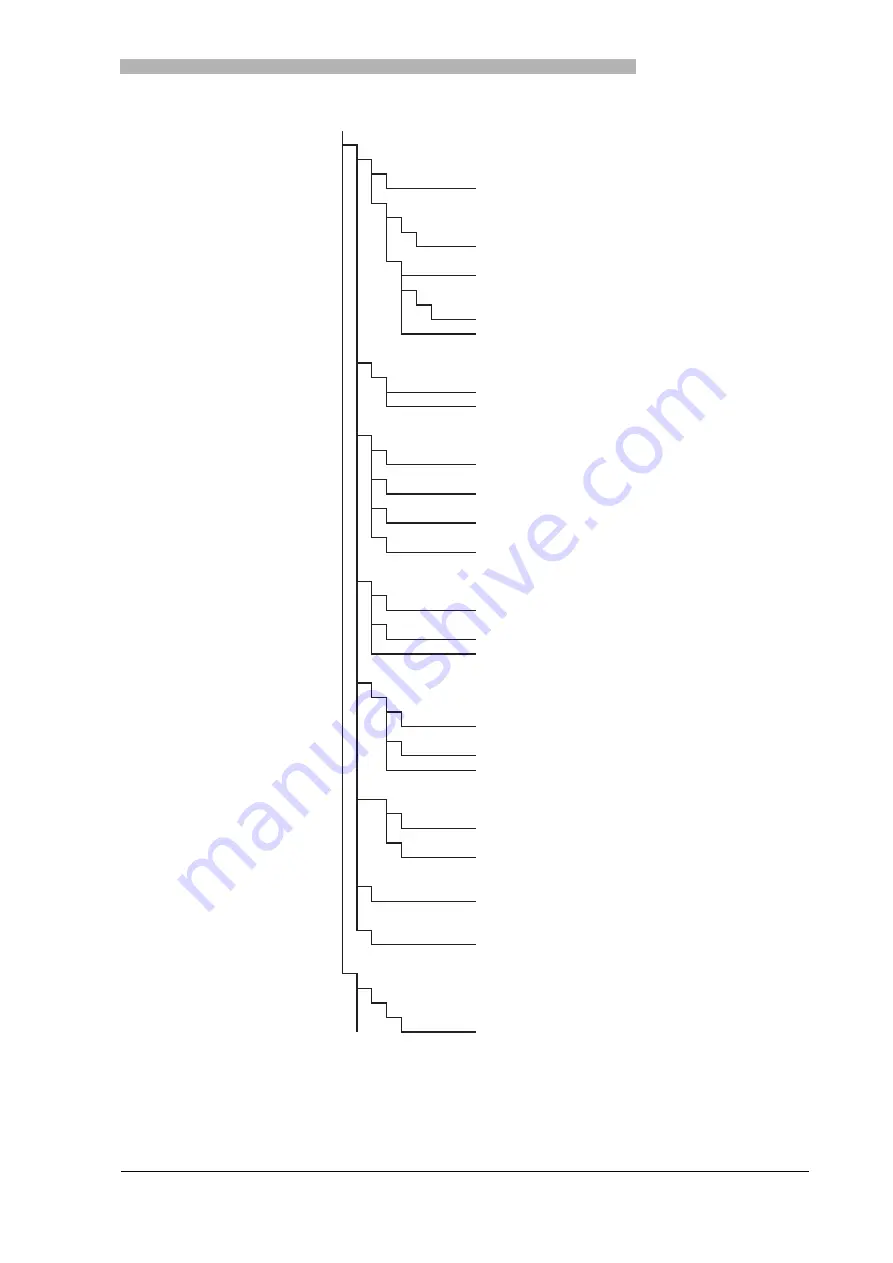
Menu Overview
20321611en_ba_a0
45
Menu Overview
Press Menu key
Directory entry
Search
Name dial
Modify (private)
New
number
Name
View
0...9
Modify
Nummer
Name
Delete
Answered calls
List 1...4
Call
Delete
Diversion
Divert to subscriber
Calling number
Divert to message
1...16
Divert on busy
Number
Forwarded to subscriber
Number
Pick up
Subscriber
Number
Pager
Number
Hunt groups
Message
1...16
to subscriber
number
to group
number
to all
Announcement:
to subscriber
Number
to group
Number
Configuration
see "Confirm with long click on Menu key"
Search
Number
Confirm with long click on Menu key
Ring
Ringing signal volume: 1...4
Melody: 1...4
Ringing signal speed: 1...4
All manuals and user guides at all-guides.com