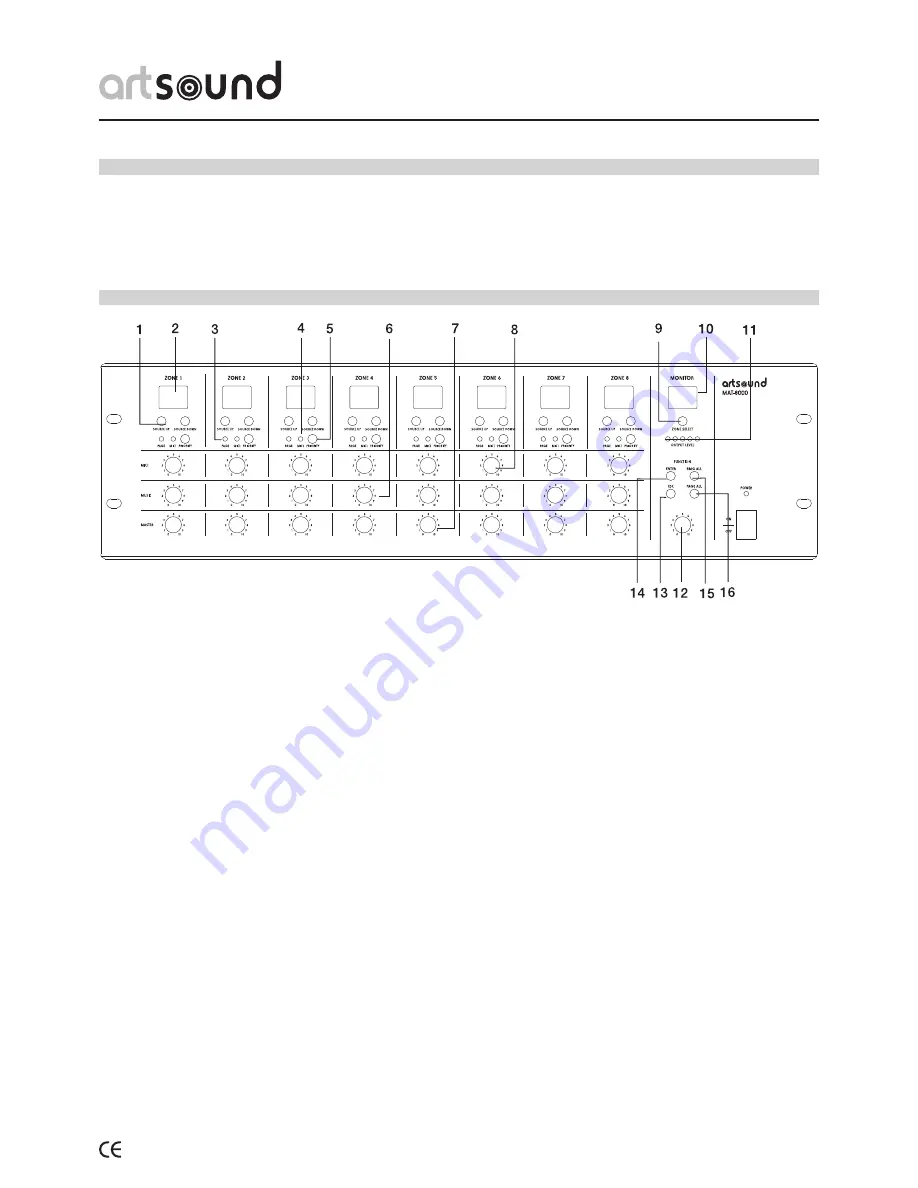
MAT-8000
5
1. Select Source
2. Zone LED Display
3. Monitor Zone Select
4. Page Busy
5. MIC Priority Indicator
6. MIC Priority Button
7. Music Volume
8. Master Volume
9. MIC Volume
10. Monitor LED Display
11. Monitor Zone Output Level
12. Monitor Volume
13. ESC
14. ENTER
15. BGM ALL
16. Page ALL
1. SOURCE SELECT
The source select button (1) is used to select the source
for the zone. Each zone has a separate source selection
button. There are 9 selectable sources: Line sources
1 through 8 and a local Microphone source.
A different local source (remote in wall mixer or source
select/volume control) can be connected to each zone. A
zone cannot select the local source connected to another
zone. Pressing the source select button will cycle through
all zones in sequence:1, 2, 3, 4, 5, 6,7, 8, L and OFF.
To select a required source, press the source select but-
ton (1). Once the display shows the desired source, press
in sequence:1, 2, 3, 4, 5, 6,7, 8, L,and OFF. To select a
required source, press the source select button and the
ENTER (14) button to confirm the change to the selected
source.
Note:
The source will only change after the ENTER (14) button
is pressed. If the ENTER(14) button is not pressed, the
source selection will return to previous setting after 10
seconds. When the system is used in conjunction with
remote control panels, the zone source select button will
be disabled when a remote control panel is connected
to a zone. In this situation the source selection can only
be controlled via the remote control panel. If the event
power is lost, the last source selection settings are auto-
matically saved and the unit will return to its previously
configured source selections when powered back on.
2. ZONE LED DISpLAy
The Single Digit Zone LED Display will display the select-
ed source number: lines 1-8 and local input shown as L.
3. pAgE BUSy
The Zone Page Busy indicator LED (3) will illuminate
amber to indicate a paging microphone is paging to this
zone.
4. MIC1 pRIORITy INDICATOR
The MIC1 Priority Indicator LED (4) will illuminate blue
indicating the Zone MIC1 priority paging function is ena-
bled.
5. MIC1 pRIORITy BUTTON
The MIC1 Priority button (5) will enable/disable the MIC1
priority paging function.When enabled MIC1 will override
zones 1-8 and all local inputs, if a signal is present on
2. Introduction.
The MAT-8000 is an 8 channel model which is cater for multi-zone, paging and multi-sources selection system.
It is a complete solution for multi-zone, multi-functional venues like entertainment places, large hotels, sport or gym
centers, shopping malls, etc.
MAT-8000 offers direct connection of up 8 music source inputs ,8 remote control panels, 4 remote paging consoles and
one microphone input,all of these inputs can be freely allocated into different 8 zone outputs simultaneously.
3. Front panel layout.
Summary of Contents for MAT-8000
Page 15: ......


































