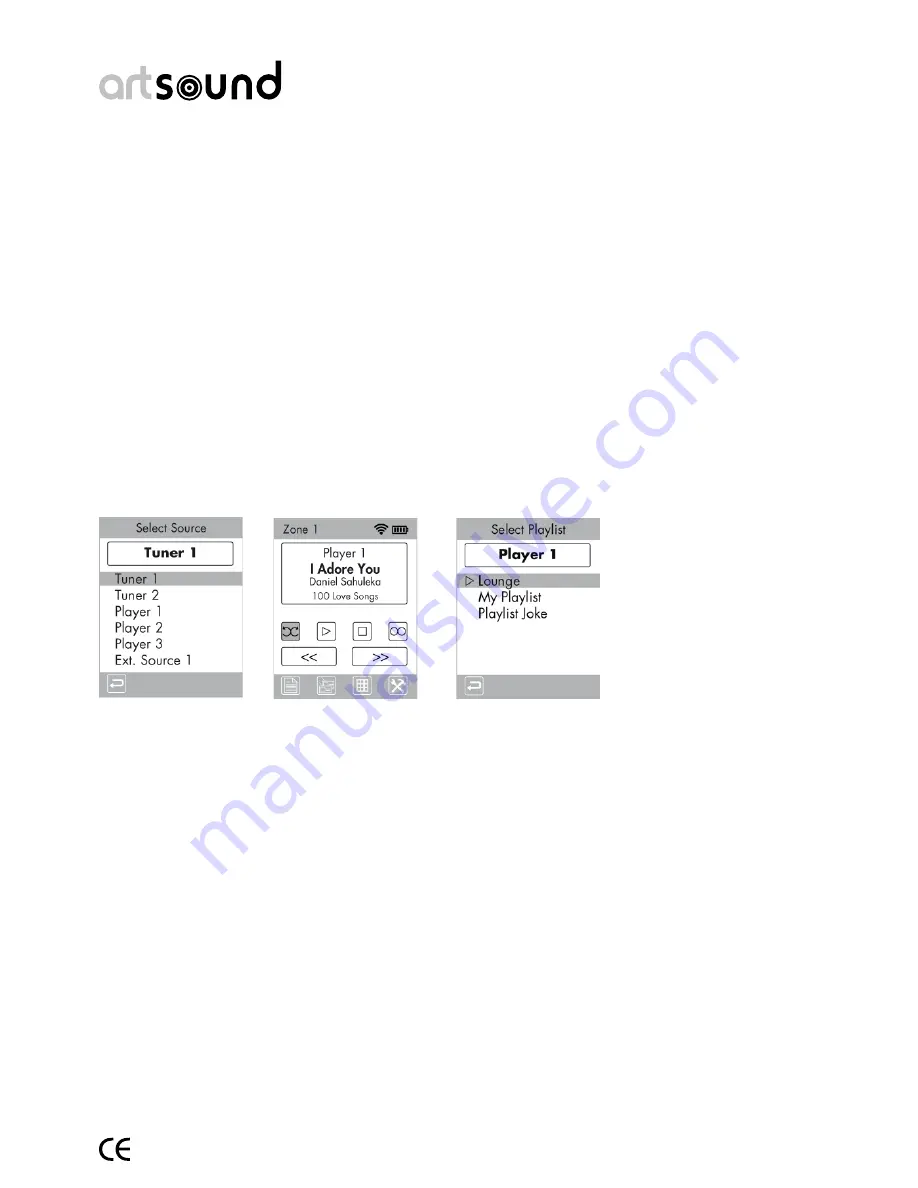
art5.4/8.8
9
10.7 How do I play my digital music? (From SD card, USB).
Neither the ART8.8 nor the ART5.5 has a hard disk to update audio tracks. The internal memory of the ART5.5/ART8.8
updates (indexes) audio fi les which are available on either a USB device, SD card or shared network drive.
The ART8.8 has 3 digital players which can play your favourite music simultaneously. In the case of ART5.4 this is a
single digital player. These players can play the most common formats, such as .MP3, .WAV, .M4A or .WMA. If a USB
device, such as a USB stick or USB hard-disk, or SD card, is plugged into the USB port at the front and/or at the back,
the system will analyse the audio tracks automatically (see also page 18) and then sort these by artist, album and
track. Whichever USB port is scanned, a single database will be created for all players. Depending on the number of
tracks, this can take anything from a few seconds to over half an hour. In general, this will take 1 second for every
track detected.
You can continue to operate the device normally whilst the system is scanning.
If the USB device is removed from the system, the tracks on this medium will be deleted from the database. If you
have to index a large number of tracks (for example, on a USB hard-disk), we would advise you do this on an NAS
(Network Access Server) drive, because of the more permanent nature of this database.
10.8 How do I play my digital music from the network?
You should also refer to the description of the webserver and confi guration of the network.
If you have a large number of tracks, we would advise you to update these on an NAS (Network Access Server) drive.
The directory with audio fi les will be added to the ART5.4/8.8 via the device’s webserver. These are added to the gen-
eral database in the same way as for a USB device. However, if there’s a power failure or the connection with the NAS
is broken, the database will retain everything without having to re-index.
If you press on the play command and no tracks appear in the ‘active playlist’ (see webserver functions) then 50
tracks will be randomly picked from the database and played. The screen will display the information about the track
which is playing.
You can also select and play a playlist
Note: playlists are managed via the webserver and cannot be created using the remote control.
Select detail of the player and the following screen will appear:
select the playlist and then press Enter.
Select Source…
Select player.
The following screen will appear:
Summary of Contents for ART 5.4
Page 19: ...art5 4 8 8 19 5...










































