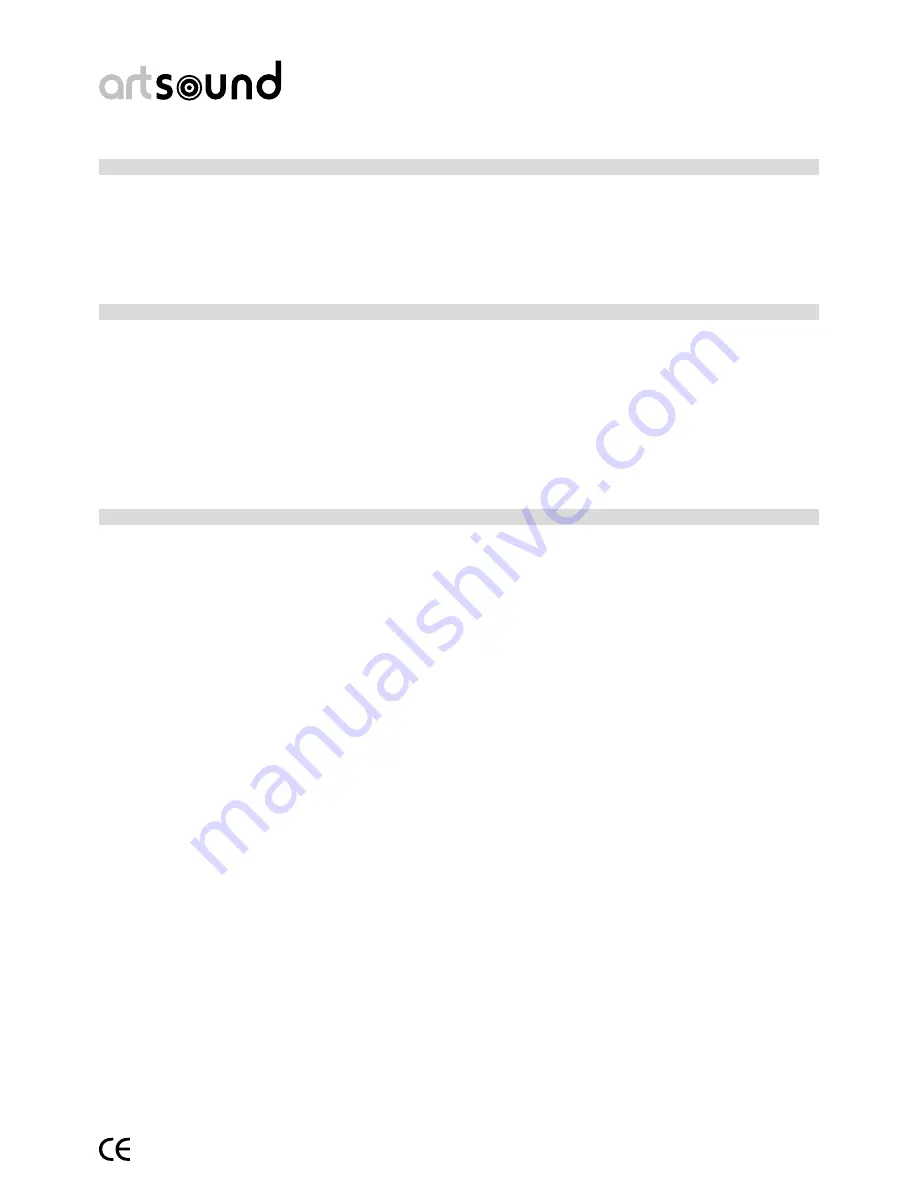
art5.4/8.8
3
1. thank you.
Dear Customer, thank you and congratulations on your purchase of the ART5.4 or ART8.8 multiroom system! By doing
so, you will be installing a piece of high-technology equipment in your home. We worked on this concept with great
care and know-how for 3 years. Thanks to this equipment you can also enjoy your favourite music for many years and
in every room of your home or office.
Please read this manual carefully and keep it with you for reference. Also visit our website regularly and discover new
software versions with new possibilities for your system. www.artsound.be
2. Warnings and safety.
• TO PREVENT FIRE OR ELECTRIC SHOCKS, THIS EQUIPMENT MUST NOT BE EXPOSED TO RAIN OR
MOISTURE.
• For your safety: to prevent electric shocks, the housing may not be removed.
• Never attempt to repair components yourself. Leave all repairs to expert service personnel.
• As long as the power cord of the equipment is connected to a mains socket, the unit is live even if it is
switched off.
• Pull the plug out of the mains socket if you’re planning not to use the equipment for a longer period of
time.
• Make sure the equipment is installed at a place with sufficient ventilation.
• Do not place the equipment on a cloth, carpet or other flammable materials.
• Have the equipment installed by a specialist and follow his advice on its use.
3. Contents of the box
.
Check whether the following components are in the box:
• The ART5.4 or ART8.8
• Power cable
• Bi-directional RF remote control RM54.88 + manual
• FM aerial
• RF aerial
• 4 AAA rechargeable batteries.
• Charging dock + a manual
• This manual
General features of the art5.4/art8.8 multiroom audio-server.
ART5.4/ART8.8 can relay music to 4 or 8 zones respectively. ART5.4 has 2 built-in FM tuners, 1 built-in digital audio
player and 2 external RCA inputs. The ART8.8 has an additional 2 digital audio players and 1 external analogue input
(RCA).
The FM tuners: 8 presets, RDS information, search functions, etc.
The digital players can play the most popular formats, such as .MP3, .M4A, .WAV, .WMA, etc.
That means it’s possible to play 8 different sound sources in 8 different zones with just one single device.
You can operate most of the basic functions on the device with the RF remote control supplied.
To operate the more advanced functionalities of the device (such as managing your music database, etc.),
you can use any kind of PC or tablet. Just look up the device on a standard browser to find all the options
available on a user-friendly webpage.
The device comes with a software update mechanism so that you can quickly install the very latest options and most
recent innovations.
Summary of Contents for ART 5.4
Page 19: ...art5 4 8 8 19 5...




































