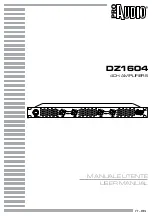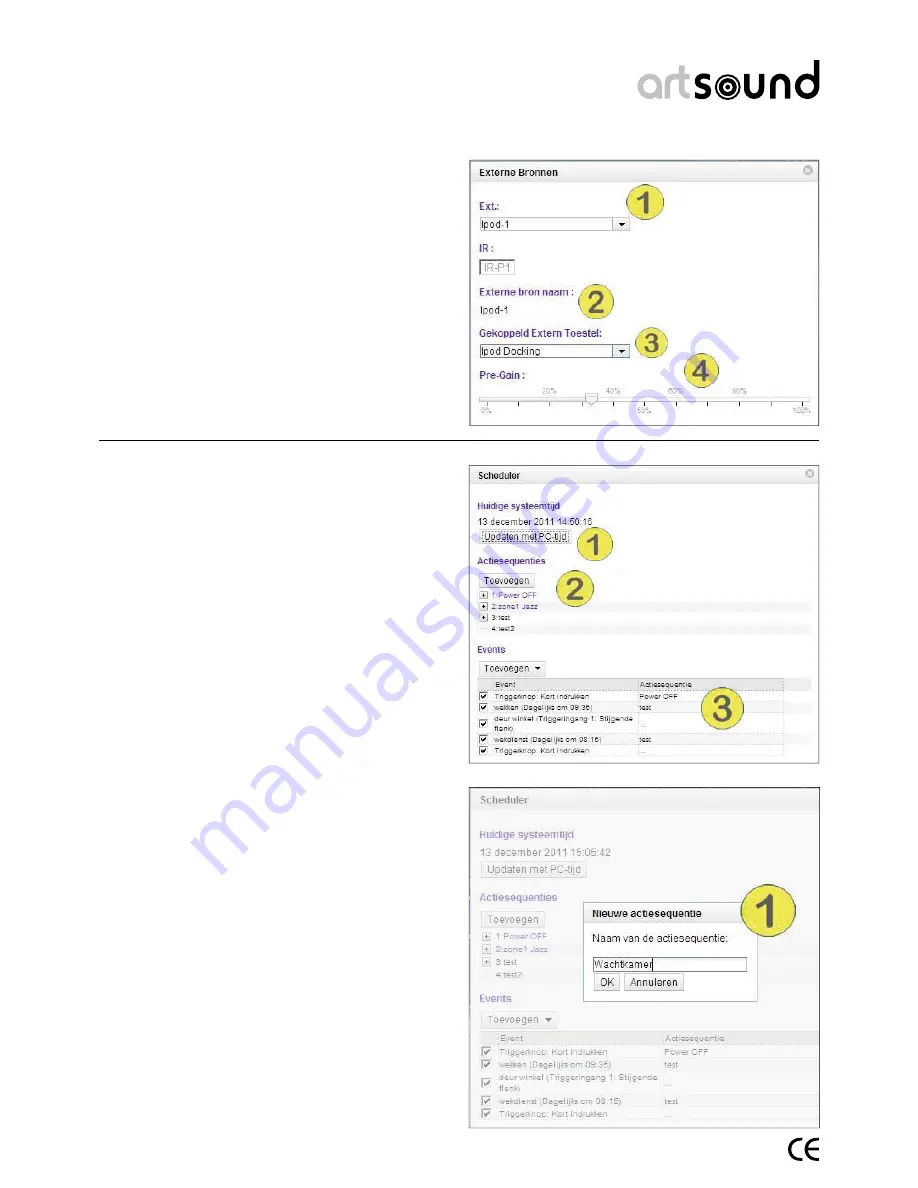
art5.4/8.8
24
12.3.6 Scheduler.
The scheduler is a powerful tool that allows you to auto-
mate the ART5.4/8.8 multi-room system. For example,
it enables you to use the device as an alarm clock or to
play playlists automatically.
Step 1: Update using PC time (Updaten met PC-tijd): this
is only necessary if the device had been without power
for a longer period (5 hours). This will reset the device
with the realtime clock.
Step 2: Action sequences (Actiesequenties): here you
can confi gure a list of actions. For example, selecting a
specifi c source in a specifi c zone at a given volume. You
can also select the option to create a mood from the ac-
tion sequence (add to the mood list)
Step 3: Events: using these settings you can decide on
when or how an action sequence is implemented. This
can be time-based or via a trigger input.
Example of a schedule:
In a doctor’s surgery, the radio in the waiting room has
to be switched on at 8 a.m. on Mondays and Tuesdays.
Step 1: Press on add (toevoegen) and assign a name to
the action sequence: ‘Waiting Room’ (Wachtkamer).
Step 2: Select ‘Waiting Room’ (Wachtkamer) with the
right-hand mouse button and select Add action for a zone
(Actie toevoegen voor een zone) in succession …
Step 3: Activate ‘Waiting Room’ (Wachtkamer). The ac-
tion ‘activate’ (Inschakelen) has now been added
Now repeat steps 2 to add the functions Select source
(Bron kiezen) (Tuner1) and Change Volume (Volume aan-
passen) (e.g. 60%) for that zone.
This allows you to defi ne the external sources connected.
Step 1: Select the external source.
Step 2: Give a name to the external source
Step 3: Connection (Koppeling): select the external de-
vice (see 12.3.4 for a fuller explanation)
Step 4: Confi gure the pre-amplifi cation for this source.
Note: To high a value for this parameter will lead to dis-
tortion. The standard value is 0%
Summary of Contents for ART 5.4
Page 19: ...art5 4 8 8 19 5...