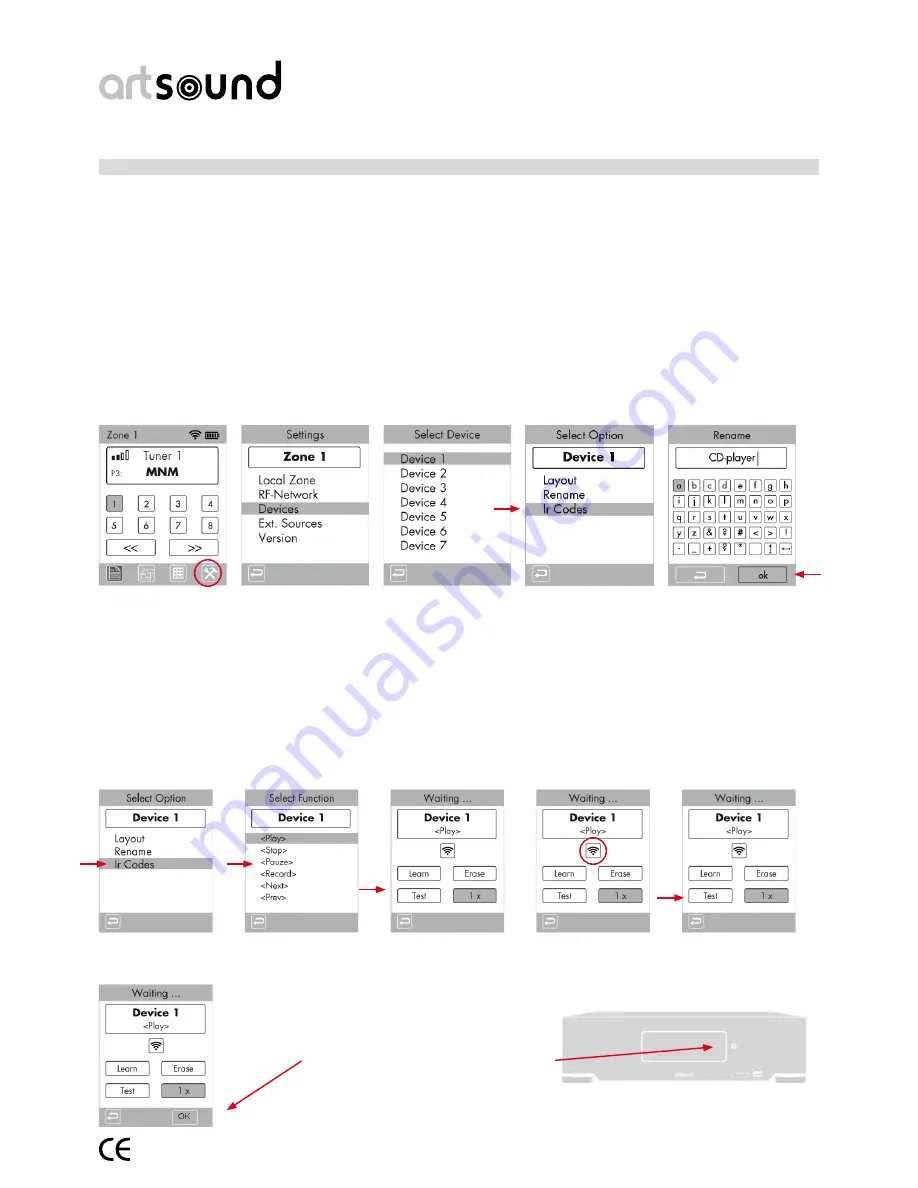
art5.4/8.8
11
Maximum volume setting
11. activating external sources via infrared.
See also explanation regarding the webserver about the possibilities of infra-red control. (pages 22-23)
11.1 How do I activate sources coupled in analogue mode (infrared control)?
On the ART8.8 and ART5.4 you can connect 3 respectively 2 external, analogue sources (fi g2-11). Each of those
sources can be activated by infrared via the IR-P1 up to IR-P3 (Fig2-1). Here, the infrared codes of the original remote
control of the analogue source will be synchronised to the ART5.4/8.8 unit. These external sources can be activated
via menus on the RM88 remote control (e.g. play, stop...on a CD player). We can provide a maximum of 10 buttons
per device with a function.
To use this option you need an optional mini IR transmitter (ArtSound ref M1)
11.2 Synchronising the IR codes (devices).
You can synchronise the codes of 8 different ‘devices’. These will be stored in the internal memory of the ART5.4/8.8.
Proceed as follows to synchronise IR codes of a device:
• Go to Settings and select “Devices”.
• Choose a “Device” which is free (1-8) and Rename in the next screen (e.g. CD-player) via the keypad and press ‘OK’
Select Settings
Select “Devices”
Select 1 source
Select Rename
• Select IR Codes in menu
• Select the function to be synchronised from the list, e.g. ‘play’
• Select the ‘Learn’ button and press OK. The infrared signal will appear and move. The system is waiting for a valid
infrared command. Hold the original remote control of your unit about 2 cm from the ART8.8 window and press and
hold the Play button until the IR indication on the RM88 stands still.
• Select the ’test’ button and press OK. The infrared code will now be sent out via IRP-1. Check whether the analogue
source reacts to the code sent out. If necessary, increase the repeat code and test again or repeat the synchronisa-
tion if it fails the fi rst time. When sending out the code, the LED on the IR transmitter M1 will light up.
• Select ‘OK’ and confi rm to save the IR code.
• Repeat this procedure to synchronise the other IR functions.
Select IR codes
Select function
Select “Learn”
Indication appears
Select test
Hold the original remote control of the ana-
logue source in front of the right-hand side of
the display to synchronise an infrared code.
Summary of Contents for ART 5.4
Page 19: ...art5 4 8 8 19 5...











































