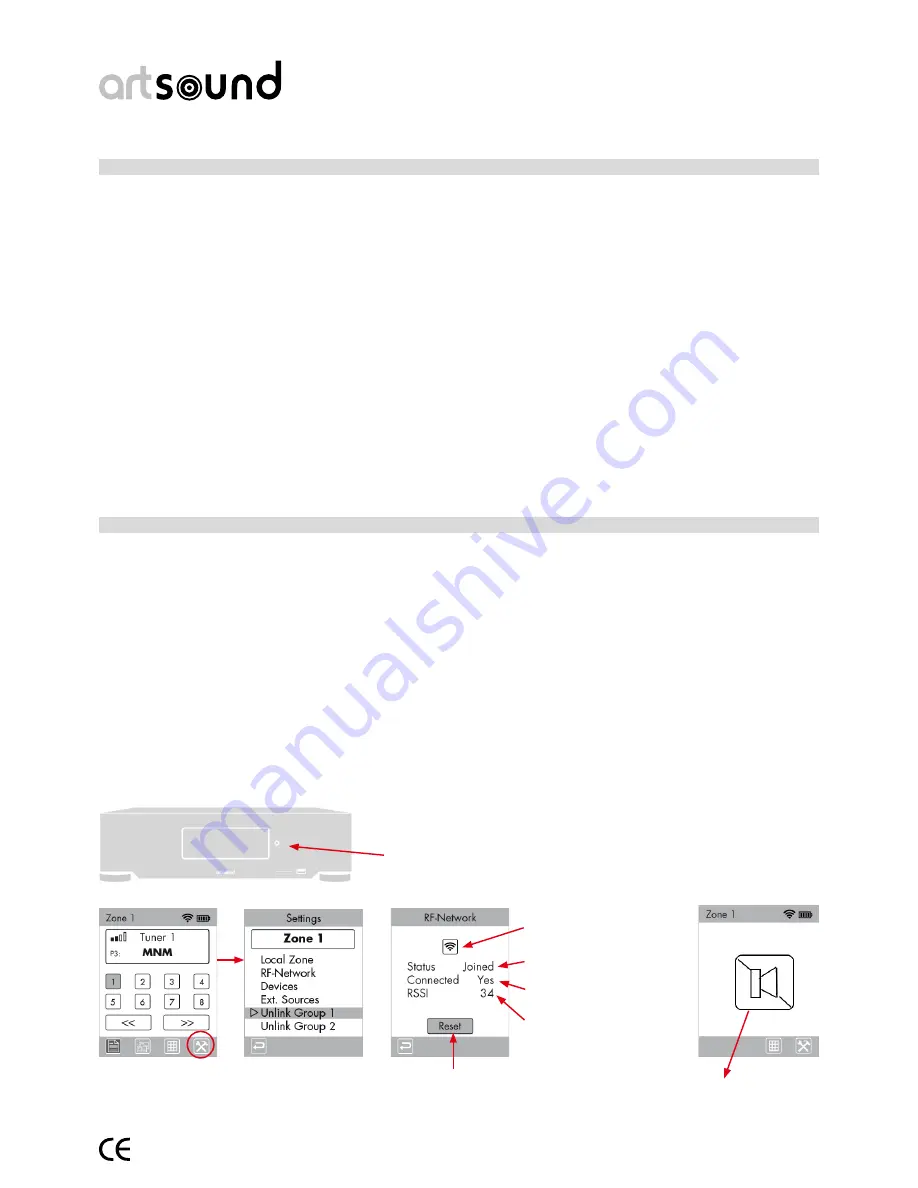
art5.4/8.8
5
6. Installing and placing the unit.
Make sure you leave a minimum 4 cm of space free around the unit to allow accumulated operating heat to dissipate.
• Base connection of loudspeakers
Provide cabling (star-form) cabling from the loudspeakers to the unit (fi g2-12). When doing so respect the polarity
of the loudspeaker: red clamp of the loudspeaker with the red wire connection, black clamp of the loudspeaker with
the black wire connection. We recommend use of banana plugs. The loudspeaker may be of a 4 or 8 ohm type.
• RF antenna
Connect the RF antenna supplied to the connection provided for it ((fi g2-2). Avoid placing in the immediate vicinity
of possibly interfering transmitters, such as plasma screens, monitors, antennas,…). If installing the ART5.4/8.8 unit
inside a metal cabinet, install the RF antenna outside the cabinet. Changing the position of the antenna once con-
nected may result in better reception.
• FM antenna
You can make use of the FM antenna cable supplied. Plug this into the connection intended for it (fi g 2-10).
We recommend use of an outdoor antenna or coax connection for still better reception.
• Optional: Connecting an external sound source
• Any sound source can be connected via an RCA cable (e.g. Oehlbach) with the RCA inputs on the back of the unit
(fi g2-11). Respect the colours thereby (black/red). The external sound sources can be controlled via the infrared
ports (see fi g. 2)
• Power cord
After making all connections, plug the power cord supplied into the unit (fi g2-14) and a correctly installed mains
socket.
7. Synchronising the rF remote control with the unit.
Before the ART5.4/8.8 unit can be used with the remote control supplied (RM54.88) it must be synchronised in the
wireless network of the ART5.4/8.8 system.
• Briefl y press (<1 sec.) the ‘setup’ button on the front of the unit. The message “add remote” appears.
• Then press longer (2 sec.) on the ’setup’ button, whereby “entering RF mode” appears.
• Via the menu on the remote control go to “settings”, “RF-network”, press on “reset” (= OK button for 2 sec.).
The remote control will then seek contact with the unit. After some time (up to 30 sec.) the message “remotes
added #” appears on the unit’s display, whereby the number will increase by one (remote control found for this
session).
• Then briefl y press (<1 sec.) the ‘setup’ button on the front of the unit to exit this mode. “leaving RF mode” appears
on the display.
• It may now take up to 30 sec. before the network is set up with its security.
• Note: If a second ART5.4/8.8 unit is in the area, we recommend switching it off while synchronising the remote
control.
• Several remote controls can be synchronised in the same way.
Find network
Connected with main unit
Secured
Reception level
RM88 has joined the
RF network. Zone 1
switched off.
Setup button
Settings
2 sec
Summary of Contents for ART 5.4
Page 19: ...art5 4 8 8 19 5...





































