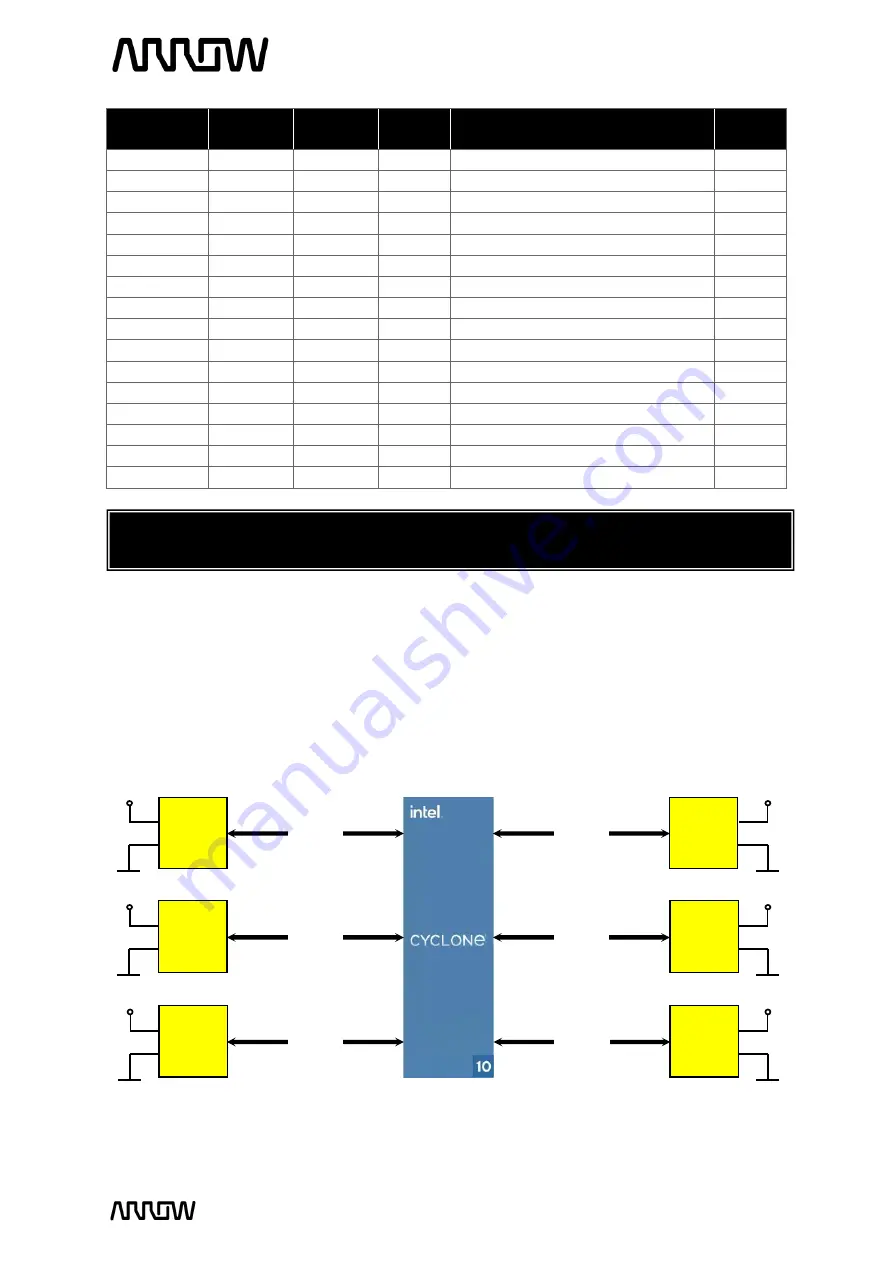
Cyclone 10 LP RefKit User Guide
www.arrow.com
Page | 22
February 2022
Board
Reference
FPGA Pin
No.
Arduino
Header
Pin
Func.
Description
I/O Std
D14_SDA
PIN_E1
J1 / 9
Bidir
Digital I/O [14] or Serial Data Line
3.3 V
D15_SCL
PIN_H3
J1 / 10
Bidir
Digital I/O [15] or Serial Clock Line
3.3 V
n.c.
-
J3 / 1
-
Not connected
-
3.3V
-
J3 / 2
PWR
3.3V power to the connector
-
EXT_RST
PIN_P7
J3 / 3
Bidir
Reset signal of the FPGA
3.3 V
3.3V
-
J3 / 4
PWR
3.3V power to the connector
-
5V
-
J3 / 5
PWR
5V power to the connector
-
GND
-
J3 / 6
PWR
Ground output to the connector
-
GND
-
J3 / 7
PWR
Ground output to the connector
-
n.c.
-
J3 / 8
-
Not connected
-
AIN0
PIN_J6
J4 / 1
Bidir
GPIO [0]
3.3 V
AIN1
PIN_H1
J4 / 2
Bidir
GPIO [1]
3.3 V
AIN2
PIN_J2
J4 / 3
Bidir
GPIO [2]
3.3 V
AIN3
PIN_J1
J4 / 4
Bidir
GPIO [3]
3.3 V
AIN4
PIN_J3
J4 / 5
Bidir
GPIO [4]
3.3 V
AIN5
PIN_J5
J4 / 6
Bidir
GPIO [5]
3.3 V
3.3.11
PMOD Connectors
The C10LP RefKit board offers connectivity to PMOD compatible connectors, making it possible
to add a big variety of sensors or ICs to the system. The board has 6 PMOD connectors that can
be configured to 2
6 pins or 1
12 pins
D
c et
D
I
D
c et
D
I
D
c et
D
I
D
c et
D
I
D
c et
D
I
D
c et
D
I
Note: The ADC/DAC is also directly connected to the J4 connector. If AIN5..0 are used as
digital I/Os of the FPGA, make sure that the ADC/DAC does not drive these wires!
Figure 17
–
PMOD Headers Connections






























