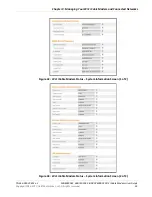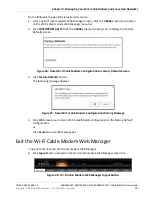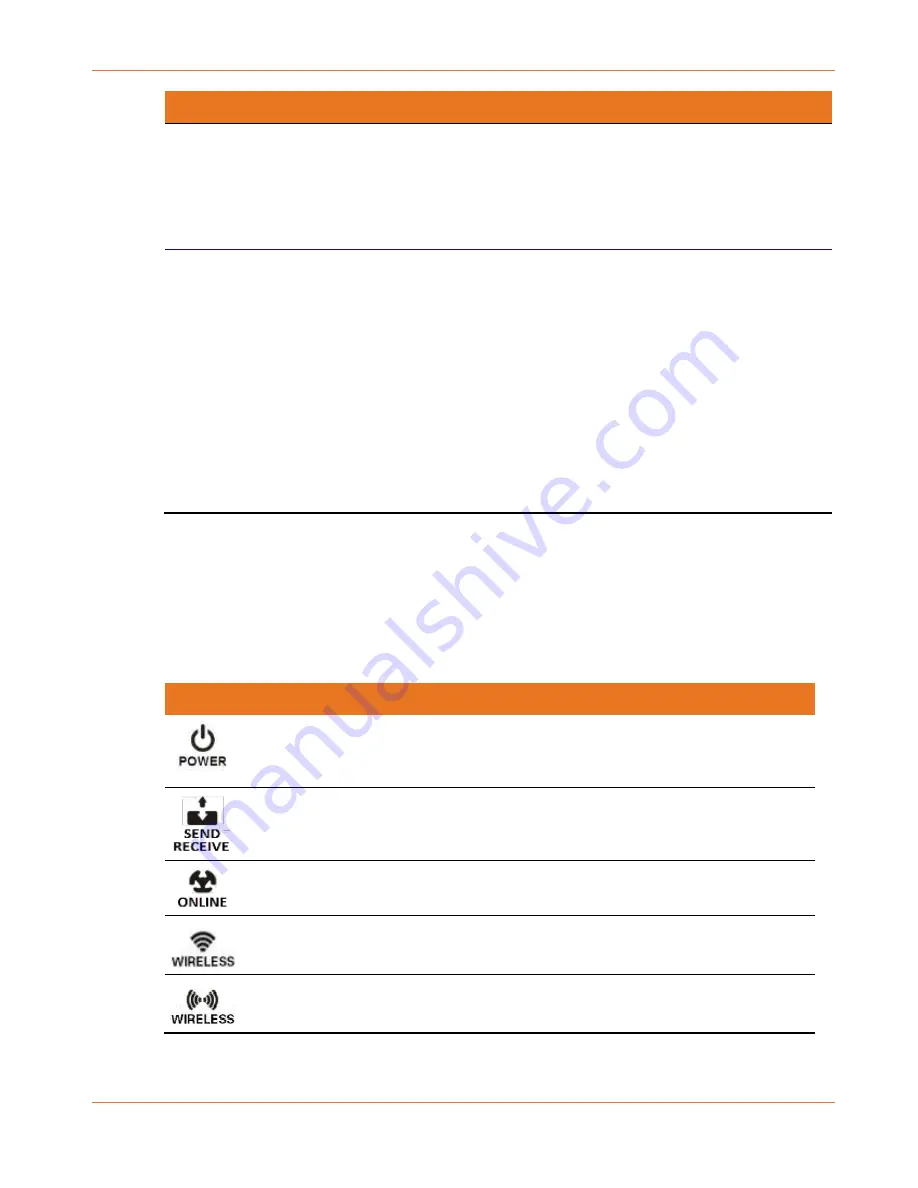
Chapter 10
:
Troubleshooting Tips
PN 365-095-31684 x.2
SBG6950AC2, SBG7400AC2, & SBG7600AC2 Wi-Fi Cable Modems User Guide
Copyright -2018, ARRIS Enterprises, LLC. All rights reserved
.
60
Wi-Fi Cable Modem Problem
Possible Solution
Cannot Access the Internet
Check that all cable and power connections on your Wi-Fi
cable modem and computer are properly connected.
Check that the
Power
,
Online
, and
Wireless
LED icons on
the front panel are lit up solid.
Contact your service provider for assistance.
Wi-Fi Devices Cannot Send or
Receive Data
If the problem still continues after checking the coaxial
cable and Ethernet connections and your IP address, check
the wireless
Security Mode
setting on the Wireless screen.
If you enabled WPA and configured a passphrase on the
Wi-Fi cable modem, be sure each affected Wi-Fi client has
the identical passphrase. If this does not solve the problem,
check if the Wi-Fi client supports WPA.
If you enabled WEP and configured a key on the Wi-Fi cable
modem, be sure each affected Wi-Fi client has the identical
WEP key. If this does not solve the problem, check if the
client’s wireless adapter supports
the type of WEP key
configured on the Wi-Fi cable modem.
Front Panel LED Icons and Error Conditions
The Wi-Fi cable modem front panel LED icons provide status information for the following
error conditions:
Table 6.
Front Panel LED Icons and Error Conditions
Led Icon
Status
If, During Startup:
If, During Normal Operation
OFF
Wi-Fi cable modem is not
properly plugged into the
electrical wall outlet
Wi-Fi cable modem is
unplugged
BLINKING
Upstream (send) channel or
Downstream (receive) channel
cannot be acquired
Upstream channel is lost
Downstream channel is lost
BLINKING
IP registration is unsuccessful
IP registration is lost
OFF
LED is disabled
LED is disabled
OFF
LED is disabled
LED is disabled